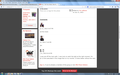Images on screen are cut off
Parts of my screen are cut off. It's strange because the edges of the frame are there but words etc are often cut off. I made a screen shot if there is a way to post it that would help.
I'll give a brief example. I will be on site like Flickr or a Meet Up Group. Someone will comment on something. The whole frame is there but the left hand side of the comments which are inside the frame, are cut off. I've tried changing the 'view" but it has no effect, even when made smaller the info inside the frame is cut off.
I thought this might be a monitor issue but IE works fine.
All Replies (9)
Hello,
Many site issues can be caused by corrupt cookies or cache. In order to try to fix these problems, the first step is to clear both cookies and the cache. Note: This will temporarily log you out of all sites you're logged in to. To clear cache and cookies do the following:
- Go to Firefox > History > Clear recent history or (if no Firefox button is shown) go to Tools > Clear recent history.
- Under "Time range to clear", select "Everything".
- Now, click the arrow next to Details to toggle the Details list active.
- From the details list, check Cache and Cookies and uncheck everything else.
- Now click the Clear now button.
Further information can be found in the Clear your cache, history and other personal information in Firefox article.
Did this fix your problems? Please report back to us!
Thank you.
Reset the page zoom on pages that cause problems.
- View > Zoom > Reset (Ctrl+0 (zero); Command+0 on Mac)
If the above doesn't help, you can attach screen shots to a reply post. There's a Browse... button just below the box where you type your reply.
I've tried all the above but the problem is still there. Resetting the zoom is the first thing I tried. It shrinks the whole frame, the problem is inside the frame. I also cleared all the cache and even uninstalled and reinstalled FF.
I hope the screen shot shows the problem more clearly.
Ok, I found a reset FF button that fixed the issue. Now I have to re create my add-ons, one of which may have caused the problem, although I deleted them one at time to solve the problem without success as part of my initial efforts.
In any case, thanks for being so responsive!
The Firefox reset feature moves your old settings folder to your desktop under the name Old Firefox Data. I suggest keeping that around for a few weeks in case you need to mine it for data. Unfortunately, extensions are not clearly labeled by name in the folder, but "there are ways" to extract the data if necessary.
When I type the URL in your screen shot, it forwards to this page: http://www.meetup.com/PBC-Photo-Walke.../258339032/ Perhaps that's because I'm not logged in to Meetup.
Not sure what was going wrong there, but glad to hear it stopped.
If you look at the comments section on the screen shot you will see that the comments about my photo were cut off on the left hand side of the image. All it was meant to do was show what I was talking about.
I start communication skills class next week:)
Thanks again for your time!
Hi mitrajoon, thanks, yes, I saw that the person's entire name was missing as well as several words of their comments. I just wasn't sure I was seeing the identical page you were, since Meetup redirected me when I typed in that URL. Not a big deal at this point.
If you have made changes to Advanced font settings like increasing the minimum font size then try the default setting "none" in case the current setting is causing problems.
- Tools > Options > Content : Fonts & Colors > Advanced > Minimum Font Size (none)
Make sure that you allow pages to choose their own fonts.
- Tools > Options > Content : Fonts & Colors > Advanced: [X] "Allow pages to choose their own fonts, instead of my selections above"
It is better not to increase the minimum font size, but to use an extension to set the default page zoom to prevent issues with text not being displayed properly.
You can use an extension to set a default font size and page zoom on web pages.
- Default FullZoom Level: https://addons.mozilla.org/firefox/addon/default-fullzoom-level/
- NoSquint: https://addons.mozilla.org/firefox/addon/nosquint/