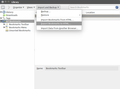Sync Doesn't work
I'm going to re-instal windows on my computer and I want to make sure I keep all of my bookmarks and passwords , I created a firefox sync account to do so. I've been trying to test it by syncing to my brother's computer (Who also has a sync account) but when I sign in to my account on his computer it does absolutely nothing. The only options I am given are to sign out, change password or delete account, in the options menu it still says it's connected to my brother's sync. I have heard stories of people wiping their computers only to find that the sync didn't work, I want to test it but I don't have any computers available that are not already connected to a sync. Do I need one that isn't already synced or is sync just not working for me?
Επιλεγμένη λύση
Hello, People have recently been having trouble with sync. Follow these steps to preserve your bookmarks. This will not preserve any open tabs or history that you have.
- Click the bookmarks button and select Show All Bookmarks to open the Library window.
- From the toolbar on the Library window, click Import and Backup and choose Export Bookmarks to HTML....
- In the Export Bookmarks File window that opens, choose a location to save the file, which is named bookmarks.html by default. The desktop is usually a good spot, but any place that is easy to remember will work.
- Click the Save button. The Export Bookmarks File window will close.
- Close the library window.
- Open up your email and hit Compose
- Write an email to yourself and attach the file you created previously in the email.
- Once you have reinstalled Windows, open your email and open that attachment with Firefox Your bookmarks are now back on your computer. :)
Thanks for contacting Firefox support!
Όλες οι απαντήσεις (5)
Επιλεγμένη λύση
Hello, People have recently been having trouble with sync. Follow these steps to preserve your bookmarks. This will not preserve any open tabs or history that you have.
- Click the bookmarks button and select Show All Bookmarks to open the Library window.
- From the toolbar on the Library window, click Import and Backup and choose Export Bookmarks to HTML....
- In the Export Bookmarks File window that opens, choose a location to save the file, which is named bookmarks.html by default. The desktop is usually a good spot, but any place that is easy to remember will work.
- Click the Save button. The Export Bookmarks File window will close.
- Close the library window.
- Open up your email and hit Compose
- Write an email to yourself and attach the file you created previously in the email.
- Once you have reinstalled Windows, open your email and open that attachment with Firefox Your bookmarks are now back on your computer. :)
Thanks for contacting Firefox support!
Τροποποιήθηκε στις
Sync isn't meant to be used as a backup device and best is always to backup your personal data in the Firefox profile folder manually yourself to removable drive or USB stick.
- FEBE (Firefox Extension Backup Extension): https://addons.mozilla.org/firefox/addon/febe/
I don't see anything that says "Imports and Backup"
Bookmarks can be backed up in either JSON or HTML format. IIRC, HTML keeps the bookmark's favicons (someone please verify that See explanation below).
You can backup your Bookmarks by going to the Library (Bookmarks Manager)
- Click the clipboard icon and click Show All Bookmarks OR Press Ctrl + Shift + B
- Once the Library/Bookmarks Manager pops up, click Import and Backup -> Backup (This backs up your bookmarks in JSON file format
- for HTML file format, Click Import and Backup -> Export bookmarks to HTML (See screenshot below)
cor-el explained the difference between JSON and HTML backups quite well QUOTE from /questions/684284#answer-18836
Restoring a JSON backup will replace all your current bookmarks (you get a warning about that), so if you already have bookmarks that you wish to keep then export them to an HTML file before restoring the JSON backup. You can import that HTML file after you have restored the JSON backup to get your current bookmarks back (you need to remove duplicates). You can't import a JSON backup to add (merge) bookmarks.
Importing bookmarks from an HTML file adds the imported bookmarks to the already existing bookmarks, so you may need to remove duplicates. An HTML backup doesn't support tags and annotations, so if you want to preserve those then you need to use a JSON backup. A JSON backup doesn't preserve the website favicons, so you need to visit a website to get back that favicon.
Τροποποιήθηκε στις
To a limited extent the new Sync can be used as a backup, at least of the synced data, even on a single device. See for instance https://blog.mozilla.org/warner/2014/05/23/the-new-sync-protocol/ The password-based login makes it possible to use Sync with just a single device: as long as you can remember the password, you can get back to your Sync data.
Personally I would use another method myself at least for reasurance. Your data is important . Do you really want to put trust 100% in Sync when it is relatively easy to have an alternative backup.