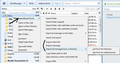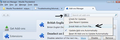Incomplete import from OE in XP. Not all folders imported, and no messages imported.
I have OE installed in WindowsXP. Installed Tbird. Tried import tool to import everything from OE. Only a few of the folders showed up, and no messages were imported. Tried uninstall and re-install of TBird...no help. Any assistance will be greatly appreciated.
Thanks in advance Len
Όλες οι απαντήσεις (20)
gentle bump. Help
OE must be set as the default email client. Tools > Import selectc'Mail' and click on Next choose 'Outlook Express' and click on Next.
More info here:
Look under 'Advanced alternatives' section for alternate methods.
PS: Adding a message saying bump, does not bump. :)
Many thanks. I thought OE was already set as the default email handler. How do I check?
Went through it again. uninstalled Tbird. Reinstalled, made sure Tbird was NOT the default mailhandler. Same result. Only 8 of 11 folders imported, and NONE of my messages importedt.To clarify, I am doing this in XP, with plan to backup with Mozbackup, then install Tbird in W7, and restore backup into TBird installed in W7.
In OE, are the mail accounts IMAP or Pop?
If IMAP, then make sure you synchronised the folders to get a copy onto your computer. Then export the emails as .eml files.
In OE, Export the messages as .EML files and then use the ImportExportTools extension to import them. One way to export them is to drag and drop the emails from Outlook Express to a folder in Windows Explorer. The trial version of Outlook Express Repair also lets you export folders as .EML files.
importExport tool:
Checking default programs in XP:
or under sub heading : Register Outlook Express as the Default E-mail Program
OE is the default mail handler. Account is POP3. I appreciate your time.
Still not resolved.
have you used Version 24. Import is fundamentally broken in 31 for import from outlook. I assume it is no better for outlook express.
In OE, Export the messages as .EML files and then use the ImportExportTools extension to import them into thunderbird. One way to export them is to drag and drop the emails from Outlook Express to a folder in Windows Explorer.
importExport tool:
download to desktop then add it to your Thunderbird. Info on How to add.
did you export the emails from OE as .eml files? What happened when you used the ImportExporttool ? see image on how to use.
Will try 24.
Import/export tool will not open.Windows does not know what program to open it with. I may be in over my head on this.
You do not need to open it. You download it to your desktop or chosen download folder. I notice that there has been a slight change in the instructions on downloading, so get from here :
Then in Thunderbird: 'Tools' > 'Addons' to open the Add-ons Manager in a new tab click on the gear wheel cog icon and select 'Install Addon from file' see image below a new window opens locate and select the ImportExportTool 3.0.1 .xpi file which you downloaded and click on Open It will auto install as an addon extension in Thunderbird.
Τροποποιήθηκε στις
which version of 24? I found 13 of them.
Try version 24.6 ftp://ftp.mozilla.org/pub/mozilla.org/thunderbird/releases/24.6.0/
If using Windows click on 'win32' choose language eg: en-GB = English British Download the .exe file
Tried 24.6. Everything imported. I didn't see 'win32' to click on. Messages can be sent and received. Right now, it seems I cannot delete messages. I highlight a message, and click the X delete button...not the x stop button. no go. I highlight again, and press the delete key. no go. I highlight, right click and select delete message, nothing happens. i'm obviously missing something.
Grateful for your kind help.
your definition of an X has me worried...... My delete button has no X so I am thinking your pressing the close tab X
My delete has a round "do not drop" looking icon
My delete button is definitely a red, large X. There is also small, white X inside a red octagon, marked "Stop"', which I did not add to the Toolbar. Maybe this is peculiar to version 24.6. Possibly irellevant, as I note today the the delete function is now wotking. Pehaps a reboot was all that was needed. I'll get back to youif this reoccurs.
Another issue. Sorry, I'm a nubee. My inbox shows 2 main folders. the first one is my email address, and the second one is "Local Folders", which appears to be a duplicate of the first. Do I need them both? Sorry, but I'm only proficient in Outlook Express. i'm trasitioning to W7. I plan to use Mozbackup to transfer all my WXP mail, which is now Tbird, to W7.
I wonder, Thunderbird builds a global index of all mail. On import that is a lot of mail in a short time. You mentioned XP and my old XP box with a 3Gz processor struggled with the initial indexing. I had to rebuild the index several times and overnight was not unusual. Perhaps a combination of these sorts of things meant updates like delete simply did not work. It was just to busy.
Your import from OE should (an I emphasize that as I have not done it for years) have placed all the imported mail in a folder outlook express import under local folders. The only exception to that is if your account was IMAP. You do not mention is it is or not.
If it is IMAP you have your account on the server synchronised and local folder is somewhere to store stuff locally on your machine without having it on the server (very important to those with limited server storage).
If you account is POP, there is little or no point in using the separated account folder (although they appear to be some sort of default these days) and a global inbox for all pop account is my preferred arrangement.
Tools menu (alt+T) > account settings > server settings > advanced button.
Will open a dialog that allows you to specify the use of the global inbox for "this account". The option is simply not there for IMAP accounts.
Setting the account to use the global inbox will see the account and it's folders disappear on the next restart in place of the "Local folders" which is the global inbox.
Note if doing this, that the folders disappear, so you need to copy or move mail to the Local folders equivalent before you restart and they are gone. (although reversing the process will make them reappear)