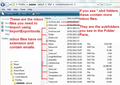Merge two profiles into one
I have searched the help here and have noted that a few other people have asked the same question without receiving a response.
However I might as well try!
I have two profiles I want to merge into one so that the end user will open their email and have all their emails in the one place in thunderbird. Its the same user who was using Thunderbird on two devices so there are two profiles to be merged onto the one device.
I have tried the import-export tools etc but they didn't seem to work.
I have installed the old profile into the same location as the existing profile on the new device and can of course access it by changing the default location in the server settings. The older emails are there. However what I want to achieve is that the end user will have all the emails from both profiles visible within the one inbox o the newer device.
How can I achieve this?
Any constructive suggestions would be most welcome.
Όλες οι απαντήσεις (9)
Okay, I'll provide one approach: - while in TB using profileone, define the mail account(s) that are in profiletwo. Do NOT retrieve mail. Exit TB. - in File Explorer, navigate to profiletwo. Locate the Mail or Imapmail folder for the accounts. Copy the mail folder (e.g., imap.gmail.com) and any related .msf file and paste into the same folder location in profileone. This should prompt for overwrite if done properly. - start TB and check that all is okay. Then delete profiletwo.
I'm sure there are other ways, but this has always worked for me.
Hello David,
Many thanks for getting back to me on this. Thanks also for the suggestion.
Would this method then overwrite the data in the original profile one? If so then that would not be desirable. The intention is to have all emails from profile one and profile two accessible from within the one profile so that the end user will see them all in the one inbox.
Let me know if you have any further thoughts.
Appreciate your time.
I'm assuming you have two separate profile name folders - one copied into the 'Profiles' folder from other device. I'm also assuming both devices used Windows OS.
I'm assuming: the older computer had the original profile name folder and it has one mail account for an email address and it contains all the older emails. This profile name folder has now been copied over to the new computer and put in the Thunderbird 'Profiles' folder.
the newer computer has a new profile name folder and it also has the same mail account for same email address which has all the newer emails.
You want all the older emails to be seen in the newer profile.
What type of mail account was set up on old computer POP or IMAP ? If the old 'profile name'/MAIL folder contains the 'mail account name' folder then it was a POP account.
What type of mail account is set up in new computer Pop or IMAP ?
You say you can access it by changing the default location in the server settings. I presume you are talking about the 'Local directory' setting. I would not mess about with those settings. You will end up with new emails mixing with old emails and not necessary in the correct account in correct profile. So please make sure you are pointing to the correct new profile mail account location before proceeding.
Note: You swap to view profiles via the 'Profile Manager'.
What version of Thunderbird are you using? I'm assuming you are using up to date Thunderbird and the accounts are both POP.
re :I have tried the import-export tools etc but they didn't seem to work.
Are you using the correct ImportExportTools for the version of Thunderbird on new computer ? If using up to date version 91.9.0 then you should be using this addon 'ImportExportTools NG'
How to install addon:
Once installed, it will display in the 'Addons Manager' - make sure it is enabled.
Please read below as I mention two methods depending upon what you want to achieve.
Imports directly into the 'Local Folders' mail account. Keeps all the imported old stuff separate but accessible. OR In 'Local Folders' mail account Create a folder called 'Imported' and import into that new folder. OR If you are using a POP account then it is possible to import into a POP account, but this might get a bit confusing because you already have default folders such as Inbox etc and having duplicate name folders may not be desirable. So In POP account - Create a new folder called 'Imported'
Note: If the new account is IMAP then only import into the 'Local Folders' mail account.
In Folder Pane:
- Right click on the 'Local Folders' mail account name folder OR the 'Imported' folder - if you created it
OR
- Right click on the 'Imported' folder in the pop mail account name folder.
- select 'ImportExportTools NG' > 'Import mbox file'
- Select 'Import one or more mbox files with it's/their directory.......'
This ensures that if there were any subfolders they will also get copied over.
- click on OK
- Locate the folder where the old profile is stored...typically ....Appdata/Roaming/Thunderbird/Profiles/ old profile name folder/ Mail/pop account name folder
- Select the 'Inbox' mbox file - it has no extension (not the Inbox.msf file and not a folder with .sbd extension)
I've included an image below to show you which files are mbox files.
- click on OK to import into the 'Local Folders' mail account.
Repeat the above action to import other mbox files.
I forgot one issue: if profiletwo has accounts that are also in profileone (e.g., multiple gmail accounts), then extra work is needed because, as you imply, there will already be an account folder of that name. After defining the accounts in profileone, write down the server names used, e.g., imap.gmail-1,com, etc., for those with duplicate domain accounts in profiletwo. Then, before copying the account folders to profile one, rename the affected account folders to match the settings in profileone.
What my approach is working from is the concept that Thunderbird 'knows' an account by its folder name. After being defined in profileone, there will be a folder defined there. What you are wanting to do here is to copy the related account folder from profiletwo so that it overlaps the placeholder folder in profileone.
Thank you Toad Hall!
Theres a load of assumptions there indeed! Most of them appear to be correct which is even better!
That all seems to be a clear method I shall have a look at and see how it goes. I have the importexport tool installed that you mention. Maybe I wasn't using it correctly. I shall reassess this.
I switched the default location to the old imported on just to check that the emails would connect ok which they did. I then switched back to the default one and all was as it should be.
I think they are bother pop email accounts but shall have to double check as I think that there is a possibility that the email account in question may have been switched from pop to map at some point. Not by myself I should add.
I shall get back to you as soon as I can and let you know how this goes.
Many thanks for your guidance and your time.
I would not try the overwrite.
With imap accounts it's irrelevant because you would already have all the old data because they are stored on server. So I do not believe both old and new accounts were imap. It's only helpful because it saves a load of downloading again.
If you have POP mail accounts then the contents may vary considerably and whether you can redownload all new mail since old pop account accessed server, depends upon what settings are set up regarding mail left on server.
If old account was pop and new account imap then you cannot simply copy over the folders as they will not match the data in the 'prefes.js' file - ypu woul;d still end up needing to create a pop account just to access those copied over files. You cannot copy paste any mbox or .sbd folders into an imap account as all would get deleted when you start Thunderbird as they do not exist on server.
You can copy all the mbox (no extension) files (and all the folders with .sbd extension) from pop or imap mail accounts and paste them into the 'Local Folders' mail account.
Note: Thunderbird must not be running when you copy paste files.
Hello again david,
Thanks again for this.
Just so that I am understanding your terminology here, what do you mean by 'define'? If I rename folders to what is in profileone and import them then will there not be a request to overwrite once I try to transfer the old ones into the same location as the newer one?
Let me know if I am missing something here. Maybe its late in the afternoon for me!!
Thanks again
Glad to help. For example, if you have xxx.gmail.com in profiletwo and yyy.gmail.com in profileone, then both profiles have an account folder called imap (or pop).gmail.com, so copying one over the other would be disastrous. When you define xxx.gmail.com in profileone, it will probably be setup as imap.gmail-1.com. So, after defining in profile one and checking the server name in tools>accountsettings, exit TB, and rename that imap.gmail.com folder in profile two to be the same as the one defined in profileone (that also applies to any .msf file). And, since you will be working with TB not running and within File Explorer, you will be able to see what is in profileone's Imapmail (or Mail) folder - e.g. imap.gmail.com, imap.gmail.com.msf, imap.gmail-1.com, imap.gmail-1.com.msf. Your copy would overwrite the gmail-1 entries.
I responded earlier, but some moderator still hasn't approved. Sometimes that takes hours. So, I'll try again . By 'define', I meant that TB running profileone must first create the accounts on profileone that are on profiletwo. This is because TB has controls separate from the accounts themselves that must preexist. And, if it creates an account that uses the same domain as accounts already on profile1 (e.g., gmail), then it adds a modifier to the account name (such as adding -1, making the account folder to be ...gmail-1 dot com instead of gmail dot com. After creating the accounts on profile1 and noting exactly what the server names are, you can exit TB and copy the relative account folder from profiletwo AFTER renaming to whatever profileone had. As long as the file names match, you should be ok. And, since you do this in File Explorer, you can view contents of Mail or Imapmail folder prior to copying. Remember to NOT be running TB during this.