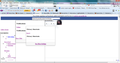How do I fix my page layout on facebook and tinychat?
When I go to facebook my page layout looks different than usual. There are no graphics or pictures, there is only generic looking text and all of the text is pushed to the left side of the page. The blue bar that is usually at the topic and the notifications, messages, friend requests, home, my personal page name icons on it, doesnt have any icons on it. Also above the blue bar, there is some text that says "For a better experience on Facebook, enable JavaScript in your browser, or switch to our mobile site." I tired to enable Javascript but it didnt solve the problem. My facebook is normal when I use internet explorer.
Όλες οι απαντήσεις (2)
Here is a picture of what my facebook layout looks like
Try to disable hardware acceleration in Firefox.
- Tools > Options > Advanced > General > Browsing: "Use hardware acceleration when available"
- https://support.mozilla.org/kb/Troubleshooting+extensions+and+themes
Start Firefox in Safe Mode to check if one of the extensions (Firefox/Tools > Add-ons > Extensions) or if hardware acceleration is causing the problem (switch to the DEFAULT theme: Firefox/Tools > Add-ons > Appearance).
- Do NOT click the Reset button on the Safe mode start window or otherwise make changes.
Clear the cache and the cookies from sites that cause problems.
"Clear the Cache":
- Tools > Options > Advanced > Network > Cached Web Content: "Clear Now"
"Remove Cookies" from sites causing problems:
- Tools > Options > Privacy > Cookies: "Show Cookies"
See also: