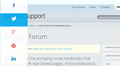how to disable social media bar the appears at left evertime i drag, & search bar at right?
i need to know how to disable these annoying social media & search things that appear everytime i drag something, social media at left n search at right.... it is unbelievably frustrating & i cannot find any way to do it.. i am getting more than annoyed trying to figure it out.. almost put a fist thru a oc screen & launched my laptop across the room.. i do not use these functions so why the f*** cant i disable them?
All Replies (3)
the pic that i uploaded with the 1st but didnt appear
Hi, check your Pop-up blocker settings, exceptions and troubleshooting.
Also open the Add-ons Manager (Ctrl+Shift+A) > Extensions and disable/remove anything suspicious. Or try Firefox Safe Mode to see if the problem goes away. Firefox Safe Mode is a troubleshooting mode that temporarily turns off hardware acceleration, resets some settings, and disables add-ons (extensions and themes).
If Firefox is open, you can restart in Firefox Safe Mode from the Help menu:
- Click the menu button
 , click Help
, click Help  and select Restart with Add-ons Disabled.
and select Restart with Add-ons Disabled.
If Firefox is not running, you can start Firefox in Safe Mode as follows:
- On Windows: Hold the Shift key when you open the Firefox desktop or Start menu shortcut.
- On Mac: Hold the option key while starting Firefox.
- On Linux: Quit Firefox, go to your Terminal and run firefox -safe-mode
(you may need to specify the Firefox installation path e.g. /usr/lib/firefox)
When the Firefox Safe Mode window appears, select "Start in Safe Mode".
If the issue is not present in Firefox Safe Mode, your problem is probably caused by an extension, theme, or hardware acceleration. Please follow the steps in the Troubleshoot extensions, themes and hardware acceleration issues to solve common Firefox problems article to find the cause.
To exit Firefox Safe Mode, just close Firefox and wait a few seconds before opening Firefox for normal use again.
When you figure out what's causing your issues, please let us know. It might help others with the same problem. Thank you!
im not bloody stupid.... makes no difference, it was added when firefox updated... it is firefox not addons or ad blockers... as far as that is concerned it is top