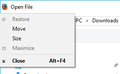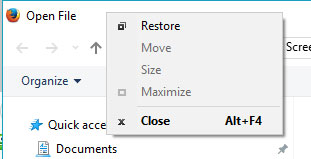Firefox Windows file dialogs cannot be resized
On 1 out of 4 Windows 10 computers, Firefox's standard file dialog (open, save, etc) displays almost completely full screen and cannot be resized. The screen shot shows that Restore and Minimize are greyed out, indicating that the dialog thinks it is in "normal" mode. Things I have tried to no avail:
- Alt-Space > Move or Size has no effect. The cursor does not change to the appropriate resize or move icon and the arrow keys do nothing. In fact, usually after pressing Alt-Space then selecting Move or Resize, the popup menu should disappear and then you are in the selected mode with the arrow keys. In my case the popup menu does not close, as if clicking or pressing enter on Move or Size is not even being recognized.
- Using the mouse at any of the dialog edges or corners- the cursor changes to the appropriate resize shape, but the edge cannot be dragged. Trying to drag on the dialog title bar also has no effect.
- Per some other threads I have tried deleting xulstore.json from my profile folder- no effect
- Running Firefox in safe mode- no effect
I am totally stumped on this and I don't usually stump easily. This was happening on this system with FFox 49, I just updated to 50 but still same issue.
Thanks for any clues or advice!
Modified
Chosen solution
Well wouldn't you know it, not 3 hours after I posted my problem I have been wrestling with for weeks, I discovered the solution through random clicking around on the FFox file dialog. Apparently the dialog was maximised, just that this is not reflected in the state of the Alt-Space menu in the top-left corner. I happened to right click on the Title Bar of the dialog and voila, a popup menu appeared with Restore enabled, and Move and Resize are disabled! I have no clue why the two dialog popup menus show completely different states, but problem solved.
Read this answer in context 👍 1All Replies (1)
Chosen Solution
Well wouldn't you know it, not 3 hours after I posted my problem I have been wrestling with for weeks, I discovered the solution through random clicking around on the FFox file dialog. Apparently the dialog was maximised, just that this is not reflected in the state of the Alt-Space menu in the top-left corner. I happened to right click on the Title Bar of the dialog and voila, a popup menu appeared with Restore enabled, and Move and Resize are disabled! I have no clue why the two dialog popup menus show completely different states, but problem solved.