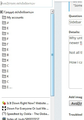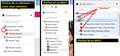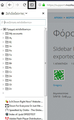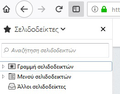SIdebar bookmarks with firefox 62.0 doesn't appear exported
Why until firefox 61.0.2 when i press the button sidebar bookmarks it appear me at the left side all my bookmarks not foldable like at the picture and with newer firefox 62.0 it DOESN'T show me foldable?
Not all the folders of bookmarks only the basics bookmarks.
How i can make it appear as the older versions of firefox?
All Replies (7)
The icon to the left of each folder -- sometimes called a "twisty" -- changed from a darker triangle to a light gray >. If you click in that area, it should still work the same way. I'm attaching a comparison using some old images.
No you don't understand.
I want every time i press the button to open all the bookmarks folders only the basic tree NOT all as you see at te picture bellow.
As it done until firefox 61.0.2.
How i can do that?
Because now every time i press the button it show me all the bookmarks NOT exported.
I'm sorry Gregory, I'm having a hard time understanding the issue here.
Are you saying that the main folders are always expanded? or that there is something else wrong, like missing folders?
Maybe if you could form a screenshot of what it used to look like it might help.
You could also possibly compare with the "Show all Bookmarks" window that is available by the three-bar menu > Library > Bookmarks, then the option is down the bottom.
I was telling that BEFORE version 62.0 every time i press the button at the picture above it open the left side of my bookmark expanded as it show at this above picture but AFTER the version 62.0 it shows my bookmarks like it show this picture.
How i can make it even at the 62.0 or newer version show the bookmarks as the picture above?
Still have no idea, they both look the same to me except 1 is wider.
Gregory, so I think this is what you're saying:
- You start up Firefox, open the sidebar. At this stage all the folders are collapsed (as per your latest image).
- You expand one or more folders to look like your earlier images.
- You later close the sidebar.
- You possibly then restart Firefox?
- You then re-open the sidebar.
After this last step, the folders are collapsed as they are shown in your latest image.
Please can you confirm that is right.
If I'm understanding you correctly, this feels like an issue with the file that saves some of the settings in the browser. I would suggest following the instructions here to try and clear that (solution 1 should be enough):
https://support.mozilla.org/kb/changes-toolbars-and-window-sizes-are-not-saved
You can add the "Bookmarks Menu" button that shows the bookmarks in a drop-down list to the Navigation Toolbar via these steps:
- click the bookshelf
 icon on the Navigation Toolbar or alternatively use the Library menu in the "3-bar" Firefox menu button
icon on the Navigation Toolbar or alternatively use the Library menu in the "3-bar" Firefox menu button  drop-down list
drop-down list
- click Bookmarks
- click "Bookmarking Tools", then click "Add Bookmarks Menu to Toolbar"
 should appear on the Navigation Toolbar.
should appear on the Navigation Toolbar.
You can also drag the Bookmarks Menu button from the Customize palette to the Navigation Toolbar
See also "How do I add the Bookmarks Menu button to the toolbar?":