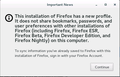Hard reboot caused profile loss
I had to hard-reboot my Windows machine, and when I launched Firefox (Developer Edition) upon after boot, my profile was lost. I had to set up Firefox Sync again, browser toolbar settings were reset, extensions were present but all their data was wiped, my session was lost (except oddly for pinned tabs). Windows didn't show any chkdisk activity during boot (looked like a clean boot). I wasn't prompted to create a new profile, so it appears the profile directory still existed. I don't understand what happened, or how I can even diagnose the issue.
All Replies (9)
Why did you have to do a hard-reboot? That could cause files/folders to be corrupted.
Look on your desktop. Do you see a folder called; Old Firefox? Look inside. Look for the folder with the latest creation date.
https://support.mozilla.org/en-US/kb/recovering-important-data-from-an-old-profile
https://support.mozilla.org/en-US/kb/back-and-restore-information-firefox-profiles
https://support.mozilla.org/en-US/kb/how-run-firefox-when-profile-missing-inaccessible
Type about:profiles<enter> in the address bar. How many profiles are listed? How many should be there? Also, open the folder in your file explorer.
https://support.mozilla.org/en-US/kb/how-run-firefox-when-profile-missing-inaccessible
http://kb.mozillazine.org/Profile_folder_-_Firefox#Navigating_to_the_profile_folder
https://support.mozilla.org/en-US/kb/profile-manager-create-and-remove-firefox-profiles
https://support.mozilla.org/en-US/kb/back-and-restore-information-firefox-profiles
Perform a System File Check to fix corrupted system files
Win 7, 8, 10, Vista: https://support.microsoft.com/en-us/kb/929833 Win XP: https://answers.microsoft.com/en-us/windows/forum/all/windows-xp-scan-and-fix-disk-errors/6fe2827a-4be6-4bc1-8083-5139b5aa3a3d
Wiki - Windows 10 System File Check http://answers.microsoft.com/en-us/windows/wiki/windows_10-update/system-file-check-sfc-scan-and-repair-system-files/bc609315-da1f-4775-812c-695b60477a93
I had to hard reboot because of issues with Windows -- unresponsive system. about:profiles just shows 2 profiles (one for dev edition, 1 for normal Firefox). No profiles on desktop. Chkdsk didn't run on reboot, and no errors found when I ran manually.
I do see a upgrade.jsonlz4-20190513111358 in the profile which is around the time of crash, but copying that up to the profile root and renaming sessionstore.jsonlz4 didn't recover session (either maybe it doesn't contain the data, not sure). I do also still see stuff in extension-data folder, but extension data isn't loaded. Update: now the folder is empty.
Modified
You may have corrupt sessionstore [v56] sessionstore.jsonlz4 file(s). Delete all sessionstore* files and the sessionstore-backups folder.
Type about:support<enter> in the address bar.
Under the page logo on the left side, you will see Application Basics. Under this find Profile Folder. To its right press the button Show Folder. This will open your file browser to the current Firefox profile. Now Close Firefox.
Windows: Show Folder; Linux: Open Directory; Mac: Show in Finder
Linux: Under the page logo on the left side, you will see Application Basics. Under this find Profile Directory. To its right press the button Open Directory.
Locate the above file. Then rename or delete it. Restart Firefox.
Don't delete the files if you need to rescue any data from
them, just move them out of the profile folder to some
location where Firefox doesn't look for them. You can
try to read out their contents using this tool:
https://www.jeffersonscher.com/res/scrounger.html
I don't think they're corrupt, they seem to be missing. It'd be nice if Firefox would have forced the creation of a new profile and move the old profile to the desktop if it finds corrupted data, so I can at least attempt recovery. I think at this point I'm SOL.
Do you have an installs.ini in the same location as profiles.ini?
Firefox can use a separate dedicated profile for each update channel.
- Bug 1474285 - Implement profile-per-install [67]
These would be named:
- Release: xxxxxxxx.default or xxxxxxxx.default-release
- Beta: xxxxxxxx.default-beta
- Developer Edition : xxxxxxxx.dev-edition-default
- Nightly : xxxxxxxx.default-nightly
let PROFILE_DEFAULT = "default";
let DEDICATED_NAME = `default-${AppConstants.MOZ_UPDATE_CHANNEL}`;
Were you using the xxxxxxxx.dev-edition-default profile?
Modified
There is an installs.ini, which has only the .dev-edition-default profile in it, which is the profile where my data loss occurred.
Install.ini only stores special flags, all actual profile data is still in profiles.ini.
You can look at this utility to browse System Restore points to see if you can find older versions of some data files in the profile folder.
- System Restore Explorer
https://www.nicbedford.co.uk/software/systemrestoreexplorer/