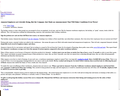One website page is not displaying properly
As of a few days ago the following website stopped displaying the petitions accurately. (https://www.thepetitionsite.com/takeaction/969/550/917/) The page/s look like they are loading in an html format which makes them useless to me as I CANNOT sign petitions. I checked to see if this problem occurs in Chrome and it does NOT, so this is only happening in Firefox. I hope you can help me figure this out. ~Thank You, P.S. Here is how the page looks. It is not supposed to be loading like this.
All Replies (3)
The first thing I recommend is to try running Firefox in Safe Mode to see if the issue goes away. If it does, it's probably caused by an add-on you have installed on Firefox. Certain content blocking add-ons can cause issues like this.
If that doesn't help, resetting Internet Explorer may help. Yes, I know it sounds silly, but sometimes resetting Internet Explorer will fix these types of issues.
To do that, follow these steps:
- Open the Windows Control Panel.
- Find the Internet Options.
- Click the Advanced tab on the popup window.
- Press the Restore advanced settings button.
- Press the Reset... button.
- If you do use Internet Explorer, make sure to uncheck the Delete personal settings option. If not, you can check that option.
- Press the Reset button.
- Restart your computer.
If that doesn't help, it's possible that your computer has an invalid DNS cache. DNS is the service that converts a website address into an IP address your computer uses to connect. To save time, that information is saved into a cache so that your computer doesn't need to request it each time you want to visit a website. However, if the data is damaged or the website has moved, it's possible that your computer still has invalid DNS information.
To fix this, we can "flush" your DNS, which will erase all of the old data. Then, when you visit a website for the first time, your computer will begin saving that information again.
To do this, do the following:
- Press the Windows Key + R to open the Run dialog.
- Type
cmdinto the box. - Press Ok.
- Type
ipconfig /flushdnsand then press enter. (There's a space before the slash) - Restart your computer.
Hope something above helps to solve your issue.
It is possible that some CSS files are blocked.
You can try these steps in case of issues with web pages:
You can reload web page(s) and bypass the cache to refresh possibly outdated or corrupted files.
- hold down the Shift key and left-click the Reload button
- press "Ctrl + F5" or press "Ctrl + Shift + R" (Windows,Linux)
- press "Command + Shift + R" (Mac)
Clear the Cache and remove the Cookies for websites that cause problems via the "3-bar" Firefox menu button (Options/Preferences).
"Remove the Cookies" for websites that cause problems:
- Options/Preferences -> Privacy & Security
Cookies and Site Data -> Manage Data
"Clear the Cache":
- Options/Preferences -> Privacy & Security
Cookies and Site Data -> Clear Data -> Cached Web Content: Clear
Start Firefox in Safe Mode to check if one of the extensions ("3-bar" menu button or Tools -> Add-ons -> Extensions) or if hardware acceleration is causing the problem.
- switch to the DEFAULT theme: "3-bar" menu button or Tools -> Add-ons -> Themes
- do NOT click the "Refresh Firefox" button on the Safe Mode start window
You can check the Web Console (Tools -> Web Developer) for messages about blocked content and about the presence of mixed or unsafe content.
You can check the Network Monitor to see if content is blocked or otherwise fails to load.
If necessary use "Ctrl+F5" or "Ctrl+Shift+R" (Mac: Command+Shift+R) to reload the page and bypass the cache to generate a fresh log.