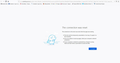The connection was reset Error coming on opening specific Torrent Sites
When I try to Open the Sites Provided by Torrents The Error 'The connection was reset' Page is coming. Additionally I use Quick Heal Anti Virus where Firewall Protection is Off. On Windows Firewall Firefox is added in Allow Program to access the Web.
Chosen solution
Pallavi kumari said
ERR_CONNECTION_RESET: how to fix the 101 error in Chrome, etc. ... If you want to access a website with your browser and you receive the message ... Checking the connection; Checking the proxy and the firewall; Running Windows ... For example, if you open the web application with Firefox instead of .. https://www.ionos.com/digitalguide/hosting/technical-matters/err-connection-reset/
This Message solved my Problem
Read this answer in context 👍 0All Replies (9)
hello sanjoy,
please follow the step and instruction :
Clear the cache and remove cookies only from websites that cause problems.
"Clear the Cache":
- Firefox/Tools > Options > Advanced > Network > Cached Web Content: "Clear Now"
- "Remove Cookies" from sites causing problems:
- Firefox/Tools > Options > Privacy > "Use custom settings for history" > Cookies: "Show Cookies"
- Start Firefox in Safe Mode to check if one of the extensions (Firefox/Tools > Add-ons > Extensions) or if hardware acceleration is causing the problem.
- Switch to the DEFAULT theme: Firefox/Tools > Add-ons > Appearance
- Do NOT click the Reset button on the Safe Mode start window
- https://support.mozilla.org/kb/Safe+Mode
- https://support.mozilla.org/kb/Troubleshooting+extensions+and+themes
It is possible that your security software (firewall, anti-virus) blocks or restricts Firefox or the plugin-container process without informing you, possibly after detecting changes (update) to the Firefox program.
Remove all rules for Firefox and the plugin-container from the permissions list in the firewall and let your firewall ask again for permission to get full, unrestricted, access to install for Firefox and the plugin-container process and the updater process.
See:
- https://support.mozilla.org/kb/Server+not+found
- https://support.mozilla.org/kb/Firewalls
- https://support.mozilla.org/kb/fix-problems-connecting-websites-after-updating
I hope to resolve your problem then reply me back.
Thank you!
Hi, sanjoy. 14d Clear the cache and remove cookies only from websites that cause problems.
"Clear the Cache":
Firefox/Tools > Options > Advanced > Network > Cached Web Content: "Clear Now" "Remove Cookies" from sites causing problems:
Firefox/Tools > Options > Privacy > "Use custom settings for history" > Cookies: "Show Cookies" Start Firefox in Safe Mode to check if one of the extensions (Firefox/Tools > Add-ons > Extensions) or if hardware acceleration is causing the problem.
Switch to the DEFAULT theme: Firefox/Tools > Add-ons > Appearance Do NOT click the Reset button on the Safe Mode start window https://support.mozilla.org/kb/Safe+Mode https://support.mozilla.org/kb/Troubleshooting+extensions+and+themes It is possible that your security software (firewall, anti-virus) blocks or restricts Firefox or the plugin-container process without informing you, possibly after detecting changes (update) to the Firefox program.
Remove all rules for Firefox and the plugin-container from the permissions list in the firewall and let your firewall ask again for permission to get full, unrestricted, access to install for Firefox and the plugin-container process and the updater process.
See:
https://support.mozilla.org/kb/Server+not+found https://support.mozilla.org/kb/Firewalls https://support.mozilla.org/kb/fix-problems-connecting-websites-after-updating
Clear the cache and remove cookies only from websites that cause problems.
"Clear the Cache":
Firefox/Tools > Options > Advanced > Network > Cached Web Content: "Clear Now"
"Remove Cookies" from sites causing problems:
Firefox/Tools > Options > Privacy > "Use custom settings for history" > Cookies: "Show Cookies"
Start Firefox in Safe Mode to check if one of the extensions (Firefox/Tools > Add-ons > Extensions) or if hardware acceleration is causing the problem.
Switch to the DEFAULT theme: Firefox/Tools > Add-ons > Appearance Do NOT click the Reset button on the Safe Mode start window
https://support.mozilla.org/kb/Safe+Mode https://support.mozilla.org/kb/Troubleshooting+extensions+and+themes
It is possible that your security software (firewall, anti-virus) blocks or restricts Firefox or the plugin-container process without informing you, possibly after detecting changes (update) to the Firefox program.
Remove all rules for Firefox and the plugin-container from the permissions list in the firewall and let your firewall ask again for permission to get full, unrestricted, access to install for Firefox and the plugin-container process and the updater process.
See:
https://support.mozilla.org/kb/Server+not+found https://support.mozilla.org/kb/Firewalls
https://support.mozilla.org/kb/fix-problems-connecting-websites-after-updating
I am using Firefox 77.0.1. I have not found the following: 1. Firefox/Tools > Options > Advanced > Network
2. Firefox/Tools > Options > Privacy > "Use custom settings for history" > Cookies: "Show Cookies"
heloo sanjoy ,
please follow this link i hope easily resolve your problem:
for specific website is working well:
[https://support.mozilla.org/en-US/kb/troubleshoot-extensions-themes-to-fi...]
when resolve your problem then reply me back.
Thank you.
Regards,
Arman khan
I tried with the link. But the problem still persists.
ERR_CONNECTION_RESET: how to fix the 101 error in Chrome, etc. ... If you want to access a website with your browser and you receive the message ... Checking the connection; Checking the proxy and the firewall; Running Windows ... For example, if you open the web application with Firefox instead of ..
https://www.ionos.com/digitalguide/hosting/technical-matters/err-connection-reset/
Chosen Solution
Pallavi kumari said
ERR_CONNECTION_RESET: how to fix the 101 error in Chrome, etc. ... If you want to access a website with your browser and you receive the message ... Checking the connection; Checking the proxy and the firewall; Running Windows ... For example, if you open the web application with Firefox instead of .. https://www.ionos.com/digitalguide/hosting/technical-matters/err-connection-reset/
This Message solved my Problem
Hello,
I am glad to hear that your problem has been resolved. If you haven't already, please select the answer that solves the problem. This will help other users with similar problems find the solution.
Thank you for contacting Mozilla Support.