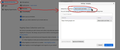Stopping auto play
I have set to block auto play in options but videos still start, some full size, some go to the top right corner but still play.
Can someone tell me how to set each of the auto play settings in about.config I don't want to mess with it when I am unsure.
I have Windows 10 Version 20 H2 (OS Build 19042.685 and FF 84.0.2
Thanks in advance
Chosen solution
You can look at these prefs on the the about:config page to see what settings work for you to block autoplay.
- media.autoplay.default = 5 [0:allow;1:blockAudible;2:Prompt;5:blockAll]
- media.autoplay.blocking_policy = 2
- media.autoplay.allow-extension-background-pages = false
- media.autoplay.block-event.enabled = true
You can open the about:config page via the location/address bar. You can accept the warning and click "I accept the risk!" to continue.
Read this answer in context 👍 1
All Replies (4)
Can you provide a like to any video that auto plays for you? What do you have set here? see screenshot
Settings same as your screenshot in FF options
Chosen Solution
You can look at these prefs on the the about:config page to see what settings work for you to block autoplay.
- media.autoplay.default = 5 [0:allow;1:blockAudible;2:Prompt;5:blockAll]
- media.autoplay.blocking_policy = 2
- media.autoplay.allow-extension-background-pages = false
- media.autoplay.block-event.enabled = true
You can open the about:config page via the location/address bar. You can accept the warning and click "I accept the risk!" to continue.
Cor-el
Two of my settings were different so I made the changes.
It appears to have worked!
Thank you so much.