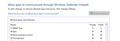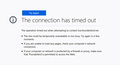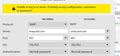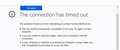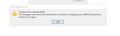Suddenly I can't send or receive emails. Connection is timing out.
I've been using Thunderbird for years. Suddenly 2 days ago, I can't send or receive emails. I have the latest version of Thunderbird. There have no major changes to my system (that I'm aware of) in the last couple of weeks, except that I switched from McAfee security software to Windows Defender. I THINK that Thunderbird worked for a short while after making this change, but am not 100% sure. I have tried turning off the Defender Firewall and Thunderbird still won't receive or send.
I have more than one email account on Thunderbird...from different ISPs and neither works, while both still work on my iPhone with Apple Mail.
I have tried rebooting my PC and rebooting my server with no luck. Below is some of the trouble shooting info in case that is helpful.
Very grateful for any suggestions!
Application Basics
Name: Thunderbird Version: 78.6.1 Build ID: 20210107201950 Distribution ID:
Update Channel: release User Agent: Mozilla/5.0 (Windows NT 10.0; Win64; x64; rv:78.0) Gecko/20100101 Thunderbird/78.6.1 OS: Windows_NT 10.0
Launcher Process: Enabled
Multiprocess Windows: 0/0
Disabled
Remote Processes: 0
Enterprise Policies: Inactive
Google Location Service Key: Missing
Google Safebrowsing Key: Missing
Mozilla Location Service Key: Missing
Safe Mode: false
Mail and News Accounts
account2:
INCOMING: account2, , (none) Local Folders, plain, passwordCleartext
account3:
INCOMING: account3, , (imap) host.thedinnerdaily.com:993, SSL, passwordCleartext
OUTGOING: , host.thedinnerdaily.com:465, SSL, passwordCleartext, true
account4:
INCOMING: account4, , (imap) host.thedinnerdaily.com:993, SSL, passwordCleartext
OUTGOING: , host.thedinnerdaily.com:465, SSL, passwordCleartext, true
account6:
INCOMING: account6, , (imap) imap.aol.com:993, SSL, OAuth2
OUTGOING: , smtp.aol.com:465, SSL, OAuth2, true
account7:
INCOMING: account7, , (imap) mail.thedinnerdaily.com:143, alwaysSTARTTLS, passwordCleartext
OUTGOING: , mail.thedinnerdaily.com:587, alwaysSTARTTLS, passwordCleartext, true
Crash Reports for the Last 3 Days
Remote Processes
Type: Count
Extensions
Name
Version
Enabled
ID
Amazon.com 1.1 true amazondotcom@search.mozilla.org
Bing
1.0
true
bing@search.mozilla.org
DuckDuckGo
1.0
true
ddg@search.mozilla.org
Google
1.0
true
google@search.mozilla.org
Manually sort folders
2.0.5
true
tbsortfolders@xulforum.org
Wikipedia (en)
1.0
true
wikipedia@search.mozilla.org
Security Software
Type: Name
Antivirus: Microsoft Defender Antivirus
Antispyware:
Firewall: Windows Firewall
All Replies (8)
Is there any difference if the TB profile folder is added as an Exclusion in Defender's Virus & threat protection settings? The profile folder location is shown as the Root Directory in Help/Troubleshooting, about:profiles.
Just for good measure, reboot the router/modem.
Thanks for your reply!
I've checked that Thunderbird is an allowed app (screenshot attached). It has been all along and after looking at this the other day, I tried unselecting Thunderbird, rebooting my PC, then selecting it, rebooting PC and rebooting the router. This didn't fix the problem.
After your reply, I went back and found where to add exclusions for the Thunderbird profile and also I added exclusion for Thunderbird.exe process to be doubly sure. Then I reboot my PC and my router again.
Still no luck. In case it's helpful, I've also attached another screenshot with an error message that comes up in Thunderbird...it says Server not found. live.thunderbird.net could not be found. Please check the name and try again.
In addition, when I tried to get or send mail, I get a message saying Connection to server imap.aol.com timed out (or whichever mail account I'm trying to use...and same for smtp if it's outgoing).
Any other suggestions?
Modified
Your account settings look OK, so I wonder if there's some other process that's blocking the connection. What is launching at startup? Right-click the Start button, Task Manager, More details, Startup tab.
Thanks for sticking with me! I really appreciate your help. Attached are 2 screenshots with my startup items.
Adding on: After thinking about your suggestion of start up items, I just disabled all my start up items and did a clean boot. Still having same issue. :-(
Modified
I can't see anything in Startup that would cause this, unless the Rohos Agent interferes. But if you disabled all items, that's almost the same as running Windows in safe mode. I wonder if McAfee left any traces after its removal, so you could test with a new profile, add an AOL account, and see if the problem remains. Help/Troubleshooting, about:profiles, to create and run profiles. If that doesn't change anything, you could be fairly confident the problem is caused by some process besides TB.
I tried your suggestion and was not able to successfully set up any of the three email accounts I tried. In each case, when TB tries to find my server configurations automatically, it gives me the message Thunderbird failed to find the settings for your email account.
If I duplicate the settings from my current account manually(screenshot attached), the spinner goes for about 1 full minute and then the error message is "Unable to log in at server. Probably wrong configuration, username or password." Notes: 1) The authentication SMTP settings don't offer the option of OAuth2, which is what I have in my existing account (new since the last time I looked at account settings) so I chose Normal password as it used to be in my existing account. 2) I've checked the username and password a few times to make sure there was no stupid mistake there. 99% sure that password isn't the issue. 3) It wasn't clear whether the IMAP and SMTP were prepended to the .aol.com in the manual settings, so I tried it with and without prepending it myself. Neither worked.
My best guess looking at this is that Thunderbird is not able to communicate out at all. The problem appears to be limited to Thunderbird. I'm stymied about what there is left to try.
If you have any other ideas, please let me know. I've just installed Mailbird and am seeing if I can adjust to a new email client after having used Thunderbird for more than a decade...but I'd so much rather stay with Thunderbird.
Thanks for any suggestions and thanks again for all your help so far!
There is a bug where OAuth2 isn't available in the account setup drop-down. But if you click Advanced config. in the setup window, OAuth2 can be selected for incoming and outgoing. You can bypass the online lookup by going offline (File/Offline/Work Offline) before adding the account and entering the settings manually. Be sure to remove any passwords in Saved Passwords in Options before adding the account again. When you go back online, enter the AOL account password in the OAuth browser window to authorize access.
By fiddling around, I was able to get OAuth2 as an option for SMTP server authentication. Now my server settings in the new profile match the server settings in the old profile. But when I try to get or send mail, I'm getting the same timing out issue. Screenshots below.
So new profile results in exact same situation as old one.
Any ideas? Thanks!