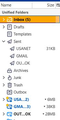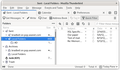Displaying Folder Sizes
If you look at https://support.mozilla.org/en-US/questions/1201896 you will see an archived discussion on this topic.
One can display the size of folders using: View/Layout/Folder Pane And then right clicking the icon at the top right of the folder pane and selecting size.
The problem is that if too many digits are required, all that displays in the leading digit and one does not have any idea of the size without moving the cursor over the number to get display of the value. How does one increase the number of columns used to display that size so that it is more useful ?
Chosen solution
that is because you're giving more space to the name. Drag the cursor between name and size from right to left to increase space allocated to size.
Read this answer in context 👍 0All Replies (6)
Maybe I'm not understanding your issue. On that row where you click for size is also a column heading, Size. Dragging the mouse widens that column so the full size is shown.
I am not talking about the pane that contains the individual messages, but rather the pane to the left that lists the folders; i.e., the Folder Pane
On the Folder Pane header line that contains 'Name' there is an icon to the right. If you select that icon, you will get the option to display folder sizes. The resulting sizes are sizes for each folder and its sub-folders. This is the size I am talking about.
It appears to me that there is no way to increase the width of the column where the sizes are displayed. For example, for one folder I see '7...' and when I move the mouse over that a balloon appears with 72MB.
I still don't understand. Please see attached and tell me if this is the issue?
Here is what it looks like on my machine :
Chosen Solution
that is because you're giving more space to the name. Drag the cursor between name and size from right to left to increase space allocated to size.
There is no line between the Name and the Size columns, so I did not know there was a way to trade space between them; see my screen shot above.
Once I moved to cursor to the hidden spot between the Name and the Size columns, it changed to a left-right arrow and it was clear what to do.