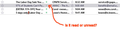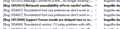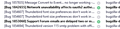Read Status Green dot is Too Small
I just updated to Thunderbird 128.1.1esr and now the green read status dot seems smaller. Or maybe my eyes are getting too old. Either way I need a way to increase the size of the dot.
It used to be that when the row showing the active message was greyed over to indicate the active message the green would disappear but the dot still showed some shading that indicated the current letter was unread. Now I can't see any difference between read and unread. And it's tougher to select the smaller dot with my mouse.
I tried using the Aris-t2 Github userchrome modification for CSS but I'm not sure what to change for such a specific goal as making the green read status dot bigger.
Any help would be greatly appreciated.
All Replies (2)
The read status button can be enlarged with css:
.tree-view-row-unread {
& button {
color: var(--tree-view-color);
opacity: 0.8;
&:hover {
opacity: 1;
}
}
& img {
content: var(--icon-dot);
pointer-events: none;
fill: color-mix(in srgb, currentColor 10%, transparent);
stroke: color-mix(in srgb, currentColor 30%, transparent);
width: 24px !important;
height: 24px !important;
}
}
Help/Troubleshooting Info, Profile Folder, Open Folder, close TB, create a new folder named chrome, create a new document in chrome with a text editor, name it userChrome.css, Save as type: All files *.*, copy in the above code, change the numbers as desired. Double-click toolkit.legacyUserProfileCustomizations.stylesheets to true in Settings/General/Config. editor, restart TB.
video on how to create a css file (Firefox and TB)
See the attached pictures that show the default and modified buttons. All I did to the built-in code was to add height and width numbers.
Thank you, you made my day.