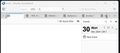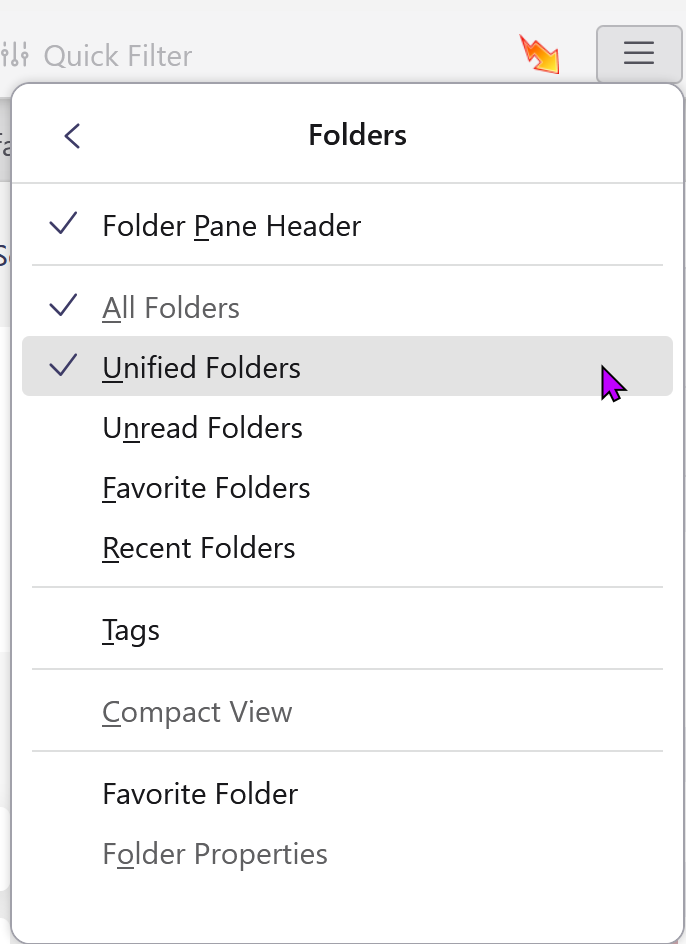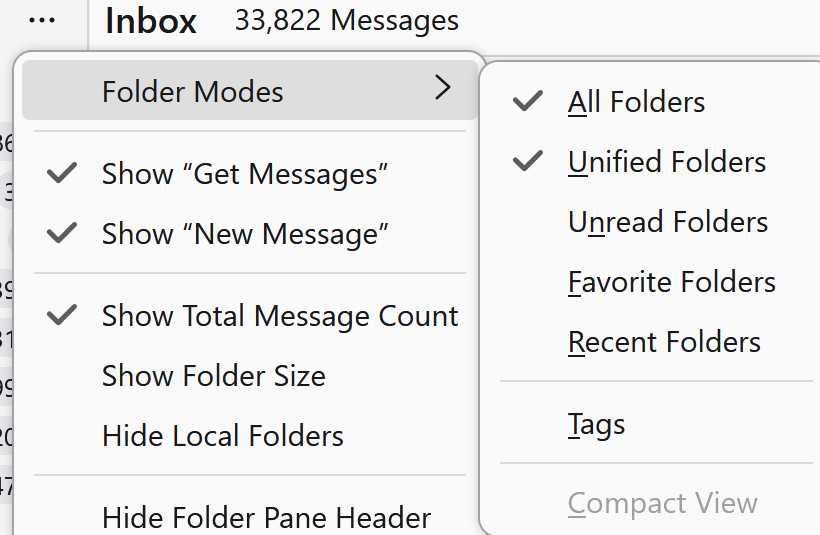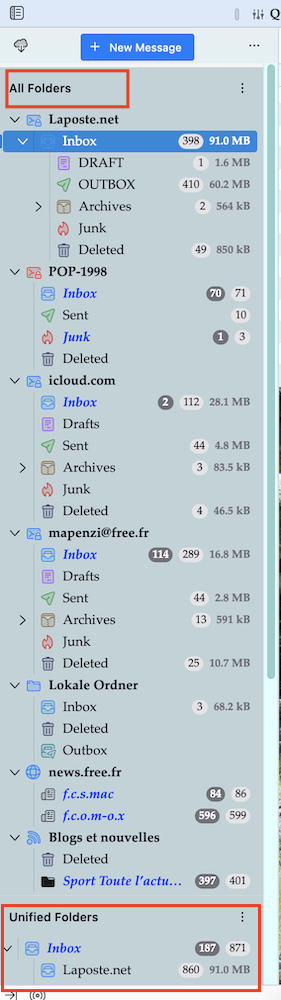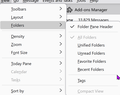Thunderbird mail page is completely blank, except in Troubleshooting mode
I have used Thunderbird for decades with no problem. On a new Windows 11 machine, though, I am having a problem. I am running 128.4.2esr (64-bit) and just reinstalled it, but keeping the profile folder.
When I start Thunderbird, it should open to mail, specifically a unified inbox and various other mailboxes below. Instead, usually, it is blank. Other reopened tabs correctly display their title and content. See screenshot.
Thunderbird works correctly if I start it in troubleshooting mode, but at this point my few add-ons are disabled. (Quicktext, Compact Headers, dark theme.) See screenshot, lightly redacted.
With Thunderbird running, in its bad mode, selecting "mail" brings up the same blank page. Also, "calendar" shows a correct list of my calendars but will not display their content. However, "address book" works, showing my address book correctly.
If I am lucky or patient -- waiting for the mail tab to potentially come to life -- Thunderbird occasionally works and, if it does, stays fine for days, as long as I don't close it. What could be going on and what should I try doing?
Thanks for any and all help.
Chosen solution
Mapenzi very kindly helped me in a one-to-one session yesterday. Fortunately, unified folders are working for me again. Unfortunately, the problem simply wasn't there when we first tried yesterday; a classic case of the problem disappearing the moment you take your car to the shop. I won't blame anyone if they write me off as crazy or incompetent, but I'm not. There was a problem. Let me say what I know.
I had tried and failed to enable unified folders with the current esr (128.5.2), the current beta (133.0), and an old beta (119.0b6). In most cases I created entirely new profiles. Once things started working yesterday, they worked with the beta that was running (I forget which one this was), then with the current esr with a different profile. In both cases, this was with the same profile folder with which they had failed before. So the problem doesn't appear to be lurking in the profile folders. Does Windows save some relevant data elsewhere? For instance, I'm referring to the profiles in C:\Users\[myname]\AppData\Roaming\Thunderbird\Profiles, but there is also something in C:\Users\[myname]\AppData\Local\Thunderbird\Profiles ("local" vs "roaming").
There are at least 3 ways to enable unified folders: 1. The View menu (then Folders) from clicking the hamburger button at top right. 2. The View menu (then Folders) in the top row of buttons (file, edit, view, ...). 3. The Folders menu in the message pane header. I was mostly using (1) but a few times used (2). As described, these had no effect. Mapenzi used (3) and unified folders appeared within a second or so. I've since turned unified off and on again, and now all three methods work fine. Is there any chance that using (3) got things "unstuck"? (I understand that all three ought to lead to the same code, but maybe something different gets done along the way, or there is inadvertent duplication of code.)
My original issue was Thunderbird opening and not showing messages nor a filled calendar. That problem disappeared once unified folders were disabled. With unified folders enabled again, there is sometimes a 10-second delay on startup, before anything whatsoever appears in the folders pane and the calendar. (This on a high-spec 2024 laptop.) The delay is much less without unified folders.
Especially as things are working again I doubt this will receive full attention from any developers, but maybe they could make a mental note of it, looking into it if possibly related problems are reported or if the relevant code gets revisited.
Many thanks to the team, Mapenzi in particular!
Read this answer in context 👍 0All Replies (15)
gbsorkin said
Thunderbird works correctly if I start it in troubleshooting mode, but at this point my few add-ons are disabled. (Quicktext, Compact Headers, dark theme.) See screenshot, lightly redacted.
See whether this SUMO article can help you https://support.mozilla.org/en-US/kb/troubleshoot-mode-thunderbird#thunderbird:win10:tb128
Thank you. I had already disabled my few add-ons, gone back to the default theme, and disabled hardware acceleration; the problem persisted. I don't know how to explore, one by one, the other things Troubleshooting disables: the window and sidebar sizes and positions, the userChrome and userContent customizations (whatever that means), and the JavaScript JIT compiler. Certainly Troubleshooting changes my display of mail folders -- no more unified inbox.
gbsorkin said
Certainly Troubleshooting changes my display of mail folders -- no more unified inbox.
Yes, troubleshooting "resets toolbars and controls". For the time being you can make this change permanent by checking "Reset toolbars and controls" in the Troubleshoot Mode dialogue box. I can't say what exactly goes wrong in your display in "normal" mode, it's up to you to find out. Yes, your "Unified Folders" will be replaced by "All Folders" but that's no disaster. You can go back to your old settings any time but first we must find the culprit. If you change to "All Folders" and restart TB do you still see an empty window?
Sorry I didn't reply immediately: Thunderbird was working and I prioritized working email over experimentation. After a reboot I got back to the familiar bad behavior, went to troubleshooting mode, and at some point got back into the good mode. I've already forgotten if I made the change deliberately, but I'm currently without "unified inbox".
For now, Thunderbird is starting correctly every time. But I can't get unified inbox back. I'm going through the top-right hamburger icon / view / folders and selecting 'unified folders'. A couple of times 'folders' was greyed out. More regularly, per the image below, I can tick 'unified folders', but it doesn't take effect. If I click an additional selection like 'unread folders', the 'unified' gets unselected. If I go back to 'view' and then return to 'folders', the 'unified' selection is forgotten. Same if I click elsewhere to exit these options.
I also can't enable unified inbox in troubleshoot mode, but I don't know if that's meant to be possible.
I deleted global-messages-db.sqlite and the smart mailboxes folder; the problem persisted. I'm wondering if it would be easiest / best just to start from scratch, configure settings again, and fetch all the gigabytes of messages from servers again. Meanwhile, I am 'repairing' my three inboxes and will see if that helps. It is a slow process and Thunderbird has crashed a couple of times while doing this.
I remember that there have been several problems with Unified Folders in the first 128.x.x versions but I didn't bookmark the correspondent bug reports at that time. You already deleted the smart mailboxes folder, you could also delete - TB closed - the file virtualFolders.dat in the TB profile folder and restart TB.
Start TB from scratch by creating a new profile with the profile manager is the "gold standard" test when you can't identify the cause for your problem. Before migrating messages from the old to the new profile, be sure that the same problem doesn't occur in the new profile, too. Create at least two accounts and test the Unified Folder view.
Update: I just found an extension created to treat the Unified Folder problem: "Unified Folders Debugging " https://addons.thunderbird.net/en-us/thunderbird/addon/unified-folders-debugging/versions/ You may test it.
Modified
Thanks for your help. I have now started from scratch, making a new profile and (though it's probably silly) reinstalling Thunderbird. Unified Folder is still not working for me. I'm ticking it in the View / Folders selection, but it has no immediate effect (unlike viewing "unread" or similar), and does not stay selected.
I installed the debugging add-on you kindly suggested, but where its documentation says "To use, open the menu beside the Unified Folders heading in the folder pane", there is no such menu. The attached screenshot is from before I added the extension, but it is exactly the same now. (I quit and restarted Thunderbird after adding the extension, too.)
This now is with 128.5.2esr (64-bit), the latest esr version. Would you suggest I try the "Thunderbird Release 133.0"? Just uninstall the current, install 133.0? And, if it makes a new profile, point it at the existing one instead?
I have no new ideas how to solve your problem with not viewing Unified Folders. In your screen shot I see that you have activated both, All Folders and Unified Folders. In the folder pane In general Unified Folders are displayed below All Folders. According to the number of accounts and folders in the folder pane your Unified Folders might be "hidden" since they are at the very bottom ( see screenshot) of the folder pane. This explanation may seem ridiculous but you never know, everything can happen .... Sometimes I could resolve those "View" problems only via a remote access which allowed me to look at the distant screen.
See also https://support.mozilla.org/en-US/questions/1480235
Modified
One more bit of information: "all folders" is greyed out and cannot be deselected; see screenshot.
I guess I will give release 133.0 a try; I see no alternative but that or to try an older release. Do you have any advice on how to do this? Uninstall the old and install the new; try to reuse the current profile?
PS No, unfortunately the Unified folder is not hiding below the others; it's really not there.
Modified
I still haven't got whether it is just the "unified" Inbox which is missing in your folder pane or whether the "Unified Folders" view as a whole doesn't work.
I warn to install TB 133 version. These new monthly versions are called "release" but are somewhat like beta versions.
Modified
The latter: "Unified Folders" view as a whole doesn't work. Which is really weird, as it always has before. Could it be that it needs hours/days for the mail to be 100% fetched from servers? (I doubt it.) I have now tried Beta 134.0, and I have gone back to 119.0b6 (64-bit) -- the latter insisted on making a new profile folder, which is good, but the problem persists. I purposely chose that because I installed Thunderbird (on another machine) sometime after April 2024 and it worked fine.
My guess is that some bad setting is persisting somewhere other than a profile folder. It's very frustrating! I appreciate your continuing to help, though.
On the topic of "you never know", enabling Unified Folders should be as simple as hamburger icon / view / folders / select Unified, right? Do you know/recall if I should see an immediate change -- new folders popping up in the pane of folders, as happens if in the same menu I choose folders like "unread"?
Is there any further information I can provide?
gbsorkin said
On the topic of "you never know", enabling Unified Folders should be as simple as hamburger icon / view / folders / select Unified, right? Do you know/recall if I should see an immediate change -- new folders popping up in the pane of folders, as happens if in the same menu I choose folders like "unread"? Is there any further information I can provide?
It should happen immediately, within less than a second. I don't know which further informations I could ask you. We are at a point where in the German Thunderbird forum I would propose to help via remote access.
That would be amazing, thank you. How do we arrange the remote access? Can you provide a link to where I should go in the German Thunderbird forum? And, when? Oh, and which version of Thunderbird would you like me running at the time?
No need to subscribe the German Thunderbird forum. In the middle of my screen shot above you'll see an email address in clear. Contact me by email.
Chosen Solution
Mapenzi very kindly helped me in a one-to-one session yesterday. Fortunately, unified folders are working for me again. Unfortunately, the problem simply wasn't there when we first tried yesterday; a classic case of the problem disappearing the moment you take your car to the shop. I won't blame anyone if they write me off as crazy or incompetent, but I'm not. There was a problem. Let me say what I know.
I had tried and failed to enable unified folders with the current esr (128.5.2), the current beta (133.0), and an old beta (119.0b6). In most cases I created entirely new profiles. Once things started working yesterday, they worked with the beta that was running (I forget which one this was), then with the current esr with a different profile. In both cases, this was with the same profile folder with which they had failed before. So the problem doesn't appear to be lurking in the profile folders. Does Windows save some relevant data elsewhere? For instance, I'm referring to the profiles in C:\Users\[myname]\AppData\Roaming\Thunderbird\Profiles, but there is also something in C:\Users\[myname]\AppData\Local\Thunderbird\Profiles ("local" vs "roaming").
There are at least 3 ways to enable unified folders: 1. The View menu (then Folders) from clicking the hamburger button at top right. 2. The View menu (then Folders) in the top row of buttons (file, edit, view, ...). 3. The Folders menu in the message pane header. I was mostly using (1) but a few times used (2). As described, these had no effect. Mapenzi used (3) and unified folders appeared within a second or so. I've since turned unified off and on again, and now all three methods work fine. Is there any chance that using (3) got things "unstuck"? (I understand that all three ought to lead to the same code, but maybe something different gets done along the way, or there is inadvertent duplication of code.)
My original issue was Thunderbird opening and not showing messages nor a filled calendar. That problem disappeared once unified folders were disabled. With unified folders enabled again, there is sometimes a 10-second delay on startup, before anything whatsoever appears in the folders pane and the calendar. (This on a high-spec 2024 laptop.) The delay is much less without unified folders.
Especially as things are working again I doubt this will receive full attention from any developers, but maybe they could make a mental note of it, looking into it if possibly related problems are reported or if the relevant code gets revisited.
Many thanks to the team, Mapenzi in particular!
Update: I disabled and re-enabled unified folders to try to compare loading times. Re-enabling as in (1) above failed in the usual way: selecting "unified" had no effect. When I backed out and went back in, it was no longer selected. Doing it as in way (3) above worked. This seems like a bug.
Modified