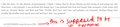The font "Georgia" appears blurred and the pixel fonts I regularly view and use (such as Terminal and Silkscreen) do not appear properly.
So in a few of the websites I use (namely livejournal and dreamwidth), I always use georgia and either terminal or silkscreen for an account layout, but ever since upgrading the 19.0 beta, georgia looks readable but blurry while every word styled in terminal or silkscreen appears as a sans-serif font. Is there a way to go around this? Something in the encoding used?
All Replies (5)
Try to disable hardware acceleration in Firefox.
- Tools > Options > Advanced > General > Browsing: "Use hardware acceleration when available"
- https://support.mozilla.org/kb/Troubleshooting+extensions+and+themes
I don't think that.... actually worked. It just made all the fonts look... weirder.
Can you attach a screenshot?
- http://en.wikipedia.org/wiki/Screenshot
- https://support.mozilla.org/kb/how-do-i-create-screenshot-my-problem
Use a compressed image type like PNG or JPG to save the screenshot.
a screenshot is attached
The terminal font is probably a bitmap (raster) font and Firefox no longer supports such fonts, so you won't see them.
The Silkscreen font is available as a true type version and should work in Firefox.
Such pixel (bitmap) fonts only look good in their native resolution, so make sure that you aren't zooming web pages.
Reset the page zoom on pages that cause problems.
- View > Zoom > Reset (Ctrl+0 (zero); Cmd+0 on Mac)