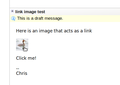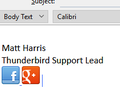How do I add a Linkedin badge to my signature file?
These old instructions say how to add a Linkedin badge to my signature file, but they do not work for Thunderbird:
https://blog.jdrgroup.co.uk/digital-prosperity-blog/how-to-use-a-linkedin-email-button
Following these directions, I found Create a Badge at the bottom right of my Linkedin Edit My Public Profile, copied the code, and pasted it into Thunderbird > Tools > Account Settings > Signature Text, with HTML checked. All that resulted was a signature saying
"-- [My name in hypertext]"
This is not a badge. I tried unchecking the HTML box, and got a signature saying
"--
How do I add a Linkedin badge to my Thunderbird signature file?
Todas las respuestas (16)
those instructions do not have details for Thunderbird. So I have no idea how you followed them.
I suggest you create a signature as described here https://support.mozilla.org/en-US/kb/signatures#w_signatures-stored-in-files and include your linked in link in that signature like any other link.
Thanks for your reply, Matt.
As I said, I tried that, and pasting the badge script did not work. It sounds like you may have been confusing simple links with badges, which are images that contain links. Maybe I did not explain clearly. Here are examples of badges, including small signature badges saying "View my profile on Linkedin:"
In any case, I found that Linkedin no longer offers the small email signature badges, only big badges designed to embed in webpages, online resumes, etc:
It looks like my alternative is to use my personal URL, which is https://www.linkedin.com/in/[myname]/ I assume this is what you mean by my "Linkedin link."
Is there a way to get this personal URL to appear in my signature more elegantly as the word "Linkedin" or the like, rather than showing the actual URL?
Modificadas por MSEL el
You don't seem to be taking advantage of the tools on offer.
Insert|Link will allow you insert a link along with visible text, like this.
Insert|Image lets you insert an image, and the "Link" option in its properties will let you associate an URL with it.
And if you're the sort who likes to understand how it all works, it can all be done by hand too. Create a link using an <a> tag, where you include the link as the address, and place an image tag in the text field of the a tag, so it has this structure:
<a href="http:example.com"><img src="file.png"></a>
I'd actually start by inserting an image, then copying the code generated into the image tag part of the <a> tag. What I have shown here as an example is way too simplified. You need the extra code generated by Thunderbird which will encode the image inline, unless you are able to link to an image file which is hosted on an internet-facing server.
"Copying the code" implies you have some way to view the source of the message. I use the Stationery add-on for its html editor, but there are other (and lighter) add-ons that provide html source viewing and editing.
I have LInkedIn and Twitter images in my business signature and I'm pretty sure these images were just copied from webpages and tweaked to the appropriate size.
Here is the code generated by Thunderbird when I created an image with an attached clickable link:
<a href="https://support.mozilla.org/en-US/questions/1210609#answer-preview">
<img moz-do-not-send="false" src="cid:part1.20BE5574.2C370741@example.com"
alt="https://support.mozilla.org/en-US/questions/1210609#answer-preview"
width="48" border="0" height="48">
</a>
The src="cid:part1.20BE5574.2C370741@example.com" links to the embedded picture data stored elsewhere in the message. The URL used in this example is the address of this page.
Modificadas por Zenos el
Zenos, I am "not taking advantage" of the insert link and insert image tools when composing outgoing emails because they do not solve my problem. I do not want to manually insert signature links or images when composing every outgoing email. The point of creating a signature file in Account Settings > Signature Text is to automatically generate the signature.
Linkedin no longer supports the small badges previously used for email signatures, such as those found in tip 7. Use Linkedin Badges On Your Website, here
https://www.hongkiat.com/blog/professional-linkedin-profile/
The image tag for the topmost badge appears to be src="http://www.linkedin.com/img/webpromo/btn_viewmy_160x33.png" etc. This URL is no longer supported.
In lieu of a small badge, the simple word "Linkedin," with a hypertext link to my Linkedin page, www.linkedin.com/in/[myname], would suffice. The insert link composition tool cannot be used to insert hypertext into Account Settings > Signature Text. It has to be done manually. Can you please suggest how to do this?
Well…
a) you can hand-compose an html signature in the account settings box
b) easier, you can use Thunderbird itself to compose the signature, then save it as an html file and then nominate that file to be used as the signature.
http://kb.mozillazine.org/Signatures_%28Thunderbird%29 https://support.mozilla.org/en-US/kb/signatures http://write.flossmanuals.net/thunderbird/composing-messages/
Using your favourite search engine to look for "html signature thunderbird" will find you many similar sites.
MSEL said
Zenos, I am "not taking advantage" of the insert link and insert image tools when composing outgoing emails because they do not solve my problem. I do not want to manually insert signature links or images when composing every outgoing email.
If you read the information I originally link to in this thread it discusses using the Thunderbird composer to create a signature in a file. You can make an email that looks like the signature you want. You can then save the file and link your account settings to the file. Nothing simple really.
Matt
Modificadas por Matt el
Sorry, what is your point? You're telling us you know how to do it but can't be bothered?
Zenos said
Sorry, what is your point? You're telling us you know how to do it but can't be bothered?
That was me Zenos.... the Forum appears to be having a cow about something. I am in the process of emailing Mozilla to see if they have a clue.
Matt
Modificadas por Matt el
Zenos, check your mail before posting. I have no idea what is happening here, but these posts are being made by me, not the original poster on this thread. It has decided I am not me. I also posted elsewhere, and it appears to be MSEL that posted
https://support.mozilla.org/en-US/questions/1192360
Matt
Modificadas por Matt el
Scary!
It seems happy with me posting…
Zenos said
Scary! It seems happy with me posting…
Logged out and back in. Do we have things like they should be
Yes we do apparently.
Modificadas por Matt el
This is a repeat of the posting I made before the forum lost the plot. I am assuming MSEL did not get a notification of the reply, and if they did, was confused to be reading replies they did not create. So lets start again here and try and solve the issue.
MSEL said
Zenos, I am "not taking advantage" of the insert link and insert image tools when composing outgoing emails because they do not solve my problem. I do not want to manually insert signature links or images when composing every outgoing email.
If you read the information I originally link to in this thread it discusses using the Thunderbird composer to create a signature in a file. You can make an email that looks like the signature you want. You can then save the file and link your account settings to the file. Nothing simple really.
Hi Matt,
This is MSEL. I did read the information you originally linked to in this thread. Thank you for providing it. However, to the best of my understanding, it does not explain how to create a hypertext link within a signature file. It appears to say that I may only include the actual, spelled out URL of my Linkedin profile, which would literally appear in my signature as "www.linkedin.com/in/[myname]." I do *not* want this actual URL to show. It looks messy and unprofessional.
As I previously said, Linkedin no longer supports the small badges that were once available for use in email signatures. As I indicated, the badges' image "script" (if I am using the right term) incorporate Linkedin URLs that are no longer valid.
Hence, as I previously said, in lieu of including an actual badge in my signature file, I would be satisfied with including the word "Linkedin," hypertexted with a link to my Linkedin profile at www.linkedin.com/in/[myname].
To my understanding, the information you originally linked to in this thread does not explain how to do this.
Is it even possible to incorporate a hypertexted link within a signature file? If no, it's a wash, and I can decide whether or not to incorporate the verbatim, spelled out URL. If yes, *how*?
Perhaps it is unclear because you are looking for something complicated and there is nothing complicated.
Write an email that is the signature you want. Just the body, no subject or addressing stuff. This is one I just typed up for myself

On the file menu (F10 if you have no file menu) select save as Choose file. Link to the file in the Thunderbird account settings
From me reading of your last post, I think it is basic Thunderbird editing that is the issue here. Insert an image into an email body. Click the square blue icon beside the smiley face and select image Select choose a file and pick your image file (if the image is not on the public internet select Attach this image to this message. Insert an image. Create a link for the image Click the image to select it. Click the blue icon again and select link. Paste into the dialog box a link to the URL you want. ok that.
To test, click on the file menu and select save as >draft on the file menu Close what you have in the compose window. Open the drafts folder and with the message pane open (F8) view what you have saved and test out the links you have inserted.
For further reading on how to use the message composer, see the manual here I think based on this thread that it might be beneficial to you to read how to use it as there may be other things you are not aware of. It would also help a great deal if you were to goto this link. https://support.mozilla.org/en-US/user/Lunaea and use the sign out option.
Hey, can you guys take the discussion elsewhere? I'm getting all these emailed to me. Thanks!