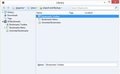How do I export and later import my bookmarks
I am going to format my harddisk and want to export my bookmarks and later import them to FF But I do not want to export to a html. I want after the formatting to have the bookmarks placed exactly as they are now.
Todas las respuestas (9)
You can use Firefox's "backup" and "restore" features. These preserve much more information than the "export" and "import" feature.
More info: Restore bookmarks from backup or move them to another computer ("Manual backup" section)
You may want to save other data (e.g., saved passwords, add-on data), so it's a good idea to keep a copy of your currently active profile folder contents. You can open that folder using:
Help > Troubleshooting Information > "Show Folder" button
Some of the files may not be reconciled with in-memory changes until you exit Firefox, so I suggest waiting until you do that before copying the contents of the folder.
If I do that, I see Bookmarks Toolbar Bookmarks Menu Unsortedet Bookmarks
- and if I backup one of them and then try to do the same with the next, I am beeing asked if I want to overwrite the first one......?????
Hi graverholt, the backup includes all bookmarks regardless of location, so you only need to do it once.
By the way, if you're not confident that the backup worked, you can test by restoring the backup to a new profile now before formatting. By default, the new profile will just have the bookmarks that ship with Firefox.
Create a new Firefox profile
Exit Firefox and start up in the Profile Manager using Start > search box (or Run):
firefox.exe -P
Any time you want to switch profiles, exit Firefox and return to this dialog.
When creating a new profile, I recommend using the default location suggested, and to avoid data loss, not re-using any existing folder. Before deleting unneeded profiles, I suggest making a backup first in case something were to go wrong.
After you get a clean-looking Firefox, you can open the Library dialog and restore your backup and see whether it repopulates to the correct locations.
Assuming it checks out, you can exit Firefox and use the Profile Manager to start up in your normal profile again.
You can make a backup copy of the places.sqlite file in the Firefox profile folder.
See also:
Hi graverholt, the backup includes all bookmarks regardless of location, so you only need to do it once.
So do you mean that I have only to mark one of the three? (see attached file)
You can't select a folder to only export this folder.
You can only export (HTML) or backup (JSON) all bookmarks, i.e. all three main/root folders that show in the screenshot.
Make sure to add the correct file extension (.html or .json) when saving the file to prevent problem with the import or restore.
You can have any of the 3 selected, or even a single bookmark. It doesn't affect what Backup and Export do.
I did not have many bookmarks so before I uninstalled FF I pasted them to Word. But thanks for you help anyway.