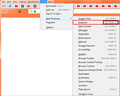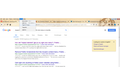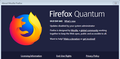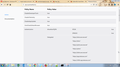cant find inspect on right click menu
on doing right click, I cant find the inspect element on it. Is there some problem with the current version of Mozilla?
All Replies (16)
It is possible to disable the developer tools via GPO or a policies.json file.
You can check the about:policies#active page to see whether policies are active.
cor-el said
It is possible to disable the developer tools via GPO or a policies.json file. You can check the about:policies#active page to see whether policies are active.
Hey thanks for sharing the policy-template link but I did not find any policy that covered disabling inspect element option in Mozilla. I searched for syntax to enable inspect option but couldn't find one. Can you help here?
Muudetud
Do you see all developer tools present in the Web Developer menu (Tools -> Web Developer) and in the developer toolbar button drop-down list?
cor-el said
Do you see all developer tools present in the Web Developer menu (Tools -> Web Developer) and in the developer toolbar button drop-down list?
No @cor-el. I do not find the web-developer option in tool menu. Do you know how to make it visible?
SamadhiGhosh said
I do not find the web-developer option in tool menu.
Does it come up with using the keys of Control+SHIFT+C?
~Pj
SamadhiGhosh said
I tried Ctrl+Shift+C but didn't work. PFA screenshot.
Do you have FF 65.0.1? Though I'd figure FF 64 would have Web Developer in there, also. Is this a 'special' FF version vs the 'standard' public version?
~Pj
Enter about:policies in the URL bar and paste here its content.
TyDraniu said
Enter about:policies in the URL bar and paste here its content.
Hello @tyDranu,
I found out that the value for DisableDeveloperTool is set to true. PFA screenshot of the same.
This is what I found in omni.ja file:
removeDevToolsMenus(window) {
// This will hide the "Tools > Web Developer" menu.
window.document.getElementById("webDeveloperMenu").setAttribute("hidden", "true");
// This will hide the "Web Developer" item in the hamburger menu.
window.document.getElementById("appMenu-developer-button").setAttribute("hidden",
"true");
},
And when I searched for getElementById, I found multiple instances in the very same file with respective attributes having hidden = true
Muudetud
Open the New Tab page by clicking the + button on the tab strip.
Click on one of the blank images to open the corresponding website. Important: Let the website finish loading (wait for the spinning blue loading icon in the tab to stop). Open the New Tab page again and you will see a new image for the website you just went to. Repeat this process for the rest of the missing images.
Like I wrote above, you have some policies active and one disables the developer tools.
If you do not have a policies.json file in the distribution folder then check this Windows Registry key. It is likely that your IT department (or less likely some security software) has added these policies, so you would have to contact them if you have a question.
You can inspect the Mozilla and Firefox keys in this location to see what policies are active:
- HKEY_LOCAL_MACHINE\SOFTWARE\Policies\
- HKEY_LOCAL_MACHINE\SOFTWARE\Policies\Mozilla\Firefox
cor-el said
Like I wrote above, you have some policies active and one disables the developer tools. If you do not have a policies.json file in the distribution folder then check this Windows Registry key. It is likely that your IT department (or less likely some security software) has added these policies, so you would have to contact them if you have a question. You can inspect the Mozilla and Firefox keys in this location to see what policies are active:
- HKEY_LOCAL_MACHINE\SOFTWARE\Policies\
- HKEY_LOCAL_MACHINE\SOFTWARE\Policies\Mozilla\Firefox
Hey cor-el, You are right. I am sure the webdeveloper tool has been disabled by the security team. I have raised a ticket already to get this solved.
Thanks everyone for your valuable time and help.
Have a great day!
cor-el said
Did you miss this:
Nope. I did went through the URL that you have sent me in the beginning but I was not able to find the exact attribute which has kept webdeveloper tool disabled. Later I found out that omni.ja could be opened in Notepad++ and that's when things became more clearer.