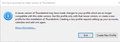Updated 64-bit program is installed in the program files (x86) folder
I'm running Windows 10 Pro (64-bit). I have two different versions of Thunderbird installed on my system; one is installed in Program Files (64-bit version 125.0.0.0 dated 04/23/2024—old version) and the other is installed in Program Files (x86) (64-bit version 115.12.2.0 dated 06/25/2024—the current version). The shortcut icon on my desktop (which I never use) runs the older version located in the Program Files folder while the shortcut icon on my taskbar (and also the one in my Start menu) runs the updated version located in the Program Files (x86) folder.
As an aside, there are 21 .dll files in the Program Files (x86) folder (all starting with api-ms-win and dated 09/27/2023) while none of those files are in the Program Files folder.
FYI, I have been using Thunderbird on this PC for almost five years.
How do I fix this problem so that I have only the current version of Thunderbird run from the proper folder, Program Files?
Chosen solution
Ok, that 'sounds like' you had been using a beta version in one of the other two and that may have been a factor in running two copies. Try this official way to revert to an older version:
Exit Thunderbird if running. click windows key and 'r' key Enter: thunderbird.exe -P --allow-downgrade click on 'OK'
If that doesn't work, there is a dirtier way, but try the official approach first.
Read this answer in context 👍 0All Replies (13)
My suggestion is this - in the version you use, click help>troubleshootinginformation, scroll down to profile folder', click 'open folder' - check to verify where the folder is. I presume it is at c:\users\<yourid>\appdata\roaming\thunderbird - exit thunderbird and copy the 'thunderbird folder else where for safety - DO THIS AFTER exiting thunderbird - now uninstall both version. if prompted to removed data, do NOT - now install the preferred version. it should start with the right profile. if not, exit thunderbird, and then copy the backup of the thunderbird folder to c:\users\<yourid>\appdata\roaming to overlay what is there - start thunderbird
Thanks for the reply, David. I should have added to my original post that I store my Thunderbird emails on a different physical drive (D:), which is a regular hard drive, while the program itself (along with Windows and all my other programs) is stored on an SSD (C:). I set it up that way to make data backups easier since all data is on the hard drive (D:). I also wanted to reduce wear and tear on the SSD from constantly downloading emails to that drive.
What I didn't fully appreciate is that Thunderbird *really* seems to want my profile on the C: drive.
I have deleted both Thunderbird programs and installed the current version from the TB website. The problem I'm having now is trying to get TB to connect with my profile on the hard drive. When I set that profile as the default and try to use it, I get this pop-up:
Chosen Solution
Ok, that 'sounds like' you had been using a beta version in one of the other two and that may have been a factor in running two copies. Try this official way to revert to an older version:
Exit Thunderbird if running. click windows key and 'r' key Enter: thunderbird.exe -P --allow-downgrade click on 'OK'
If that doesn't work, there is a dirtier way, but try the official approach first.
Success!
I assume I can click on Help|About and upgrade Thunderbird now?
I'm not sure which version I'm running now.
Modified
YES. free beer for all. to see your version prior to clicking help>about, click settings>general and scroll down to UPDATES and click 'update history'. If it shows a beta, let's start over. Otherwise, continue with help>about and upgrade. :)
It looks like I have the latest version (115.12.2) without having knowingly updated.
Go figure.
All I know is I got my emails back along with all my extensions and folders. I'm happy.
Thanks again, David!
You are most welcome. This all gave me a smile. Well worth the effort. :)
What's odd is that after the new install, when I went to Settings|General and scrolled down to Updates, it showed the latest version 115.12.2. When I clicked on Update History, however, it showed only version 127.0 installed at 10:14 this morning (which was before the uninstalls and reinstall). When I went to Help and About, it also showed the latest version. Maybe it shows only the last update before the current version?
BTW, I *never* use beta versions for *any* programs. I'd love to know how this whole mess even happened.
Eh, anyway, it all seems to be working.
For one thing, you installed 127.0, which was never an official download and is a beta that was not intended for use. I'm glad all is working. I encourage you to revisit whether you have other software on your PC that is attempting to keep your PC up-to-date. Thunderbird would never have downloaded 127.0, but other products that advertise the ability to update software might do that.
Looking at the Internet now, I see that versions 125 and 127 are both betas, which makes sense since the numbers are higher than for the current version. As for how they got on my machine, I think you hit on something there with your mention of update software. I've been using Patch My PC for years to keep all my programs updated. AFAIK, this program does not download beta software.
To avoid any problems in the future, I opted to disable scanning for updates for Thunderbird in Patch My PC.
I think I got version 127 from clicking on the older second Thunderbird executable just to find out what the version number was. It said 125 at first but likely updated during the session. That still leaves the question—how did I get version 125? ;)
That may also have been from PatchmyPC, but I don't know. 125 was a legitimate beta and available from official site, whereas 127.0 was a sterile beast that was being used as a placeholder for some future plans and had not upgrade path. Yes, stick to using only Thunderbird for updates. A couple of days ago, another person had the same problem and also was a user of PatchmyPC.
I always run Patch My PC first thing in the morning and I didn't run the executable for TB 125 until later. It's interesting that at least one other person had the same problem. Funny thing is that I had been getting update notices for Thunderbird in Patch My PC for quite a few months, but many times no update was downloaded by it and often the update listed was the same version of TB that was already on my system. I agree about letting TB do its own updates. There is some weirdness going on with Patch My PC and Thunderbird.