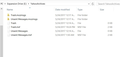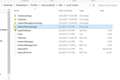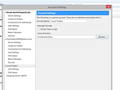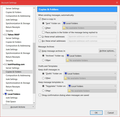Black hole in Thunderbird ate 10k messages while attempting to archive from Yahoo.
Hello, thanks in advance for any help you can provide!
In Mozilla Thunderbird, I selected a folder on my external hard drive for messages to be archived by year. Thunderbird set up my designated folder contents with two subfolders:
Trash.mozmsgs Unsent Messages.mozmsgs
I followed the directions for "Archive" by selecting messages and pressing 'A'.
Then Thunderbird worked very hard for a very long time sending thousands of messages to folders that appeared as "Archives" in the Thunderbird interface. It appeared to be automatically archiving them by year, as I had selected.
Then, I checked the external hard drive folder I had selected, and... NOTHING THERE. Where are these messages?
I restarted Thunderbird a number of times. It shows the messages in the interface but I cannot locate them on any local folder including the Mozilla program folder on the main drive or anywhere that I can see on the external drive, and especially not in the folder I had designated for archives.
When I select one of the archive folders in the Thunderbird interface offline and choose "Repair," the entire folder contents disappear.
(I tried uploading images a number of times on two different computers to the support site, but that function is not working today, and neither is the password update function, which simply returns "Access Denied" when you try to enter a new password after following the link it sends you! I am having to set up a whole new support account for this reason-- lets see if that works... "Uploaded images" box still has that sun swirling around endlessly...)
Please help if you can, thanks. LD
Chosen solution
Thanks for your reply.
Attached is screen shot of folders TBird created in a drive and folder I specified while first setting up the archive using the help file on the site.
The second shot is the similar folders TBird created when I simply right clicked "Local Folders" and created a new folder. TBird buried it somewhere in its own folder system, but I found it after digging around.
Right now TBird is downloading all my mail (5k messages are left on Yahoo after losing 10k) after I clicked on "Get New Mail."
I don't know where the mail is going that it is downloading. This is what happened the first time-- TBird appeared and sounded like it was downloading thousands of emails for several hours. I had designated the folders in the first screenshot, so I thought everything was going there. But it turned out they were empty.
Now I am downloading some kind of Add-On that did not come up before in my searches trying to figure out how to save emails to disk. This used to be a central function of the original email programs! Now it seems there are many roadblocks due to companies wanting everyone to store their property on corporate clouds.
Yahoo restored a couple thousand of the emails I lost, but for some reason ignored requests to restore the rest, though I asked within 24 hours of the loss.
I can't show you the steps I took to direct the archive the first disastrous time because I can't find that Mozilla support article again. I am trying it a different way now but it doesn't really matter because those 4 years of email are simply gone. Thanks again
Read this answer in context 👍 0All Replies (3)
Exactly how did you designate the external hard drive folder as the Archives folder? Posting a screenshot may help with explaining this.
You should be able to just click the Browse button below the reply text section to choose an image file to add to your post. Or you can drag and drop the file onto the Browse button.
I will ask for a site admin to help you with your support account.
Chosen Solution
Thanks for your reply.
Attached is screen shot of folders TBird created in a drive and folder I specified while first setting up the archive using the help file on the site.
The second shot is the similar folders TBird created when I simply right clicked "Local Folders" and created a new folder. TBird buried it somewhere in its own folder system, but I found it after digging around.
Right now TBird is downloading all my mail (5k messages are left on Yahoo after losing 10k) after I clicked on "Get New Mail."
I don't know where the mail is going that it is downloading. This is what happened the first time-- TBird appeared and sounded like it was downloading thousands of emails for several hours. I had designated the folders in the first screenshot, so I thought everything was going there. But it turned out they were empty.
Now I am downloading some kind of Add-On that did not come up before in my searches trying to figure out how to save emails to disk. This used to be a central function of the original email programs! Now it seems there are many roadblocks due to companies wanting everyone to store their property on corporate clouds.
Yahoo restored a couple thousand of the emails I lost, but for some reason ignored requests to restore the rest, though I asked within 24 hours of the loss.
I can't show you the steps I took to direct the archive the first disastrous time because I can't find that Mozilla support article again. I am trying it a different way now but it doesn't really matter because those 4 years of email are simply gone. Thanks again
Thunderbird stores all personal data such as messages, address books, calendars and configuration settings in a hard drive folder called the Profile. This folder is separate from the installation of Thunderbird.
For information about Thunderbird Profiles and where to find them: Profiles - Where Thunderbird stores your messages and other user data
Your third screenshot shows that you have designated "E:\Yahoo Archives" as the location for Thunderbird's "Local Folders", instead of where the Profile is.
By default, Archived messages go into a folder associated with the e-mail account in question, not Local Folders.
To change this:
1. Right-click your account in the normal folder view of Thunderbird and choose Settings.
2. Select the Copies & Folders on the left side for the e-mail account in question.
3. On the right side, in the section for Message Archives, change the account into which Archived messages are sent to, from your e-mail account to the Local Folders account.
This will take care of where newly archived messages will go.
Now what you want to do is drag & drop the Archives folder from your e-mail account to the Local Folders account, to move them there.
Note 1: I would recommend naming the folder on the E: drive something more general, like Thunderbird Local Folders, because it will hold the entire contents of Local Folders, not just Archives.
Note 2: The hard drive folders with names that end in ".mozmsgs" are created and used by Windows Search, not by Thunderbird.
Modified