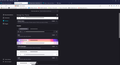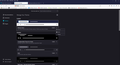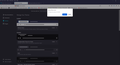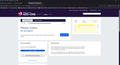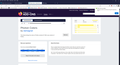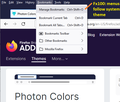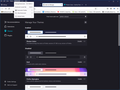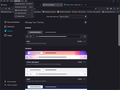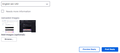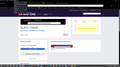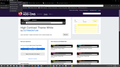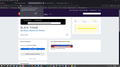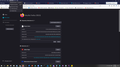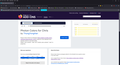Menu Bar Colours
Hi folks, I had a problem with this back in June 2021 when my previously black background to the menu bar (bookmarks etc) changed to a washed out grey. Chris Ilias and dbben both replied, and Chris sent me a video guide on how to install Photon Colours, which fixed the problem, thanks. However, today the same problem has re-occurred - ie grey background. Unfortunately, when I checked in the Themes menu I found that Photon Colours is no longer there. Grateful if you could tell me if there is a new fix for this so that I can re-instigate the black background to the toolbar. Many thanks Chris
Chosen solution
Hello Chris,
The Photon Colors theme edited to suit your needs is now available to download from the Mozilla Browser Add-Ons website.
Link to Photon Colors for Chris theme: https://addons.mozilla.org/en-US/firefox/addon/photon-colors-for-chris/
Just go to the link and click the "Install Theme" button, then click "Add" in the pop-up dialog and it will then be downloaded and installed for your Firefox browser.
Hopefully I managed to help, and if I did, kindly mark this answer as the solution(solved)!
Read this answer in context 👍 1All Replies (15)
Hello Chris,
Have you tried to redownload and reinstall Photon Colours, and then setting it as your Firefox's theme? Link to Photon Colours theme: https://addons.mozilla.org/en-US/firefox/addon/photon-colors/
I went to the link and downloaded the Photon Colours theme, and it seems to be working fine on my browser (Firefox 100.0) as shown in the attached screenshot. I also checked the previous video guide and the instructions to enable the theme remain the same to this day.
Kindly report back if anything did not work as intended so I can help!
Modified
Hello YongHan, Thanks for your reply but I don't understand how to do what you are suggesting. When I look in "Themes", this is what I see at the top Oh, I was going to place a screen shot of my Themes page but it won't paste. Why is that I wonder? Anyway, what I see is the Photon Colours Theme control bar; it is labelled as "Enabled" so should, presumably be working I visited the link you sent me, but I do not see how I am supposed to download the Photon Colours Theme. Apologies if I am being dim Thanks Chris
Hello Chris,
Since you already have the Photon Colours theme enabled, the theme is probably malfunctioning. Let's try the most common way first, which is to remove the theme and reinstall it.
First, click the 3-dot button next to the Photon Colours theme, click "Remove", and click "Remove" again in the pop-up dialog.
Then, go to the Photon Colours theme link https://addons.mozilla.org/en-US/firefox/addon/photon-colors/ and click "Install Theme", then click "Add", and the Photon Colours theme should be reenabled.
Refer to the screenshots for visualized steps if needed. If it did not work, kindly report back so I can help.
Modified
The menu bar color scheme should be the same. However, the color scheme of the drop-down menus changed in Firefox 100:
Is that the problem?
In Firefox 89-99, if your theme had a dark background with light text for the background/inactive tabs on the tabs bar, then a dark theme was applied to menus (both classic Menu bar menus and right-click context menus).
In Firefox 100, the menu color for add-on themes went back to being based on your system theme instead of your toolbar theme UNLESS/UNTIL the theme author updates the theme to adjust one or two new theme properties (color_scheme, content_color_scheme).
Since Photon Colors really only meant to make the tab bar dark and not the other bars or the document, I'm not sure the author will add those properties.
Hello YongHan and jscher2000,
OK, first off I must confess to not having been totally accurate in describing the problem.
Let me rephrase it. My main menu tool bar is still a black background with white text. This is good and what I want.
The problem is that all the drop down tabs (eg file, edit, view, history, bookmarks, tools, help) all now appear with a grey background with black text. Contrast is poor so I don't want that. I'd like to return to a black background with white text.
So then I tried to remove Photon Colours and reinstall it. The first two steps (remove and remove) worked ok, but when I opened the link (https://addons.mozilla.org/en-US/firefox/addon/photon-colors/) the "Install Theme" command was named "Enable", and clicking on it appeared to do nothing; so I don't know how to install it. Faced with my complete tool bar now being grey I "Undid" the remove commands and am now back where I started, ie with a black toolbar and grey drop down tab lists.
Hope that all makes sense to you.
jscher2000, the way I am reading your reply suggests that I am stuck with grey tab dropdowns until/unless the author gives us the option to change the colour. Is that what you meant?
Thanks both, your help appreciated Chris PS How do I attach screen shots to my replies as I can't seem to get them to paste in here?
Hello Chris,
Am I correct to assume that your drop-down menu currently looks like the one in the first attached screenshot and you wish to have it looking like the one in the second attached screenshot? If so, you can try to enable the Dark theme that is available by default and your drop-down menus will then look like the one in the second attached screenshot. To do so, just click the "Enable" button next to the theme that is named "Dark".
Additionally, to add screenshots to your replies, click the "Browse..." button at the Add images (optional) section, and select the image (screenshot) that you wish to upload, wait for the upload process to complete, and when you post your reply, the image will be attached to your reply. Refer to the third attached screenshot if you need additional context.
Hopefully this helps, and if it did, kindly mark this answer as the solution(solved)!
Modified
Chris said
PS How do I attach screen shots to my replies as I can't seem to get them to paste in here?
You need to save them to your computer first, and then you can attach them. I've always used the ancient Windows Paint program, but there might be better tools.
YongHan, Yes, I want the drop down menus to look like the second screenshot. But, I do not want the whole screen to be in 'black' mode as the second screenshot also shows. Yes, I can enable the Dark Theme, but I don't want that because it puts the whole screen into dark mode. I want to be able to return to the previuos colour scheme of: the menu bar - black with white text the menu bar drop down menus - black with white text the remainder of the screen - white with black text So the problem remains.
YongHan & jscher2000, thanks for the tips on attaching the screenshot. I hadn't realised that I needed to save it somewhere else first but easy when you know how.
Thanks Chris
Hello Chris,
After almost an hour of installing and trying out themes I could find, I unfortunately was not able to find a theme that can suit all of your needs as the themes I tried only met the first and the third requirement.
However, I found 2 themes that do meet the first 2 requirements, however, they do not completely meet the third requirement as most of the screen is still dark, however, the address bar is white.
Link to the 2 themes with corresponding screenshots: https://addons.mozilla.org/en-US/firefox/addon/black-theme/ https://addons.mozilla.org/en-US/firefox/addon/white-black-high-contrast/
I believe there might be a theme that could suit all 3 needs, but I was unable to find it. If you wish to install the themes, click "Install Theme" on the theme's page, and in the pop-up, click "Add". The theme should then be installed and enabled.
Modified
Hello YongHan,
I admire your tenacity greatly. I have opted to use the white/black high contrast as that is the closest to what I would prefer. Many thanks for your help and taking so much time to try and satisfy my wishes.
However, since it is only a part solution I am not going to mark this as 'problem solved'.
That being the case, is there any way that I can 'go back' and reload an earlier Version of FF when the Photon Theme provided my desired colour scheme?
Very kind regards Chris
Hello Chris,
I just made some edits to the Photon Colors theme and managed to make it look exactly as you wanted it to look. However, I will have to upload it to the Mozilla Browser Add-Ons website so you can download and install it easily.
Kindly wait for it to be available and I will provide you with a link here soon.
Modified
Chosen Solution
Hello Chris,
The Photon Colors theme edited to suit your needs is now available to download from the Mozilla Browser Add-Ons website.
Link to Photon Colors for Chris theme: https://addons.mozilla.org/en-US/firefox/addon/photon-colors-for-chris/
Just go to the link and click the "Install Theme" button, then click "Add" in the pop-up dialog and it will then be downloaded and installed for your Firefox browser.
Hopefully I managed to help, and if I did, kindly mark this answer as the solution(solved)!
Modified
Hello Yong Han,
Wow, you have put in some work to resolve this for me.
Initially when I viewed your latest two screenshots they still didn't look quite how I wanted my screen to appear. But I downloaded your edited Photon Theme and it is just what I wanted. Perfect.
I can't thank you enough for your efforts.
Very kind regards Chris
PS On an admin note, when I clicked on problem solved my reply to you was deleted so I've had to write it again.
Chris [[#question-1376p>
Hi folks, I had a problem with this back in June 2021 when my previously black background to the menu bar (bookmarks etc) changed to a washed out grey. Chris Ilias and dbben both replied, and Chris sent me a video guide on how to install Photon Colours, which fixed the problem, thanks. However, today the same problem has re-occurred - ie grey background. Unfortunately, when I checked in the Themes menu I found that Photon Colours is no longer there. Grateful if you could tell me if there is a new fix for this so that I can re-instigate the black background to the toolbar. Many thanks Chris
serkantemel538 said
Chris [[#question-1376p>
Hi folks, I had a problem with this back in June 2021 when my previously black background to the menu bar (bookmarks etc) changed to a washed out grey. Chris Ilias and dbben both replied, and Chris sent me a video guide on how to install Photon Colours, which fixed the problem, thanks. However, today the same problem has re-occurred - ie grey background. Unfortunately, when I checked in the Themes menu I found that Photon Colours is no longer there. Grateful if you could tell me if there is a new fix for this so that I can re-instigate the black background to the toolbar. Many thanks Chris