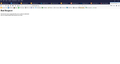Sudden change in web site so can't access
I have used Firefox as my default in going to my medical portal. Suddenly, I am getting this message: Bad Request Your browser sent a request that this server could not understand. Size of a request header field exceeds server limit.
First started month ago, then it started working again, now it does not at all. My medical provider said it was the fault of Firefox, I cleared cache and cookies, still did not work. Was able to get it on chrome, unfortunately could not download my appointment to my Outlook calendar. Went to Edge, that works fine, does download to my Outlook. I should be happy, but I want my Firefox back, I don't care for Edge.
Solution choisie
I am glad to hear that your problem has been resolved. If you haven't already, please select the answer that solves the problem. This will help other users with similar problems find the solution.
Thank you for contacting Mozilla Support.
Lire cette réponse dans son contexte 👍 0Toutes les réponses (5)
Bad Request Your browser sent a request that this server could not understand. Size of a request header field exceeds server limit
This issue can be caused by corrupted cookies
It is possible that the cookies.sqlite file that stores the cookies got corrupted.
Rename (or delete) cookies.sqlite (cookies.sqlite.old) and delete other present cookies files like cookies.sqlite-journal in the Firefox profile folder in case the file cookies.sqlite got corrupted. http://kb.mozillazine.org/Cookies
Thank you. Is this something that will delete all cookies, meaning the passwords I have saved on my sites? It must be on this computer, because I have no problem on my laptop, I can use Firefox to get to my medical site, no problem. Freda
OldUser2015 said
Thank you. Is this something that will delete all cookies, meaning the passwords I have saved on my sites? It must be on this computer, because I have no problem on my laptop, I can use Firefox to get to my medical site, no problem.
Hi Freda, yes, removing the cookies.sqlite file will delete cookies for ALL sites. I can understand why that would seem like overkill. It may be needed in cases where deleting one site's cookies doesn't seem to actually delete the site's cookies.
While you think about that, could you test the site in a private window? You can open that using either:
- Ctrl+Shift+p
- right-click a link to the site > Open Link in New Private Window
Any difference?
I can't thank you enough for your prompt answer. I went to manage my cookies and deleted all cookies for that site and that worked! I did not even have to put in my passwords, the site remembered. Have no idea what happened, but now I know how to fix it. Thanks again!
Solution choisie
I am glad to hear that your problem has been resolved. If you haven't already, please select the answer that solves the problem. This will help other users with similar problems find the solution.
Thank you for contacting Mozilla Support.