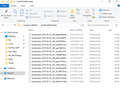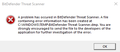Bksp key doesn't work, only on Facebook and only with Firefox :(
After the last Firefox update, when I clicked on bkspace, it would take me back to the previous webpage. Happened on both Firefox and Chrome (laptop with Win10, all current/updated, as well as flash). Following (from 2012) Mozilla community support instructions, went into about:config and dbl clicked on browser.backspace_action and changed value from 0 to 2. This stopped the problem everywhere but Firefox on Facebook (I make sure cursor is flashing in a text box, trying to post, comment on another post or typing in messenger). The backspace key does nothing, just sits there. I type a lot...and trying to correct typos is a nightmare! I don't know if this is Firefox related, or Facebook. Have reported it to Facebook every day, but thats like beating my head against a wall, ugh! Help!?!
Keazen oplossing
Hi KateyKate, I was recently reminded of a permissions bug related to the Backspace and Delete keys. Could you check this setting:
General Setting
Since you only have the problem on one site, this probably isn't customized, but just in case:
(1) In a new tab, type or paste about:config in the address bar and press Enter/Return. Click the button promising to be careful or accepting the risk.
(2) In the search box above the list, type or paste shortc and pause while the list is filtered
(3) If the permissions.default.shortcuts preference is bolded and "modified" or "user set" to some value other than zero, right-click > Reset to restore the default value
Site-Specific Setting
While you are on Facebook, call up the Permissions panel of the Page Info dialog using any of these:
- right-click a blank area of the page and choose View Page Info > Permissions
- (menu bar) Tools menu > Page Info > Permissions
- click the padlock or "i" icon to the left of the site address, then the ">" icon, then More Information > Permissions
Scroll down to the "Override Keyboard Shortcuts" permission and make sure it has "Use default" checked.
If you made any changes, did that help?
Dit antwurd yn kontekst lêze 👍 1Alle antwurden (20)
Hi Jscher...nope, it didn't help :(. Do I need to change/delete the line that says Touch screen not found?
This is so frustrating...I really appreciate your help and patience, and the detailed instructions made it so easy...I'm an IT now! Pffft. The only other thing I can think of is I'm 99.9% certain that the problems started immediately after the latest Firefox update was installed. I remember seeing the small notification pop up for a nano-second, saying Firefox is updating and will restart shortly. Any chance something in there tripped it? Hmm, I guess not, since it affected Chrome as well, until I changed the bksp value? *stomp*...I really don't want to use Chrome full time, I much prefer Firefox...but I'm concerned for the safety of my laptop if this continues much longer..lol. :(
Is Backspace working in your other browsers now?
If the new profile worked normally, then I don't think the Firefox program files are corrupted.
Just in case it's something monitoring the keyboard, you might consider some malware cleaners. The support article lists ones other Firefox users have found helpful:
Yes, initially the bksp key took me back to the previous webpage in both Chrome and Firefox. Once I changed the value from 0 to 2...bksp went back to working as designed...although now that I think about it...why would something changed on Firefox fix a Chrome problem?
I've used AVG for years and have run it since this started, but I'll run it again. Thanks for your help.
...the basic scan said no problems. Running a deep scan now...
Hello Jscher, the deep scan didn't find anything, and I had a short moment of hope a few minutes ago when I got the (now dreaded) message that Firefox was updating and would reload when complete. I tried the bksp key once it was finished, no luck :( I've noticed that since the update, Firefox has ground to literally almost a dead stop. I've timed how long its taken to type this message and I'm up to two minutes. Its happening when typing, clicking on a link, anything I try...it just gets slower.
Forgot to tell you, I do have a tablet, but I tried getting on Facebook once using it (over a year ago), and haven't even turned it on since.
I'm guessing the only option left is moving data files to the new profile? Ugh, not looking forward to that one...can you point me in the right direction for instructions?
Are you good with the AVG scans/results...or would you suggest another program? Is there any chance the Firefox update prior to the one today might have something in it that caused this? Thanks again for your help :)
Hi Jscher, I don't know if this is a continuing issue from the bksp key or something new...but Firefox is grinding to a stop on all sites, not just Facebook. It happens with any task I try (typing in text mode, switching tabs, loading new pages, etc) When I typed the "etc", it stopped after hitting the "t" and stayed that way for a full five seconds, then completed the text. Not getting any "not responding" notices, the cursor just freezes until it catches up, I guess. Any chance some of the changes we made could be causing this? Not happening in Chrome...:( ugh
Let's get the new profile up-and-running. This is a process of manually copying critical data files such as bookmarks/history and saved logins from one folder (normal profile) to another (May2018 profile). The following article lists the main profile files:
Recover important data from an old profile
Another possible approach would be to try Firefox's Refresh feature. It will move your normal profile folder to your desktop inside an Old Firefox Data folder and -- assuming all goes well -- automatically migrate your bookmarks/history and saved logins to a new profile. More info in this article:
Whoa, this is something I'm really not comfortable trying, but I guess I'm out of options, hmm? I understand that extensions/add-ons will have to be installed manually after the new profile is set up, I'm ok with doing that and there are only a couple...but I'm not sure I understand exactly what "preferences" won't copy over. Can you give me examples or some kind of list of what these might be?
Do you have a preference (or are you "allowed" to share personal preferences?) for either manually transferring the info, or using refresh? Refresh sounds a lot less intimidating, but along with that comes the worry that there might be some problems.
Thank you for taking so much time to help me with this...I'll do my best not to bother you with questions while attempting this. :(
A Refresh migrates some of the data automatically and puts the old data in a convenient location for mining. You still need to reinstall add-ons either way.
The preferences are what you could see marked as "modified" when you looked in about:config; the defaults will be used in the new profile and refreshed profile. In the old profile, nearly all of those customized preferences are stored in a file named prefs.js in case you need to reference them later.
I backed up the info, clicked refresh. The first popup came up as described, clicked refresh again. No second popup showing the list of bookmarks, no finish button. New Firefox window came up, don't see any bookmarks, nothing....:(
Hi KateyKate, were you viewing your regular profile when you did the refresh, or the new (blank) one? I will assume the regular one. However, if it was the new one, use the about:profiles pages to switch back to the regular one.
Did Firefox create an Old Firefox Data folder on the desktop? You can use that folder to restore essential data to your new profile.
Inside, you'll find a folder named bookmarkbackups containing the automatic backups that Firefox makes approximately daily.
To restore one of those, you'll start from inside Firefox, call up the Library window, open the Restore menu, then click Choose File, then point Firefox up to that folder on the desktop to find the old backups. Or in more detail:
Restore bookmarks from backup or move them to another computer
Hi Jscher, I was viewing the regular (old) ff page when I refreshed. There is a Old Firefox data folder on the desktop. I opened the library, show all bookmarks, import, restore, choose file. I opened the only option inside the Old Firefox Data folder, and clicked on bookmarkbackups....that opened a list of several items, so I opened the first one. Poof! it seems all of my bookmarks, toolbar bookmarks, all of them appeared on the new Firefox page (what a HUGE relief!). Do I need to open each of the remaining 15 files in that list? All are JSONLZ4 file types? Can't tell you how relieved I was to see them all appear, thank you so much! Are there other items in the Old Data folder I need to restore? Glad to send screenshots if you need them. ")
The bookmark backup files are as of a certain date, so don't restore an older one of you'll lose the changes after that date.
The old folder also contains data such as logins and add-on data. Do you need any of that?
Uh oh, it looks like the bookmarks file I chose is in fact the oldest one...the newest one is the last one in the list....can I do the restore again using the newest dated file? Screenshot of the bookmarkbackup list is below
Yes, I was just texting to ask about other items to move...specifically logins (passwords). I found this article https://support.mozilla.org/en-US/kb/back-and-restore-information-firefox-profiles is that the one I need? Do I need to use the instructions for moving to another location (I don't think both profiles have the exact same name). I think I need more coffee...
Good GRIEF! Playing around on Facebook and I was able to use the bksp key and it worked! Well...for about 10 minutes, now its backing up a page (while in text mode, creating a post, commenting on a post or typing in the search field...made sure the cursor was active inside the text field)! I haven't brought anything over from the old profile except for bookmarks....and losing patience fast! :( I tried a couple other sites and it seems to be working as designed in text fields....how can this happen AGAIN????
Boot the computer in Windows Safe mode with network support to see if that has effect in case security software is causing problems.
- http://www.bleepingcomputer.com/tutorials/how-to-start-windows-in-safe-mode/
- http://www.7tutorials.com/4-ways-boot-safe-mode-windows-10
Do a malware check with several malware scanning programs on the Windows computer.
Please scan with all programs because each program detects different malware. All these programs have free versions.
Make sure you update each program to get the latest version of their databases before doing a scan.
- Malwarebytes' Anti-Malware:
http://www.malwarebytes.org/mbam.php - AdwCleaner:
http://www.bleepingcomputer.com/download/adwcleaner/
http://www.softpedia.com/get/Antivirus/Removal-Tools/AdwCleaner.shtml - SuperAntispyware:
http://www.superantispyware.com/ - Microsoft Safety Scanner:
https://www.microsoft.com/security/scanner/en-us/default.aspx - Windows Defender:
https://windows.microsoft.com/en-us/windows/using-defender - Spybot Search & Destroy:
http://www.safer-networking.org/en/index.html - Kasperky Free Security Scan:
https://www.kaspersky.com/security-scan
You can also do a check for a rootkit infection with TDSSKiller.
- Anti-rootkit utility TDSSKiller:
https://support.kaspersky.com/viruses/disinfection/5350
https://support.kaspersky.com/viruses/utility
See also:
- "Spyware on Windows": http://kb.mozillazine.org/Popups_not_blocked
I'm sorry for the delay, had to be away from the computer for a few days. I'll start the malware scans..but just to confirm....the issue is the bksp key backs up to the previous webpage instead of backing up one space in text mode...and this is happening only on Facebook. Malware could cause such a narrow problem, yes? Thanks for your help.
I've run all the scans, a few things were found, no virus issues, cookies/tracking was about all. Trying to use the backspace key still backs up to the previous webpage, in Facebook only :(
Trying to remove all these scanning programs from my computer has caused problems. BitDefender Threat Scanner has put a pop up on my screen and will not go away, regardless of how many times I click ok! Screenshot below. This is pretty infuriating!
Please disregard the last reply...I was able to get rid of the popup...