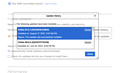pages not rendering correctly
This morning Firefox 91.0.1 stopped rendering pages correctly on my iMac (OS 10.12.6). Pages appear almost devoid of color or background images and layers are bleeding through from behind (see attached image). No shading, text colors are blue instead of black on some pages. Very strange. Any ideas for a fix? Thanks!
Keazen oplossing
Hi nordstrom1, could you check this issue:
Firefox 91 now automatically enables High Contrast Mode when "Increase Contrast" is checked on MacOS. (release notes).
Is it possible you have that setting?
If so, please try one or both of these two options:
(1) Turn off the system-level setting. This appears to be the most effective workaround.
(2) Disable High Contrast mode in Firefox. See: Disable high contrast mode in Firefox.
For both changes, you might need to Quit Firefox and start it up again to see the normal display.
Any difference?
Dit antwurd yn kontekst lêze 👍 2Alle antwurden (3)
Keazen oplossing
Hi nordstrom1, could you check this issue:
Firefox 91 now automatically enables High Contrast Mode when "Increase Contrast" is checked on MacOS. (release notes).
Is it possible you have that setting?
If so, please try one or both of these two options:
(1) Turn off the system-level setting. This appears to be the most effective workaround.
(2) Disable High Contrast mode in Firefox. See: Disable high contrast mode in Firefox.
For both changes, you might need to Quit Firefox and start it up again to see the normal display.
Any difference?
Genius! Thank you so much! I turned off "Increase contrast" (System Preferences>Accessibility>Display) and that instantly solved the problem, restoring shading, correcting colors and background images - without having to close or restart Firefox.
Much appreciated!!
Many thanks. That solved my problem too.