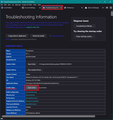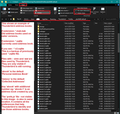Address Book Missing, Need Help Locating Files
When my mother's old Win 10 computer stopped booting up, it went to a shop. The tech supposedly copied all her important files over to a new replacement system, running Win 11. Once home, I installed Thunderbird myself. All of her old emails popped up and new ones continue to come in. No problems there.
But there are no contacts listed in her Thunderbird address book at all. Before we (mainly me) resort to typing everything back in, I'm hoping that the needed file(s) may just be misplaced or renamed. If anyone can give me some help regarding what I should try looking for, it would be much appreciated!
Alle antwurden (6)
The file itself is named either abook.sqlite or abook.map, depending on which version of Thunderbird she was using. If you locate it, place it in the profile folder. You can get that location by clicking help>moretroubleshootinginformation, scroll down to 'Profiles' in left column and click 'about:profiles' to see location.
Thanks for the response. But no joy. I don't know what happened to the file, but it couldn't be found anywhere. We ended up starting the address book from scratch.
re :Thanks for the response. But no joy. I don't know what happened to the file, but it couldn't be found anywhere.
Sounds like you did not look in the correct location. Maybe you were looking in the Local directory containing cache and not the Root directory. Maybe you never selected the profile folder to see it's contents. I do not know. But the files would have existed otherwise you would not even see an empty address book, let alone add anything to it.
- Menu app icon > Help > More Troubleshooting Information
- Under 'Application Basics' - half way - Profile Folder - click on 'Open Folder' - see image
It open in a new window showing all the contents of your profile name folder. It will list the two default address books.
- abook.sqlite (Personal Address Book)
- history.sqlite (Collected Addresses)
Other address book which you created will be called eg: abook-1.sqlite They basically get a number appended.
Old address books may still be seen. They are called eg: 'abook.mab.bak' The file was originally called 'abook.mab', but the .bak got added to stop it being used. But it is still possible to extract and use those files if necessary. Backups of sqlite files will have additional v+number and be called eg: 'abook.v2.sqlite'
You should set up the display so you can see extensions and column headers eg: Name, Size I've added an image below just to give you an example of what you might see.
When you installed Thunderbird, it would be an up to date version, but what version was being used previously? It is possible the version was very old and therefore address books with the .mab extension were being used.
It is possible all the files exist with good size, but the 'pref.js' file has no know about them. In which case, how many 'prefs.js' files do you see? Do you see some with an additional number eg: 'prefs-1.js'.
You could post images showing contents of what you see then it would be easier to advise on what to do. WE would need to see the list showing abook type filenames and also prefs.js files.
However, if you are content to keep recreating then that is ok.
It's a done deal in this case. If this is a process that video instruction could be made of, that would probably be very helpful to a lot of folks. Not just myself.
I have restored the profile, all folders are there, but the address book and filters are not showing up. All suggestions appreciated. Directory snapshots below from the profile.
dbmunson said
I have restored the profile, all folders are there, but the address book and filters are not showing up. All suggestions appreciated. Directory snapshots below from the profile.
I suggest you create your own question, so the person who created this question does not get all your comments. In your question: Please state what OS you use and what version of Thunderbird you are using. Please post images showing contents of the 'profile name' folder. Make sure it shows the details view and all extensions. Also, open the 'prefs.js' file using a text editor like Notepad, scroll down to the section which mentions 'ldap' and post an image showing all that section.