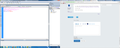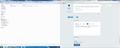I upgraded to Firefox 25 today and now my Bookmarks menu seems to have additional spacing, requiring a lot more scrolling. How do I get it back to how it was?
Upgraded from v 24 to 25 and on program restart noticed my bookmarks menu is really long now due to extra added blank space between each bookmark. Is there any way to fix it as scrolling up and down all the time is a pain in the neck. The spacing is a waste of space now.
Keazen oplossing
Hi prostheus, try this:
@namespace url(http://www.mozilla.org/keymaster/gatekeeper/there.is.only.xul); .sidebar-placesTree treechildren::-moz-tree-row { height: 1.3em !important; border-width: 1px !important; }
I tested using the "Portable" build of Firefox 25, but the internal style rules should work the same.
For users who prefer to use the Stylish extension rather than editing userChrome.css, you can create a new blank rule and paste the above (see screen shots for results, this is on a "Basic" Windows 7 theme). Make sure to close and open the sidebar to force a redraw after using Preview or Save in Stylish.
Follow-ups:
- Rule that applies to both the Bookmarks Sidebar and the Library dialog ("Show All Bookmarks"): https://support.mozilla.org/en-US/questions/975714?page=2#answer-496198
- Step-by-step how to add the rule to userChrome.css: https://support.mozilla.org/en-US/questions/975714?page=2#answer-496471
- Step-by-step how to add the rule using the Stylish extension: https://support.mozilla.org/en-US/questions/977387#answer-501439
Alle antwurden (13)
Yes colaclone, I found the same issue with white lines after the ver25 update, but am not worried as I find them barely visible and not detrimental.
Thank you cor-el, but no change
Bewurke troch jill_33 op
Is there any way to fix this for the bookmark menu as well? There's still a lot more space there than there was before I updated.
Hi ScorpSt, do you mean the drop-down menu? I'm not seeing much difference on Windows 7 between the spacing of bookmark menu items (23 pixels high for folders, 22 pixels high for bookmarks) and history menu items (22 pixels high), for example.
What OS are you running?
If you are on Windows 8.1, you may have noticed something strange happen with the triangles on the right side for folders and that might affect the spacing. See:
I like a compact drop-down list and use code like this:
#navigator-toolbox menupopup menu, #navigator-toolbox menupopup menuitem {height:14px!important;font-size:12px!important}
#navigator-toolbox toolbarseparator {margin:0 -4px !important}
I've tried this repeatedly, and no luck. I created the chromecss file, then pasted in the instructions, saved the updated chrome css file, restarted firefox and again, nothing is changing.
I know it's obvious But I have to wonder that didn't ANYONE think this was going to be an issue?
Does any code in the userChrome.css file work?
Make sure to select "All files" and not "Text files" when saving the file to prevent windows from adding a hidden .txt file extension.
The file type should be Cascading Style Sheet and not TEXT file if you check that in the Properties.
Hi westcoasting, the exact location and spelling and case are critical for the userChrome.css file. You may have followed the steps to the letter, and just used some strange naming in your reply, but I thought it was worth mentioning that.
You also could consider using the Stylish extension. I've described the detailed steps in another thread.
Hi... Nope. I don't understand why this isn't working, and I've also followed this as well http://kb.mozillazine.org/Editing_configuration/Troubleshooting
Any other ideas?
Really, really frustrating.
Hi... Nope. I don't understand why this isn't working, and I've also followed this as well http://kb.mozillazine.org/Editing_configuration/Troubleshooting
Any other ideas?
Really, really frustrating.
I'm attaching a screenshot of the code in question, also the file name to ensure that I'm not a total tosser. Thanks again for your help.
Hi westcoasting, the screen shot of the editor shows a double .css file extension. I recommend turning off the Windows feature to hide recognized file extensions, since that often causes problems like this where you want to use an extension that isn't the default one for the program creating the file.
How to show or hide file name extensions in Windows Explorer
Holy cow. It worked! Turning off the hide file extentions did it! Thank you very much for your help! Still wish is there wasn't so many hoops to jump through... but thanks all the same, FF is usable again! I really appreciate you all getting back to me about this.