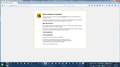When I request any site address, Firefox did not respod!!
I tried to get to any site, but Firefox did not respond and did not take me to the requested address.
Another problem, due to certificate problem, Firefox did not accept: https:\\google.com
All Replies (5)
What was the certificate error message?If you could be specific I can help you out.Check your system date and time and whether it syncs with your current time.It would be helpful if you put a screenshot of your error.
Type about:preferences#advanced<Enter> in the address bar.
Under Advanced, Select Network. Look for Configure How Firefox Connects and press the Settings button. If you are using a proxy, make sure those settings are correct. If there is no proxy, first use No Proxy. If there is a problem, then try System Proxy.
Some problems occurs when your Internet security program was set to trust the previous version of Firefox, but no longer recognizes your updated version as trusted. Now how to fix the problem: To allow Firefox to connect to the Internet again;
- Make sure your Internet security software is up-to-date (i.e. you are running the latest version).
- Remove Firefox from your program's list of trusted or recognized programs. For detailed instructions, see
Configure firewalls so that Firefox can access the Internet. {web link}
If you can't inspect the certificate via "I Understand the Risks" then try this:
Open the "Add Security Exception" window by pasting this chrome URL in the Firefox location/address bar and check the certificate:
- chrome://pippki/content/exceptionDialog.xul
In the location field of this window type or paste the URL of the website.
- retrieve the certificate via the "Get certificate" button
- click the "View..." button to inspect the certificate in the Certificate Viewer
You can inspect details like the issuer and the certificate chain in the Details tab of the Certificate Viewer. Check who is the issuer of the certificate. If necessary then you can attach a screenshot that shows the certificate viewer.
There is security software like Avast and Kaspersky that intercept secure connections and send their own certificate.
This is a screenshot regarding my second point of my question (certificates problem)
Check the date and time and time zone in the clock on your computer: (double) click the clock icon on the Windows Taskbar.
Check out why the site is untrusted and click "Technical Details" to expand this section. If the certificate is not trusted because no issuer chain was provided (sec_error_unknown_issuer) then see if you can install this intermediate certificate from another source.
You can retrieve the certificate and check details like who issued certificates and expiration dates of certificates.
Click the link at the bottom of the error page: "I Understand the Risks"
Let Firefox retrieve the certificate: "Add Exception" -> "Get Certificate".
Click the "View..." button and inspect the certificate and check who is the issuer of the certificate.
You can see more Details like intermediate certificates that are used in the Details pane.
If "I Understand the Risks" is missing then this page may be opened in an (i)frame and in that case try the right-click context menu and use "This Frame: Open Frame in New Tab".
Note that some firewalls monitor (secure) connections and that programs like Sendori or FiddlerRoot can intercept connections and send their own certificate instead of the website's certificate.
Note that it is not recommended to add a permanent exception in cases like this, so only use it to inspect the certificate.