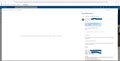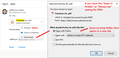PDF preview in Outlook Web App
When previewing a PDF attachment in Outlook Web App, the preview screen shows the message 'something went wrong while the document preview was being created' and no preview shows.
- the exact same account and email shows fine in both Edge and Chrome
- the preview looks fine for Word and Excel files
- the problem persists in private mode
- the problem persists after clearing cache and cookies
- changing Firefox 'actions for applications' settings for PDF makes no difference
- the problem has been tested and confirmed on two computers using different connections in different locations.
Firefox version 92.01 64-bit
All Replies (1)
Many people are reporting this now.
One possible reason for the inability to preview is that the page is requesting a file that doesn't exist:
https://outlook-1.cdn.office.net/owamail/20210927003.01/scripts/owa.vendors~SxSPdfWorker.js
the 20210927 in that path looks like yesterday's date, so I suspect there was a recent change on the site.
Currently, I think the only workaround would be to use the Download option to view the PDF in a separate tab. If you have the default setting ("Open in Firefox") or prefer to always get the download dialog ("Always Ask"), then Firefox will offer this option. If you set Firefox to always save PDFs or always open PDFs in another program, then that would happen instead. (To view/modify PDF handling settings, see the steps in this article: View PDF files using Firefox’s built-in viewer.)