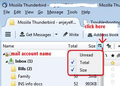Draft messages being deleted
How do I stop Thunderbird from deleting draft messages?
Chosen solution
Toad-Hall, Again, sorry for the delay. This time, I suffered through Covid, though so far it's only like a head cold.
I'm not sure my problem has bee fixed, but I don't see the "drafts deleted" message any more, and I'm very sure none of the drafts that I purposely saved as drafts are missing. Activating the "Folder Pane Column" is helpful, as I can see the number of messages as things happen.
Thanks for your many suggestions and comments. I'll mark this answer at least tentatively as "solved the problem."
Ler a resposta no contexto 👍 0All Replies (11)
A draft is created whilst creating an email and stored in the 'Drafts' folder. When you send the email, the draft copy is deleted and the sent copy then displays in the 'Sent' folder. This means you still have a copy.
If you are creating an email and you use the save as draft, then close thw Write window. That draft copy is stored in the Drafts folder. You can then access that 'Draft' copy and choose to either: 'Edit' that draft, so basically continuing with that particular draft which means it get deleted after sending OR you can use the right click on draft and choose 'Edit as new message'. From then onwards the original draft will remain as it is and the new draft will get saved until you send at which point the new draft is deleted.
Toad-Hall said
A draft is created whilst creating an email and stored in the 'Drafts' folder. When you send the email, the draft copy is deleted and the sent copy then displays in the 'Sent' folder. This means you still have a copy. If you are creating an email and you use the save as draft, then close thw Write window. That draft copy is stored in the Drafts folder. You can then access that 'Draft' copy and choose to either: 'Edit' that draft, so basically continuing with that particular draft which means it get deleted after sending OR you can use the right click on draft and choose 'Edit as new message'. From then onwards the original draft will remain as it is and the new draft will get saved until you send at which point the new draft is deleted.
My problem is that Thunderbird deletes draft messages without any participation by me. I have a long list of draft messages I store as notes to myself. When I start Thunderbird, I see a message at the bottom left, such as, "Thunderbird deleted 5 draft messages."
When I go and look at the list of draft messages, 5 are missing.
Why does Thunderbird delete a few draft messages upon start up?
Could it be because the Sent Folder has a retention period ? after all, draft messages are referring an original folder and it may be that they are still linked to this folder, and as such are following its policy.
As far as I know, I give no permissions to delete files in any folder. But now, I fail to see any "setting" that concerns this issue. Can you direct me please? Thanks.
Right click on the 'Sent' folder, choose 'Properties'. In the following dialog, click on 'Retention policies'.
gp, thanks. I didn't know about the "Properties" menu for email folders that you get with a right click. My Sent folder "Retention" page shows "Don't delete messages." The Draft folder doesn't have a Retention menu, but there is a button called "Repair," since it says there could be problems with displaying draft files. But it doesn't mention anything about files deletion. I clicked on Repair anyway. Let's see what happens.
Is this an IMAP mail account ? If yes check this:
- Right click on imap mail account name folder in Folder Pane and select 'Settings'
- Select 'Synchronisation & Storage'
Message synchronising:
- Click on 'Advanced' button
- Is 'Drafts' checkbox selected ? If no then select it.
Under 'Disk Space' section:
- Is this selected: 'synchronise all messages locally regardless of age'
- If no then select it.
- Is this selected 'Don't delete any messages' ?
- If no then select it.
I'm assuming you have never knowingly 'Sent' any of those 'Draft' emails, but check to see if there is a copy in the 'Sent' folder. As it was deleted, do you see a copy in the 'Trash' folder?
What server are you using? gmail, comcast, outlook.com etc
Hi Toad-Hall, thanks for the message and sorry for the delay. I was out of state for a week.
I'm using Thunderbird to download messages from an account with Network Solutions, where they host a web site for me. I don't know what an IMAP account is, but I read POP and SMTP in connection with the server.
I'm able to access "Settings," but I see no "Synchronization and Storage."
- - - - After a Thunderbird update, while composing a message, I was getting a periodic note saying that a copy of the message is saved in the Drafts folder. It was annoying, so I chose to not let the note appear anymore. I don't see in Settings a way to have that note again appear, but maybe the menu that allows it also contains something about automatic deletion of draft messages.
Also, when I send the message, that copy saved in Draft should be erased, and I'm wondering if for some reason it's not erased as soon as I send, but saved only to be erased when I re-start Thunderbird.
As I mentioned previously, I like to save many messages and notes in the Draft folder. I first "write" the message, click the "X" for delete, and when the choice window appears, I select "Save." Up to now, I have been assuming those messages I purposely save in Draft (without sending them) will never be erased unless I erase them. I haven't yet verified whether any of the draft messages that are automatically deleted are any of the ones I purposely saved.
re :I'm able to access "Settings," but I see no "Synchronization and Storage."
That means you are using a POP mail account. In 'Account Settings' >'Server settings' for account , it will say 'Server Type': 'Pop Mail Server'
re : periodic note saying that a copy of the message is saved in the Drafts folder. It was annoying, so I chose to not let the note appear anymore. Must admit I'm not seeing any pop up message. But there is brief message in the bottom Status bar which appears and disappears too quick to properly read.
You can choose how frequently to auto save or switch on/off:
- Menu icon > Settings > Composition
- Select checkbox: 'Auto save every XX minutes'
- Set the XX to a suitable time - I have 2 minutes.
- Uncheck that checkbox if you wish to switch off any auto save.
- re : I first "write" the message, click the "X" for delete, and when the choice window appears, I select "Save." Up to now, I have been assuming those messages I purposely save in Draft
Assuming each is a new Write and completely different email then yes this would save each one as a separate draft saved in the Drafts folder.
If you accessed 'Drafts' and selected a saved draft and opened it, any further closure and 'save' would only update that edited draft. It would not create a new seaprate draft.
If you accessed 'Drafts' and right clicked on one selecting 'Edit as New Message' then when you close and 'Save' it will get saved a new draft.
Any new Write email or a previously saved draft which you open to edit - if you close X and select 'Discard Changes' it will not save the email and if this draft was previously saved and you have opened it to continue editing - it will be erased.
Personally, I think that 'Discard Changes' is misleading. I think it implies - if a previous save of draft was created, then discard all changes since that previous save - if no previous save existed then it is a full delete. Otherwise it should only not save anything updated/edited/changed. Maybe I should request an enhancement for this.
re: when I send the message, that copy saved in Draft should be erased,
If you sent the email then the draft which was sent would be erased.
How frequently do you manually compact the 'Drafts' folder ? If you use it alot then you need to compact it on a regular basis.
When any email in any folder is moved or deleted, you will see that email appear in the relevant folder eg: Sent, Trash. However, the original email is still in the original folder, but now it is hidden and marked as deleted. When you compact the folder, those hidden marked as deleted emails are properly removed. The file is tidied up - basic good housekeeping of a file - it saves space in the file and on your harddrive and reduces the risk of corruption. Right click on 'Drafts' and select 'Compact' before you close down at end of day would be a good ide if you are creating and deleting a lot of draft emails.
re :The Draft folder doesn't have a Retention menu, but there is a button called "Repair," It cannot have a Retention menu because it is auto deleted when draft is sent. The 'Repair' button rebuilds the index file. Emails are stored in mbox text files one after the other in the order created. Each mbox file will have an index file which is used by Thunderbird to show the list of emails in Thread Pane. It uses the index to access the mbox file and open whatever email you selected to see, so you can read it's contents. If the index file is out of synch with the mbox file, then it needs a 'Repair'. So the index gets rebuilt by checking what is currently in the mbox file.
There are a few ways to delete a Draft.
Manually you select a saved draft email and click on 'Delete' Note: There are various means of deleting.
- Right click on saved draft in list and select 'Delete' from drop down.
- Select draft email to display in Message Pane and click on 'Delete' button or 'Delete' key on keyboard.
- Enable the 'Delete' column header then click on the bin icon adjacent to email.
In all of the above cases, the email will get sent to the 'Trash/Deleted' folder
You close 'X' a 'Write' message and select 'Discard Changes'. There is no saved copy and nothing in Deleted folder. It is as if you never started the email in the first place.
You send the email which had previously been saved as a draft. This should put a copy in the 'Sent' folder.
It may help you to enable a Folder Pane Column option which displays the size of a folder. Then you see what happens when you compact the folder. 'Menu icon > View > Layout > select 'Folder Pane Columns' It appears at top of Folder Pane. Then enable the 'Size' column - see image below as guide. It is for an older verson but in this case the process has not changed.
If you are starting to experience some weirdness in Drafts and you have not been compacting on a regular basis, then it is possible 'drafts' is starting to show some corruption.
Move any good wanted email out of Drafts and put them into a folder in 'Local Folders'. This is temporary.
Right click on 'Drafts' and select 'Compact'
then put the draft messages back into the 'Drafts' folder.
Chosen Solution
Toad-Hall, Again, sorry for the delay. This time, I suffered through Covid, though so far it's only like a head cold.
I'm not sure my problem has bee fixed, but I don't see the "drafts deleted" message any more, and I'm very sure none of the drafts that I purposely saved as drafts are missing. Activating the "Folder Pane Column" is helpful, as I can see the number of messages as things happen.
Thanks for your many suggestions and comments. I'll mark this answer at least tentatively as "solved the problem."