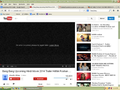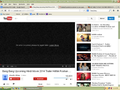NOT ABLE TO PLAY YOUTUBE VIDEOS
I have installed latest flash player latest Firefox and all the necessary add ones but not able to play you tube videos it shows a error message(An error occurred please try again later) but I can play videos from all the other sites like yahoo and Facebook.
All Replies (12)
Clear out cache and cookies that have cause problems : go to Option-> Privacy-> under History block click on "remove individual cookies " now click on "Remove all cookies" .
for clearing cache : got to Option->Advance->"Network"tab->under web content-> clear now .
just for guess-> playing videos matters on there quality as well as there link ,sometimes links are broken on youtube that's why they gives error message .
however it happen for some of videos , if problem persist for maximum videos try out tips that we suggested .
You need to clear your Browsing history,cookies and cache. then Restart firefox. Then you can play videos. If it wont works. Just re-install your flash player
I have cleared all my cache and cookies and re install my flash player but still you tube videos showing error but videos on yahoo or Facebook playing smoothly.
I have cleared all my cache and cookies and re install my flash player but still you tube videos showing error but videos on yahoo or Facebook playing smoothly.
I think there might be any errors in your configuration. You have to reinstall your Mozilla Firefox Browser
Mohammed Saeed V modificouno o
Dear Saeed,
I mentioned in my previous comment that I have already Re installed latest flash player latest Firefox and Clear all the cache and cookies but not able to play you tube videos it shows a error message(An error occurred please try again later) but I can play videos from all the other sites like yahoo and Facebook. So Please tell me something new something that really works.
Read Below
Mohammed Saeed V modificouno o
Hello,
Some problems with Flash video playback can be resolved by disabling hardware acceleration in your Flash Player settings. (See this article for more information on using the Flash plugin in Firefox).
To disable hardware acceleration in Flash Player:
- Go to this Adobe Flash Player Help page.
- Right-click on the Flash Player logo on that page.
- Click on Settings in the context menu. The Adobe Flash Player Settings screen will open.
- Click on the icon at the bottom-left of the Adobe Flash Player Settings window to open the Display panel.
The image "fpSettings1.PNG" does not exist.
- Remove the check mark from Enable hardware acceleration.
- Click Close to close the Adobe Flash Player Settings Window.
- Restart Firefox.
This Flash Player Help - Display Settings page has more information on Flash Player hardware acceleration, if you're interested.
Does this solve the problem? Let us know.
Crashes or other problems with certain multimedia content in Firefox (such as Youtube videos and Flash animations or games) can often be resolved by performing the steps in these Knowledge Base articles:
On Windows Vista and above, you can disable Flash protected mode by following the instructions on these pages:
- http://forums.adobe.com/thread/1018071#TemporaryWorkaround
- http://kb.mozillazine.org/Flash#Disabling_Protected_Mode_in_Flash_11.3
(See this Adobe blog post for technical details about Flash protected mode.)
Please tell us if this helped!
Dear Saeed,
This didn't work also and yes the same video play in Google chrome but the thing is I like the Mozilla more and want to do all the things on that.
hey shailendrak.....
This post is similar to another question thread ,check out there through this link:
* https://support.mozilla.org/en-US/questions/974635
check out there and search if your problem is similar to them or different (not applicable for firefox version)
let us know if it is appicable or not
I had this problem and the following solution worked for me. It's very simple and will either work or not. And it will only work if you were trying to watch YouTube without a sound device.
After spening hours downloading the latest Flash versions, backing them out again, clearing my cache and so on, I simply plugged some headphones into the audio out socket. That's all, then it worked - speakers work just as well, there must be some audio device present. I found this solution on a thread which has been archived.