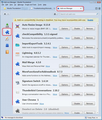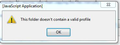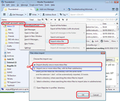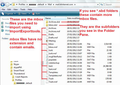Followed profile instructions but Thunderbird not working
Two methods were given on this Support about copying files&folders over the ones set up by Thunderbird. I followed the instructions to the letter (I printed them out to make sure).
Thunderbird opens but starts off asking me if I want to set up a new email address. If all my settings are in the Profile folder, then new mail would be downloaded into Thunderbird, but there is nothing whatever arriving. When I tried to write an email it said something like If you want to send an email you have to set up an account!! (I have not been able to send or receive emails for days)
I tried again and an email appeared, I could put in an address, subject, but would not allow me to put a message in the body, and the Send was greyed out.
Chosen solution
Additional images to help with using : 'Open With' > 'Choose default program'
Read this answer in context 👍 1All Replies (11)
I must have done something wrong. I went through all the addon steps, but there is no addon of ImportExportTools available !! I went through the
'Menu icon' > 'Addons' Select the 'Extensions' jigsaw icon Click on the gear wheel icon and select 'Install addon from file'
and there is one file there, it is the z7.... profile that I want to open !
I started all over again with all the steps, went to Firefox and couldn't get the addon there either. As you say I did download it, but I cant find it!
Follow up. I found the file ImportExportTools file (by four times!) Went back to the instructions to drag and drop it and that worked. Then there was an option to install, so I clicked that, and the message said Thunderbird would have to restart, so I did that. I went through the procedure again, but the result is the same, the file that shows up is the profile I so desperately want to open !! I am truly thankful for all your help, and hope I am not driving you to distraction!
re :Went back to the instructions to drag and drop it and that worked. Then there was an option to install, so I clicked that, and the message said Thunderbird would have to restart, so I did that.
This sounds like you have installed the addon.
re :I went through the procedure again, but the result is the same, the file that shows up is the profile I so desperately want to open !!
If you have installed it then why are you trying to do it again ?
Also, when the explorer window opens, it just opens on the last place you searched, so the fact you can see the profile name is totally irrelevant because you know that your downloaded .xpi file will not be in that location. You have to locate it. It is probably in the 'Downloads' folder as I have frequently mentioned; Windows often uses it by default. The 'Downloads' folder would be in your computer User Account along with 'Documents' and 'Pictures'.
Do this first : check to see if you have 'ImportExportTools' in your addon extensions list. The image below shows my addon extensions list and in it is the ImportExportTools addon. Q: Do you have 'ImportExportTools' in your addon extensions list?
Yes! I have the ImportExportTools on the Extension list but I don't know what to do with it.
The ImportExports file shows in my Tools on Thunderbird, so I opened it and it lists the files and I can select what I want. I backed up the current profile and went through the ones on the old profile that I want to open and use. I can see the list under the inbox of the subfolders, all of the ones I want, but when I tried to open it a message came up that said invalid profile.
I thought I had copied the message, but can't find it.
Found it.
My worst nightmare. A call from the Ombudsman's office today advised me they are investigating my complaint about an insurance company, and all the documents are contained in the profile I can't open. I successfully downloaded the ImportExportTools file, but trying to open the file comes up with a message the profile file is invalid. Can anyone help please? I can see the folder that I want listed, so near yet so far!
I have got hold of a little old computer that has Windows XP on it, it has an old copy of Thunderbird on it. Will it be easier to open the profile on there, as it just won't open on this computer ?
re :but trying to open the file comes up with a message the profile file is invalid.
Sounds like you are not importing correctly; probably you are choosing the wrong file. You need to import the mbox (no extension) files that contain the emails and not the actual profile name.
In the old profile name folder, in the 'Mail' folder, select the pop mail account name to see the mbox files. If there is a *.sbd folder for that mbox file (it will have same name but with .sbd extension) then it is likely you have subfolders.
To import mbox file:
Right click on the mail account name in the Folder Pane and select:
if importing just an mbox file not one with subfolders;
- 'ImportExportTools' > 'Import mbox file'
- Choose top option ; 'Import directly one or more mbox files'.
OR
- Choose the second option if the folder had subfolders, 'import one or more mbox files with it's/their subdirectory'.
- click on 'OK
A window will open allowing you to locate the correct file.
- locate the mbox file you want to import.
- click on 'Open'
See first image.
The second image is an example of what a pop mail account may contain. If I wanted to import 'Drafts' then I would have used :
- Choose top option ; 'Import directly one or more mbox files'.
and selected the 'Drafts' no extension mbox file.
However, if I wanted to import 'Archives', you can see there is also an 'Archives.sbd' folder, so the 'Archives' mbox file has subfolders. In this case I would have selected the:
- Choose the second option if the folder had subfolders, 'import one or more mbox files with it's/their subdirectory'.
and selected the 'Archives' no extension mbox file.
Thank you so much for all your help. I managed to download and look in the folder I wanted! I am very very grateful. There is quite a lot I don't understand, but think I will just keep to what I have learned, and that is to back up my profile folder a lot more often! GBY.
P.S. Will the folders I have imported be added to the current profile in Thunderbird?
re :Will the folders I have imported be added to the current profile in Thunderbird?
Yes :)
I am very glad for all the help I have received.