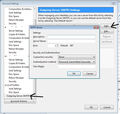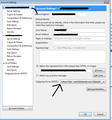"Reply to" address is wrong in recipient's copy of my emails
I have multiple email accounts. If I send an email from account "A", the reply-to field appears correct as I am composing the email. However, when the recipient replies to my email the reply goes into the inbox for account "D". The same happens with my other accounts. Strangely, once I have received a reply into account "D" all futures replies in a multi-thread conversation remain in account "D". My ISP has layered their email on top of Gmail, so my gets handled twice - once by my ISP and once by Gmail. Is there a fix or work around for this problem? I have deleted and recreated my multiple accounts within Thunderbird to no avail.
פתרון נבחר
You can set a reply-to address for each account. If you must use the same SMTP connection for all the accounts, doing that for each account should fix the problem.
Read this answer in context 👍 2כל התגובות (6)
You can set the outgoing server for each account. If you do not do that, the default account will be used to send out mail from any account.
I did as you suggested, but now the "reply to" for all accounts plugs in the email address for account A, not the account from which it was sent. The original problem still exists. But thanks for your attempt at a solution.
Each account MUST use the same server otherwise outgoing email does not get sent.
You may have misunderstood.
Currently, the Outgoing Server you are using for all mail accounts is set up with one user name that being for account D.
Although all the actual server details will be the same, crucially, the User Name will be different. So returning emails will go to the correct account.
Please do this:
Tools > Account Settings > Outgoing server(SMTP) see first image below as reference. If you have four email addresses that need to use the same server settings, you need to have four outgoing servers listed and each mail account will use the appropriate one.
So click on 'Add' Description: This is used to help you identify which is which especially when you have four similar outgoing servers, so type something useful to help you know which account this belongs to. As an example 'Personal' Server Name will be the same server name as used before. Port: will be the same server name as used before. User Name = full email address of the account ithat will use it. Authentication Method: will be the same server name as used before. Connection Security : will be the same server name as used before.
So the only difference between this new outgoing server and the original one will be the Description and the User Name.
Click on Ok to save and add the new outgoing server.
Now attach that outgoing server to the mail account where the User Name = email address for the account. see Second image below as aid.
In Left Pane select the mail account name. On the right side locate 'Outgong server(SMTP) click on the drop down selectiona nd choose 'Personal - server name'
Then go back to the OutGoingServer (SMTP) and add another server to be used by the second mail account, so make sure the User Name in the new outgoing server is the second email address and then attach that outgong server to the second account name.
When all four mail accounts have got their own outgoing server, click on OK to save changes to account settings.
השתנתה ב־
פתרון נבחר
You can set a reply-to address for each account. If you must use the same SMTP connection for all the accounts, doing that for each account should fix the problem.
I am using an IMAP server, and when I go to Tools> Accounts I don't find an option called Outgoing server SMTP.
Also, to clarify my original post, emails sent from Account A get replies addressed to Account D; emails sent from Account B go to Account C, etc. Not all replies are going to Account D.
I tried the suggestion to set the reply-to account name for each account to the correct email address and that seems to resolve the problem.
re: when I go to Tools> Accounts I don't find an option called Outgoing server SMTP.
Outgoing server(SMTP), is at the bottom of the list on the left side below Local Folders. This is where you can Add, Edit or remove Outgoing servers.
So, you have not managed to edit the Outgoing Server (SMTP) ? I did show you an image with arrows pointing to the locations. If it did not show up in the email because remote content may have been blocked, you can see it via this question as shown in browser.
If you are happy with the current situation, please remember this information for future use.