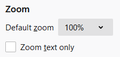Windows too big after enlarging font on tabs and toolbar size
v. 73.0.1 64-bit Windows 10 1903
I enlarged the size of my fonts on the toolbars, and also made the toolbars taller. Now on certain pages, the screen resolution is too large, and it seems to be skewed to the right, running off the edge of the screen, causing me to have to scroll. I can't remember how I enlarged the toolbars or font, but I remember it had something to do with the View settings. I can't find it now. I tried changing the font size in options, but it didn't fix the problem of the oversized pages.
On streaming videos, I have to scroll over and go full-screen even if I don't want to. On other sites, I can make it smaller with Ctrl-, which is annoying.
I don't want to reset and lose all my add-ons and such. Can you please help me fix this? TIA
All Replies (1)
Hi AmieW, how did you do this part:
I enlarged the size of my fonts on the toolbars, and also made the toolbars taller.
One possible workaround is to use the new Default Zoom level setting on the Options page. If you set that to, say, 80%, it will reduce the zoom on all sites where you haven't already established a site-specific zoom level.
- Windows: "3-bar" menu button (or Tools menu) > Options
- Mac: "3-bar" menu button (or Firefox menu) > Preferences
- Linux: "3-bar" menu button (or Edit menu) > Preferences
- Any system: type or paste about:preferences into the address bar and press Enter/Return to load it
It's the part of the General tab that has this:
<center> </center>
</center>
If you don't spot it easily, you can type zoom into the little search box near the top of the Options page to filter to it.