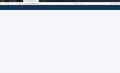One of my network web pages suddenly won't load on Firefox:
Hi.
Can someone please tell me why my personal network site - https://www.myanimatorssketchclub.com
- is suddenly not loading on my Firefox browser? It is hosted by Mighty Networks.
I have not had trouble with it before - for months - and none of my other regularly used sites fail to load. I note too that the same network site loads with no problems on other browser. Even refreshing, restarting or opening in 'Safe Mode" on Firefox does not change things.
I have attached a screen capture to show what I see.
I hope this can be fixed as using Firefox is really important to me and I don't want to have to move to another browser if this proves a permanent thing.
Thanks for your help!
Tony. <:(
All Replies (3)
Hi tony135, the first thing I notice in your screenshot is that the Enhanced Tracking Protection shield at the left end of the address bar has turned purple, indicating something is being blocked. So please click that and see whether that could be the issue -- you can click the slider-switch button to turn off ETP and see whether that makes a difference.
More info: Enhanced Tracking Protection in Firefox for desktop
More generally:
If a site is generally known to work in Firefox, these are standard suggestions to try when it stops working normally:
Cache and Cookies: When you have a problem with one particular site, a good "first thing to try" is clearing your Firefox cache and deleting your saved cookies for the site.
(1) Clear Firefox's Cache
See: How to clear the Firefox cache
If you have a large hard drive, this might take a few minutes.
(2) Remove the site's cookies (save any pending work first). While viewing a page on the site, click the lock icon at the left end of the address bar. After a moment, a "Clear Cookies and Site Data" button should appear at the bottom. Go ahead and click that.
In the dialog that opens, you will see one or more matches to the current address so you can remove the site's cookies individually without affecting other sites.
Then try reloading the page -- you'll need to log in again. Does that help?
Testing in Firefox's Safe Mode: In its Safe Mode, Firefox temporarily deactivates extensions, hardware acceleration, and some other advanced features to help you assess whether these are causing the problem.
If Firefox is running: You can restart Firefox in Safe Mode using either:
- "3-bar" menu button > "?" Help > Restart with Add-ons Disabled
- (menu bar) Help menu > Restart with Add-ons Disabled
and OK the restart.
If Firefox is not running: Hold down the option/alt key when starting Firefox. (On Windows, hold down the Shift key instead of the option/alt key.)
Both scenarios: A small dialog should appear. Click "Start in Safe Mode" (not Refresh).
Any improvement?
You can remove all data stored in Firefox for a specific domain via "Forget About This Site" in the right-click context menu of an history entry ("History -> Show All History" or "View -> Sidebar -> History").
Using "Forget About This Site" will remove all data stored in Firefox for this domain like history and cookies and passwords and exceptions and cache, so be cautious. If you have a password or other data for that domain that you do not want to lose then make sure to backup this data or make a note.
You can't recover from this 'forget' unless you have a backup of involved files.
If you revisit a 'forgotten' website then data for that website will be saved once again.
Thanks guys.
The reeaaallllyyyyy weird thing is that I went to the page to implement your suggestions today and - lo and behold - it loaded normally!
I would add that I had done nothing to change anything and I really did spend several hours yesterday trying to get the page to load - resulting in my posting my question. So its an entire mystery!
Anyway, I just wanted to thank you for your prompt responses - and say that at least I now have a checklist of options to fix things, should it happen again!
Thanks again!
Tony. :)