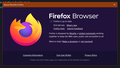Dev Tools
I "upgraded to V90. since then, the URL box is highlighted red/grey stripes. The robot head icon is now in the URL box and it says "Browser is under remote control (reason Dev Tools). I've gone in about:config and set all variables to False, yet they reset themselves to true every time. How do I disable the DevTools. Thanks
चुने गए समाधान
Tydranui; Thanks for replying. I restarted for about the 5th time today, Update was downloaded, and I now have version 90.0.1 and problem is resolved.
संदर्भ में यह जवाब पढ़ें 👍 0All Replies (9)
Do you start firefox with any command line parameter?
No I did not. Just a shortcut on the desktop.
चयनित समाधान
Tydranui; Thanks for replying. I restarted for about the 5th time today, Update was downloaded, and I now have version 90.0.1 and problem is resolved.
That was very good work. Well Done. Please flag your last post as Solved Problem as this can help others with similar problems.
I have the same problem. updated to 90V restartd the problem still their.. not a computer person here just help please
You can hover the robot icon on the location bar and check what reason is shown in the tooltip (DevTools,Marionette,RemoteAgent).
If the reason is DevTools then check on the about:config page whether these prefs have their default value (i.e. are not bold).
- devtools.chrome.enabled = false
- devtools.debugger.prompt = true
- devtools.debugger.remote-enabled = false
You can open the about:config page via the location/address bar. You can click the button to "Accept the Risk and Continue".
You can check if you have a user.js file in the profile folder to initialize prefs each time Firefox starts. The user.js file will only be present if you or other software has created this file and normally won't be present.
You can check its content with a text editor (right-click: "Open with"; do not double-click). The user.js file is read each time Firefox is started and initializes preferences to the value specified in this file, so preferences set via user.js can only be changed temporarily for the current session. You can delete the user.js file if you didn't create this file yourself.
You can use the button on the "Help -> More Troubleshooting Information" (about:support) page to go to the current Firefox profile folder or use the about:profiles page (Root directory).
- Help -> More Troubleshooting Information -> Profile Folder/Directory:
Windows: Open Folder; Linux: Open Directory; Mac: Show in Finder - https://support.mozilla.org/en-US/kb/profiles-where-firefox-stores-user-data
I "upgraded to V93.0 (64-bit) since then, the URL box is highlighted pink/grey stripes. The robot head icon is now in the URL box and it says "Browser is under remote control (reason Dev Tools). And on top of that since I have upgraded up, 3 different power shell boxes pop up, one being a .exe extension not happy with this.. How do I disable the DevTools, and fix the 3 box power shell pop up? Thanks, Katherine
presnell2017 द्वारा
If the reason is DevTools then check on the about:config page whether these prefs have their default value (i.e. are not bold).
- devtools.chrome.enabled (false)
- devtools.debugger.prompt (true)
- devtools.debugger.remote-enabled (false)
You can open the about:config page via the location/address bar. You can click the button to "Accept the Risk and Continue".
Also check if you have a user.js file in the profile folder to initialize prefs each time Firefox starts (e.g. devtools.debugger.remote-enabled => true). The user.js file will only be present if you or other software has created this file and normally won't be present.
You can check its content with a text editor (right-click: "Open with"; do not double-click). The user.js file is read each time Firefox is started and initializes preferences to the value specified in this file, so preferences set via user.js can only be changed temporarily for the current session.
You can delete the user.js file if you didn't create this file yourself.
You can use the button on the "Help -> More Troubleshooting Information" (about:support) page to go to the current Firefox profile folder or use the about:profiles page (Root directory).
- Help -> More Troubleshooting Information -> Profile Folder/Directory:
Windows: Open Folder; Linux: Open Directory; Mac: Show in Finder - https://support.mozilla.org/en-US/kb/profiles-where-firefox-stores-user-data
You can do a malware scan just to be sure.