
Why Firefox 25.0 does not show Google ads and Facebook comments and likes. All other browsers do.
I've just upgraded to FireFox 25.0 and I have issues viewing Google ads and Facebook comments and likes on my website (wellfitstyle.com). All other browsers show Google adds in the right sidebar and Facebook comments and likes under each post. Great number of people in Eastern Europe (where I am) use FireFox and I would like to know how this issue can be fixed.
Tnx.
Izabrano rješenje
Try Firefox Safe Mode to see if the problem goes away. Safe Mode is a troubleshooting mode, which disables most add-ons.
(If you're not using it, switch to the Default theme.)
- On Windows you can open Firefox 4.0+ in Safe Mode by holding the Shift key when you open the Firefox desktop or Start menu shortcut.
- On Mac you can open Firefox 4.0+ in Safe Mode by holding the option key while starting Firefox.
- On Linux you can open Firefox 4.0+ in Safe Mode by quitting Firefox and then going to your Terminal and running: firefox -safe-mode (you may need to specify the Firefox installation path e.g. /usr/lib/firefox)
- Or open the Help menu and click on the Restart with Add-ons Disabled... menu item while Firefox is running.

Once you get the pop-up, just select "'Start in Safe Mode"

If the issue is not present in Firefox Safe Mode, your problem is probably caused by an extension, and you need to figure out which one. Please follow the Troubleshoot extensions, themes and hardware acceleration issues to solve common Firefox problems article for that.
To exit the Firefox Safe Mode, just close Firefox and wait a few seconds before opening Firefox for normal use again.
Please report back soon.
Pročitaj ovaj odgovor u kontekstu 👍 3Svi odgovori (8)
Odabrano rješenje
Try Firefox Safe Mode to see if the problem goes away. Safe Mode is a troubleshooting mode, which disables most add-ons.
(If you're not using it, switch to the Default theme.)
- On Windows you can open Firefox 4.0+ in Safe Mode by holding the Shift key when you open the Firefox desktop or Start menu shortcut.
- On Mac you can open Firefox 4.0+ in Safe Mode by holding the option key while starting Firefox.
- On Linux you can open Firefox 4.0+ in Safe Mode by quitting Firefox and then going to your Terminal and running: firefox -safe-mode (you may need to specify the Firefox installation path e.g. /usr/lib/firefox)
- Or open the Help menu and click on the Restart with Add-ons Disabled... menu item while Firefox is running.

Once you get the pop-up, just select "'Start in Safe Mode"

If the issue is not present in Firefox Safe Mode, your problem is probably caused by an extension, and you need to figure out which one. Please follow the Troubleshoot extensions, themes and hardware acceleration issues to solve common Firefox problems article for that.
To exit the Firefox Safe Mode, just close Firefox and wait a few seconds before opening Firefox for normal use again.
Please report back soon.
Many site issues can be caused by corrupt cookies or cache. In order to try to fix these problems, the first step is to clear both cookies and the cache. Note: This will temporarily log you out of all sites you're logged in to. To clear cache and cookies do the following:
- Go to Firefox > History > Clear recent history or (if no Firefox button is shown) go to Tools > Clear recent history.
- Under "Time range to clear", select "Everything".
- Now, click the arrow next to Details to toggle the Details list active.
- From the details list, check Cache and Cookies and uncheck everything else.
- Now click the Clear now button.
Further information can be found in the Clear your cache, history and other personal information in Firefox article.
Did this fix your problems? Please report back soon.
Hi there,
Starting in Firefox 23, if a secure page includes certain types of insecure content, Firefox blocks the insecure content and a shield icon will appear in the address bar. See this article for more information about the new mixed content blocker: Mixed content blocking in Firefox
To temporarily allow the mixed content to be displayed:
- Click the shield icon
 in the address bar and choose Disable Protection on This Page from the dropdown menu.
in the address bar and choose Disable Protection on This Page from the dropdown menu.
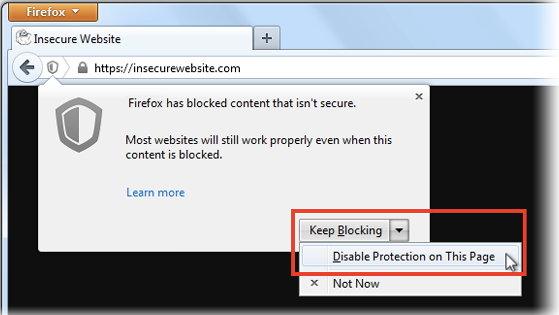
To allow insecure content to be displayed in all secure pages, enter about:config in the address bar and double-click on this preference, to toggle it from true to false:
security.mixed_content.block_active_content
You can also use this add-on instead, to toggle the preference:
- Toggle Mixed active content add-on
You may want to do this only for the current session, then reset the preference back to "true" and check back with the site to see whether it's been fixed, since this is a global setting that exposes you on all sites, not just the one you care about.
Hi, ComputerWhiz!
Thank you for the prompt reply. Yes, it does run fine in Safe Mode - all ads and comments/likes are there. But how shall I know which add-on is causing the issue? I have to stress I have not installed any additional add-ons in my browser. And how would a regular user visiting my site know that too?
Regretfully, clearing history and cache had no effect....
Hi, Waka_Flocka_Flame!
Thank you for your reply! Well, I do not have any insecure content on my website that I am aware of. I am not using SSL on my main page or posts' content and there is no security icon showing up on wellfitstyle.com. The site is showing up with all google ads and facebook comments/likes in Safe Mode in FF, as well as in all other browsers in regular mode. In fact, it was showing up just fine in FF 24.0, so I wonder what might be wrong with ff 25.0...
Thank you both for your time! I have fixed the issue. Came up that my Avast antivirus had ads and social networks tracking disabled. It's odd though it affected only FF.
Learned about FF Safe Mode feature after all:)))
Thx again!
We are glad to here that your Firefox issue has been solved.
Thank you using the Mozilla support forums.
We hope that you will continue to browse with us here at Mozilla.
