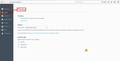when i search in adress bar every word(words) convert into .com
For example when i type in adress bar: "best movies of 2015" , nothing happens.
But when i type in just one random word, let's say "football" , in adress bar it automatically switch into www"thatword" . com, and i go to that site, or i get message server not found, because there is no site with such URL.
Kiválasztott megoldás
Create a new profile as a test to check if your current profile is causing the problem.
See "Creating a profile":
- https://support.mozilla.org/kb/profile-manager-create-and-remove-firefox-profiles
- http://kb.mozillazine.org/Standard_diagnostic_-_Firefox#Profile_issues
If the new profile works then you can transfer files from a previously used profile to the new profile, but be cautious not to copy corrupted files to avoid carrying over problems.
Do a clean reinstall and delete the Firefox program folder before (re)installing a fresh copy of the current Firefox release.
- Download the Firefox installer and save the file to the desktop
https://www.mozilla.org/en-US/firefox/all/
If possible uninstall your current Firefox version to cleanup the Windows registry and settings in security software.
- Do NOT remove "personal data" when you uninstall your current Firefox version, because this will remove all profile folders and you lose personal data like bookmarks and passwords including data in profiles created by other Firefox versions.
Remove the Firefox program folder before installing that newly downloaded copy of the Firefox installer.
- (32 bit Windows) "C:\Program Files\Mozilla Firefox\"
- (64 bit Windows) "C:\Program Files (x86)\Mozilla Firefox\"
- It is important to delete the Firefox program folder to remove all the files and make sure that there are no problems with files that were leftover after uninstalling.
- http://kb.mozillazine.org/Uninstalling_Firefox
Your bookmarks and other personal data are stored in the Firefox profile folder and won't be affected by an uninstall and (re)install, but make sure NOT to remove personal data when you uninstall Firefox as that will remove all Firefox profile folders and you lose your personal data.
Válasz olvasása eredeti szövegkörnyezetben 👍 1
Összes válasz (8)
When you type a single word in the location/address bar then Firefox will try to resolve this as searching for a website. To avoid that you could use a (one letter) keyword search to specify a search engine or you can use the search bar. You can select a search engine in "Options/Preferences > Search" and click in the keyword area of a search engine to edit the keyword.
Before this happened, when i typed just one word in adress bar, the result was the same as i typed that in search bar, now it's not, i don't know why.
Also, when i go to Options, and when i try to navigate to Search, nothing happens (i can not set my search engine, set my homepage and other options that you have when you go to Search settings).
It just stay on the previous page, for example, on content, or privacy, security.
I hope you understand me, and thank you for your time and help.
Did you look at this article?
Is keyword.enabled set to true on the about:config page?
You can open the about:config page via the location/address bar. You can accept the warning and click "I'll be careful" to continue.
I can not acess Search tab in Option menu, it just stay on previous tab that i selected.
Keyword.enabled is set to true.
Start Firefox in Safe Mode to check if one of the extensions (Firefox/Tools > Add-ons > Extensions) or if hardware acceleration is causing the problem.
- Switch to the DEFAULT theme: Firefox/Tools > Add-ons > Appearance
- Do NOT click the Reset button on the Safe Mode start window
I'm already on Default theme, in safe mode problem is still there, with all extensions disabled.
Kiválasztott megoldás
Create a new profile as a test to check if your current profile is causing the problem.
See "Creating a profile":
- https://support.mozilla.org/kb/profile-manager-create-and-remove-firefox-profiles
- http://kb.mozillazine.org/Standard_diagnostic_-_Firefox#Profile_issues
If the new profile works then you can transfer files from a previously used profile to the new profile, but be cautious not to copy corrupted files to avoid carrying over problems.
Do a clean reinstall and delete the Firefox program folder before (re)installing a fresh copy of the current Firefox release.
- Download the Firefox installer and save the file to the desktop
https://www.mozilla.org/en-US/firefox/all/
If possible uninstall your current Firefox version to cleanup the Windows registry and settings in security software.
- Do NOT remove "personal data" when you uninstall your current Firefox version, because this will remove all profile folders and you lose personal data like bookmarks and passwords including data in profiles created by other Firefox versions.
Remove the Firefox program folder before installing that newly downloaded copy of the Firefox installer.
- (32 bit Windows) "C:\Program Files\Mozilla Firefox\"
- (64 bit Windows) "C:\Program Files (x86)\Mozilla Firefox\"
- It is important to delete the Firefox program folder to remove all the files and make sure that there are no problems with files that were leftover after uninstalling.
- http://kb.mozillazine.org/Uninstalling_Firefox
Your bookmarks and other personal data are stored in the Firefox profile folder and won't be affected by an uninstall and (re)install, but make sure NOT to remove personal data when you uninstall Firefox as that will remove all Firefox profile folders and you lose your personal data.
Thank you for your time and help.
Problem solved.