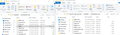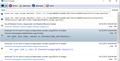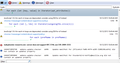After Windows 7->10 Migration, my new profile mail is only visible once on first run instance.
I am trying to migrate a Windows 7 profile to a new Windows 10 machine only to have access to old mails from time to time. It is about 6 years worth of mail so I want it integrated into the client so I can use some of the features of the software in order to access the old mail.
I followed the instructions in this article for a Windows 7 to Windows 10 Thunderbird migration: https://support.mozilla.org/en-US/kb/moving-thunderbird-data-to-a-new-computer
In a nutshell, manually copied the Windows 7 profile and transferred it to a temporary location on the new Windows 10 machine. I then started the Profile Manager utility from the run dialogue with the -P switch and created an additional profile. So now there was the original default one and the newly made one. I removed the "time.json" file from the newly created directory and dumped the contents of the old profile in there. After everything was shut down, I started the client and could see all the new mail as normal and when I opened the newly created profile I could also see all of the old mail from the migration. However, after the first instance of opening the older profile data, I was no longer able to see the mail in any subsequent instance. I checked the directory and all the files are still there as well. It looks like the first time it opens, it creates something that breaks any subsequent access to the files. Any idea what this might be?
Thanks!
Összes válasz (5)
I also noticed that once I shut the first instance down, it destroys my old INBOX. See files in picture.
Ok, I only sort of get what you havbe done and have found may people over the years saying much the same and they have not done what they thought they had done.
So forgive me for being a doubting Thomas.
On the toolbar  > Help > Troubleshooting information
Click show profile.
Close Thunderbird.
> Help > Troubleshooting information
Click show profile.
Close Thunderbird.
In your old profile select the folder with abook.mab file and copy and paste all files and folder to the new profile folder that open in windows explorer.
You should get loads of replace requests. No replace requests and your not in the right place
Restart Thunderbird. If should not work.
Thanks Matt. I went to the toolbar > Help > Troubleshooting information and click show "folder" and closed Thunderbird. I went to my copy of old data from my old Thunderbird and copied all the files from this into the new folder on my new windows 10 machine as you suggested. I got 44 request to replace. I replaced them all and restarted thunderbird. I was able to see my original mailbox and all the mail from my old Thunderbird on my new machine. However, as before, once I started it a second time...I again was not able to see the any of the mail again. For some reason it works just once then I can no longer access the mail again. Any thoughts?
If this is an imap account I have some, otherwise I am feeling a little lost
IMAP mail is essentially a local cache, and it is deleted is there are connectivity issues. So open the error console (ctrl + Shift + J) Clear it. Open the activity monitor. tools menu (alt+T) > activity monitor.
Select the get mail button and check for anything in the error console or the activity monitor.
Any errors?
Thanks Matt. Yes these are IMAP and I am getting errors. I have attached them. On a side note. This is how I am using this new account. I have two accounts on my new Windows 10 machine. They both contain e-mails from the same IMAP account. One is "active" in the sense that it can completely connect to the server and retrieve, delete, modify information with the correct credentials. I had the problem in the past where the server deleted any mails from my local cache if it contained ones that did not reside on the server. Since I want to preserve these mails and I don't want to risk this happening again, I have used incorrect credentials to stop this account from connecting. As a consequence, I do get a prompt to enter correct credentials for this account when I start it but I just cancel it. Maybe this is the issue?
Thanks!