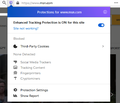Cookies and Website-Data Permissions
I need to allow some websites to store cookies, all other cookies are getting deleted every time I close FireFox. There is a dialogue "Cookies and Website-Data"-->"Permissions" that lets me whitelist specific websites. Cookies of these websites should be excepted from the deletion when closing FireFox.
The problem is that everytime I close firefox the whitelisted websites disappear... I had this problem already with Version 69, its still there in 70...
Thanks in advance for any hints...
Martin
Összes válasz (6)
In case you use "Clear history when Firefox closes" or otherwise clear history.
- do not clear the Cookies
- do not clear the Site Preferences
- Options/Preferences -> Privacy & Security
Firefox will: "Use custom settings for history":
[X] "Clear history when Firefox closes" -> Settings - https://support.mozilla.org/en-US/kb/delete-browsing-search-download-history-firefox
- clearing "Site Preferences" clears exceptions for cookies, images, pop-up windows, and software installation and exception for password and other website specific data
- clearing "Cookies" will remove all selected cookies including cookies with an allow exception you may want to keep
Let the cookies expire when Firefox is closed to make them session cookies instead of using "Clear history when Firefox closes" to clear the cookies to keep cookies with an allow exception.
- Options/Preferences -> Privacy & Security
Cookies and Site Data: [ ] "Delete cookies and site data when Firefox is closed"
You can create an allow exception to keep specific cookies.
Thank you very much for the advice. Now I am able to enter exceptions but it seems like firefox is just not able to allow cookies and site data only for whitelisted websites.
If I uncheck "Delete cookies and site data when Firefox is closed" FF is going to store cookies and website data - no matter if i entered any exceptions or not :-(
I eventually made it. :-) It´s a bit misleading to have these settings at two different locations - once in the history settings of the browser - and a second time in Cookies and Website Data settings...
It may be easier to reset the block level to strict and then allow individual sites as you need to in the options (about:preferences#privacy).
I always disallow third-party cookies and enable them if I see that a site isn't working like it should. I have included a shot of just a partial list of blocked third party sites from just one website visited (and it is a very well-known, above-the-board site)
Blocking can easily be changed while you have the page open by clicking the "shield" icon to the left of the address bar.
A drop-down menu will show all elements of each page that can be blocked, and you can choose which to block and which to allow. You may need to refresh the page after making changes.
Módosította: rikk,
martin.m.mayer said
I eventually made it. :-) It´s a bit misleading to have these settings at two different locations - once in the history settings of the browser - and a second time in Cookies and Website Data settings...
Can you elaborate more on what you finally did? Did you delete cookies from History? But not from Privacy&Security?
thanks,
-cj
I also facing my only 1-page blog https://outdoortrends.net/best-throwing-knives/ page just continuously loading. I have changed the internet connection, even uninstall the browser and install again but still facing the issue. :/ I don't think so this is the issue from firefox. please help me