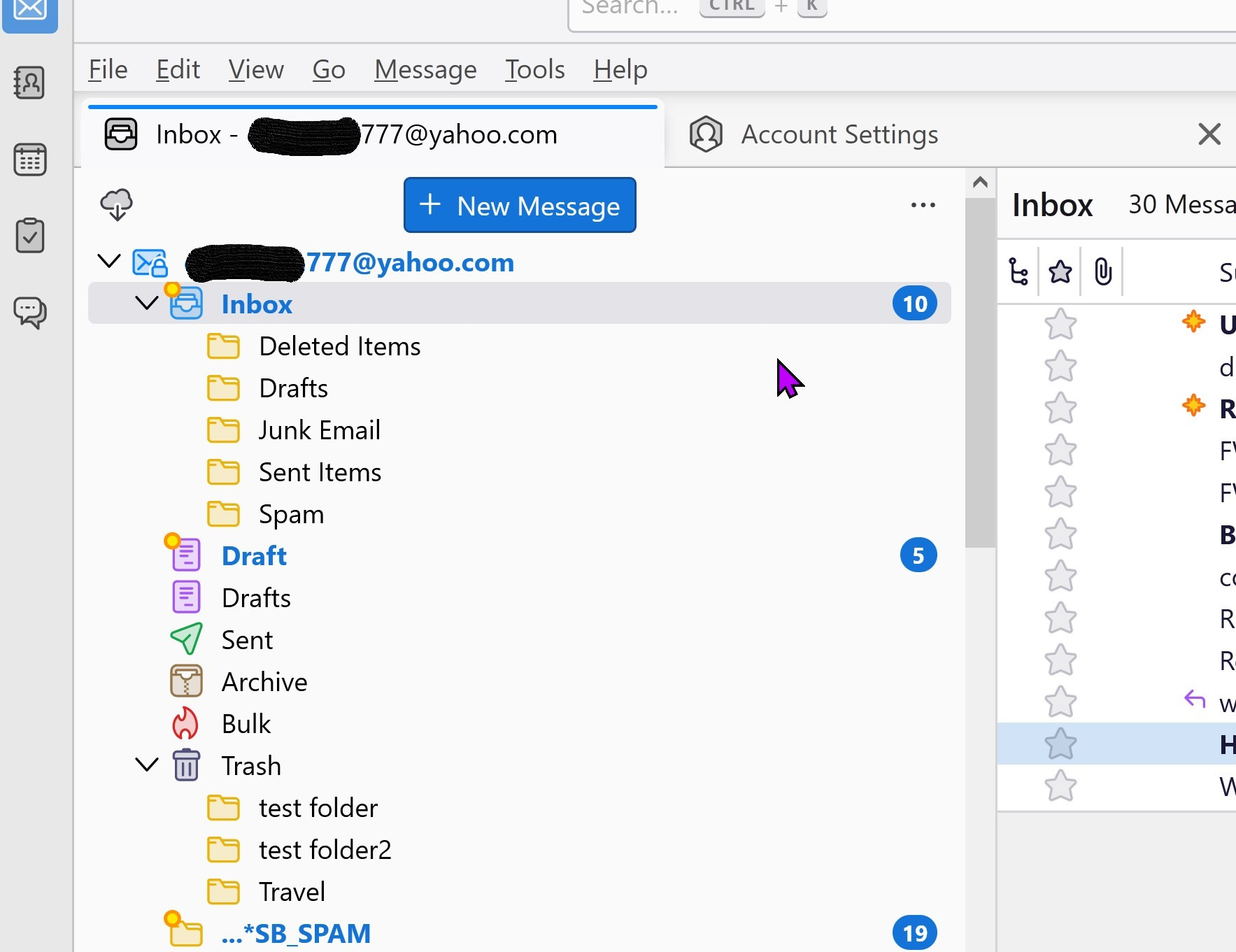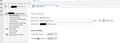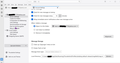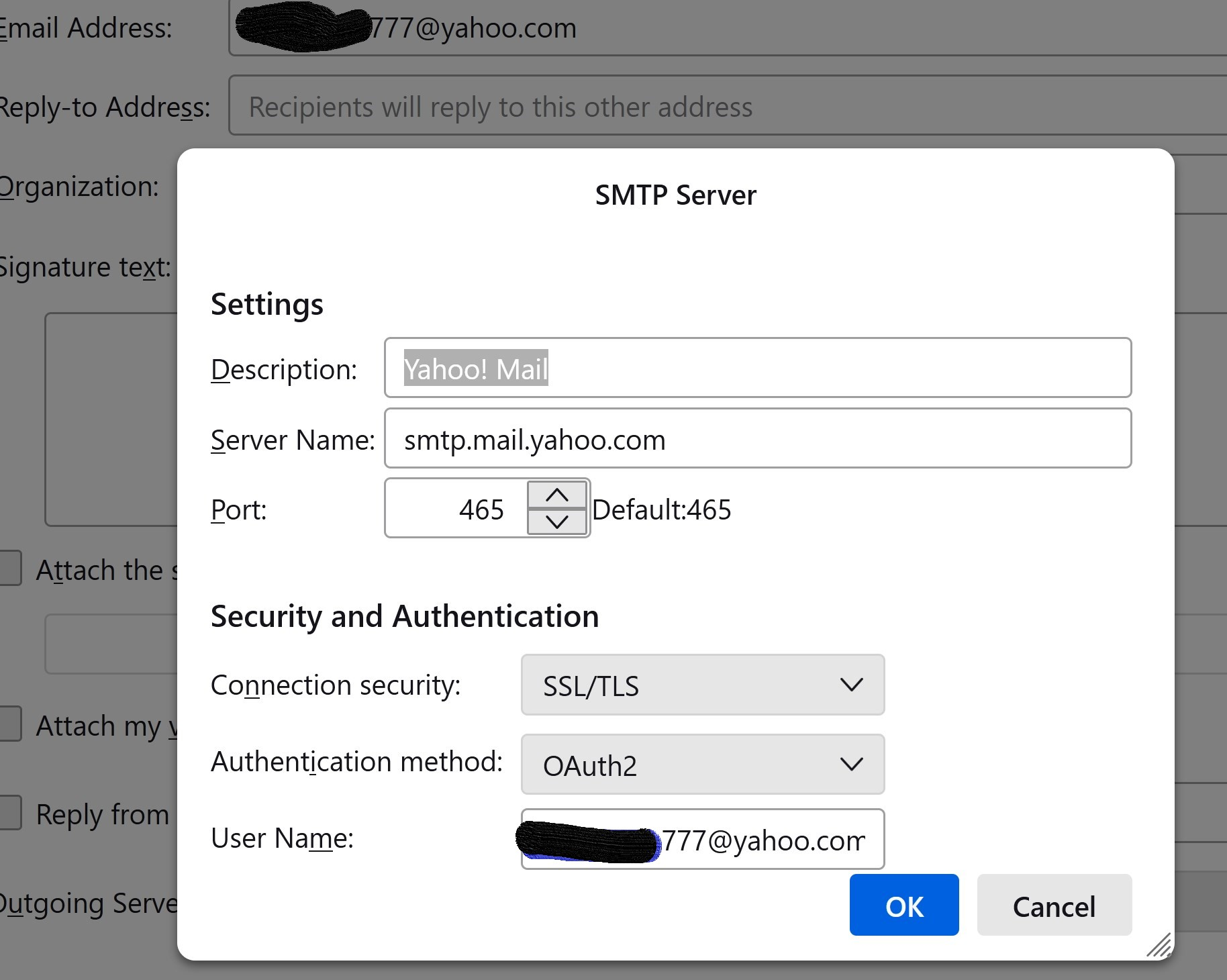Logged into wrong yahoo IMAP account
I'm just getting started with Thunderbird on Windows 10. To test it, I set up my yahoo IMAP account xxxxx777@yahoo.com using a yahoo app password. It worked fine, so I deleted that account and set up my 'real' yahoo IMAP account, which is xxxxx@yahoo.com, using another app password from Yahoo. This is a different yahoo account, so I needed to get another app password. Again, that account worked fine.
However I then chose to delete that account on Thunderbird and return to using my xxxxx777@yahoo.com yahoo IMAP account, by getting a new app password and following the Thunderbird instructions for setting up an account. The trouble is that Thunderbird is now connecting to my xxxxx@yahoo IMAP server and receiving those emails and folders instead of my xxxxx777@yahoo.com emails and folders. I have uninstalled and reinstalled Thunderbird and rebooted the computer. Thunderbird 'account settings' is correct.
The first tab in Thunderbird is "email- xxxxx777@yahoo.com", and the folders that follow are from my xxxxx@yahoo.com account. Each time I receive an email on my xxxxx@yahoo.com account, it shows up in Thunderbird under my xxxxx777@yahoo.com account.
I'm stumped.
Thanks, David
Összes válasz (9)
To confirm, you have just ONE yahoo account in Thunderbird? And the yahoo accounts are each unique accounts and one an alias of the other? Would you please post screenshots of the incoming server setup and also the SMTP server setup? Seeing that may be helpful.
I posted some screenshots. I only have one account set up in Thunderbird. Yes, the accounts are unique. Outlook has no trouble connecting either account, separately.
I could just remove all Thunderbird directories and registry entries from the computer, and try again, but I was hoping to home in on the problem and report it as a bug if appropriate.
You omitted the SMTP server screenshot. That would provide a complete picture. With the changes to various accounts, the SMTP server may still be at the xxxxx account.
Apologies. I thought I included that.
You don't need an app password if the authentication is OAuth2. Remove all entries from Saved Passwords in Settings, restart TB, enter the account password in the OAuth window to allow TB access. Cookies must be accepted in TB Settings.
Setting up the account without an app password did not solve the problem. Cookies are enabled by default. I did not change that setting.
Update: The problem is not solved, but the work-around that worked for me was to delete all occurrences of "thunderbird" in my file system and in the registry and reboot several times. After that, after going through Thunderbird's account setup, the correct mail account information appeared in my inbox.
Even after uninstalling Thunderbird with Revo Uninstaller, and having it delete all the "leftovers", I still found about 25 occurrences of "thunderbird" between the file system and registry, which I manually deleted. So, somewhere in one of those occurrences was information that was causing Thunderbird to be mis-configured.
Is there a Thunderbird option to do a "clean" uninstall or install? If so, I missed it. I see the value in having a program remember its setting after a re-install, but a clean install *option* would have fixed my problem.
David
My experience for a clean install has been to - delete the appdata\local\thunderbird folder - delete the appdata\roaming\thunderbird folder - after uninstall, delete all registry entries with 'thunderbird.exe'
That may not be everything, but it's a lot. Thanks for sharing that you got your system working again.