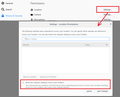i dont want messages from websites asking me for my location
Often when I go to a website it will ask me through Firefox if I want to share my location, I don't, ever. I use a VPN because I don't want my location known, can these messages be permanently stopped through Firefox.
Solusi terpilih
hi, you can generally disable that functionally like this: enter about:config into the firefox address bar (confirm the info message in case it shows up) & search for the preference named geo.enabled. double-click it and change its value to false.
Baca jawaban ini dalam konteks 👍 1Semua Balasan (3)
Solusi Terpilih
hi, you can generally disable that functionally like this: enter about:config into the firefox address bar (confirm the info message in case it shows up) & search for the preference named geo.enabled. double-click it and change its value to false.
Perfect, thank you, tried finding a solution by searching the knowledge base which turned out to be useless.
There is a recently added setting for turning off website requests to learn your location.
By suppressing the requests instead of completely disabling geolocation, you retain the option to share location with sites that offer good value in exchange for the information. (If you use any such sites.)
See this article for more information: Does Firefox share my location with websites?
Actually, the screenshot there is not up-to-date. Here's an update:
To change Firefox's behavior from asking you if you want to grant permission to automatically denying permission, go to the Preferences page --
- Mac: "3-bar" menu button (or Firefox menu) > Preferences
- Windows: "3-bar" menu button (or Tools menu) > Options
- Linux: "3-bar" menu button (or Edit menu) > Preferences
- Any system: type or paste about:preferences into the address bar and press Enter/Return to load it
-- then click Privacy & Security in the left column.
When you scroll to the Permissions section, the first is Location. If you click the "Settings" button, you will see:
- List of sites that asked for permission to access your precise location and what you told Firefox to do (if you didn't just ignore it)
- A checkbox labeled "Block new requests asking to access your location" that you can check so Firefox doesn't bother you about site location requests
If you use the checkbox, then if there IS a site you want to be able to find your location for some reason (a site you trust and really needs it) then you'll be able to create an exception for that site.
Screenshot attached for reference.
Diperbarui oleh jscher2000 - Support Volunteer pada