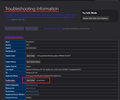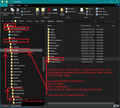After update to 78.10.1 Thunderbird refuses to open at all on Windows 7 ultimate
Is there a work around so that I don't lose all my accounts and folders if I have to reinstall Thunderbird. The update was dated 6/5/21 but Thunderbird worked with no issues on the 7/5/21 but now clicking on the icon just produces a quick circle and nothing else.
Asịsa ahọpụtara
The Thunderbird installation of Program is competely separate from the Thunderbird profile folders that contain accounts, emails etc.
So, uninstallating the program and reinstalling should have no effect on the profile.
However, if you have not made a backup of your profile perhaps now is as good a time as any. Make a note of the version.
Profile by default is stored here: C://Users/user name/Appdata/Roaming/Thunderbird
You can access this via Thunderbird. Help > Troubleshooting Information Under Application Basics about 8th in list - Profile Folder - click on 'Open Folder' see image below. A new window opens showing the contents of your profile name folder.
Exit Thunderbird now - this is important. Go up the directory three levels to the 'Roaming' folder. See image below.
Copy the 'Thunderbird' folder to eg: external hardrive and put into a Folder you have created called eg: 'TBIRD v78.10.1' . This means you have copied everything.
As a heads up...It is always a good idea to know what version you have backed up because Thunderbird now operates on a profile per installation basis. In other words, if you try to go back to a previous version, it will not work. There are additional hoops you have to jump through, eg: after installation do not start up Thunderbird, you have to start from the command line using: thunderbird -P --allow-downgrade So do not attempt to go back to a previous version without checking out what to do first.
Thunderbird is installed here:
C://Program Files (x86)/Mozilla Thunderbird
You can simply delete the 'Mozilla Thunderbird' folder and then empty the computer Recycle Bin.
Or use the computer I believe Windows 7 has it here :- Start > Control Panel > Programs and Features.
You can get new download from here: https://www.thunderbird.net/en-US/thunderbird/all/
Helpful images below:
Gụọ azịza a na nghọta 👍 0All Replies (1)
Asịsa Ahọpụtara
The Thunderbird installation of Program is competely separate from the Thunderbird profile folders that contain accounts, emails etc.
So, uninstallating the program and reinstalling should have no effect on the profile.
However, if you have not made a backup of your profile perhaps now is as good a time as any. Make a note of the version.
Profile by default is stored here: C://Users/user name/Appdata/Roaming/Thunderbird
You can access this via Thunderbird. Help > Troubleshooting Information Under Application Basics about 8th in list - Profile Folder - click on 'Open Folder' see image below. A new window opens showing the contents of your profile name folder.
Exit Thunderbird now - this is important. Go up the directory three levels to the 'Roaming' folder. See image below.
Copy the 'Thunderbird' folder to eg: external hardrive and put into a Folder you have created called eg: 'TBIRD v78.10.1' . This means you have copied everything.
As a heads up...It is always a good idea to know what version you have backed up because Thunderbird now operates on a profile per installation basis. In other words, if you try to go back to a previous version, it will not work. There are additional hoops you have to jump through, eg: after installation do not start up Thunderbird, you have to start from the command line using: thunderbird -P --allow-downgrade So do not attempt to go back to a previous version without checking out what to do first.
Thunderbird is installed here:
C://Program Files (x86)/Mozilla Thunderbird
You can simply delete the 'Mozilla Thunderbird' folder and then empty the computer Recycle Bin.
Or use the computer I believe Windows 7 has it here :- Start > Control Panel > Programs and Features.
You can get new download from here: https://www.thunderbird.net/en-US/thunderbird/all/
Helpful images below: