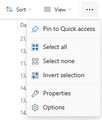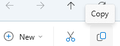Migrating from a Windows 10 computer to a Windows 11 computer and many aspects are not working correctly
I'm migrating Thunderbird from my old Windows 10 computer to a new Windows 11 computer.
I've installed Thunderbird v115.12.2 and successfully moved all my accounts, emails, calendars, etc., to the new computer.
Several things are NOT working correctly, though:
1 - Settings will not open. Here is the message from the error console:
Error: No such tab mode: preferencesTab
openTab chrome://messenger/content/tabmail.js:758 openTab chrome://communicator/content/utilityOverlay.js:257 openPreferencesTab chrome://communicator/content/utilityOverlay.js:295 openOptionsDialog chrome://messenger/content/mailCore.js:628 oncommand chrome://messenger/content/messenger.xhtml:1
tabmail.js:956:17
openTab chrome://messenger/content/tabmail.js:956 openTab chrome://communicator/content/utilityOverlay.js:257 openPreferencesTab chrome://communicator/content/utilityOverlay.js:295 openOptionsDialog chrome://messenger/content/mailCore.js:628 oncommand chrome://messenger/content/messenger.xhtml:1
2 - Customize menu does not open
3 - The hamburger menu in the upper right corner does not open
4 - The spaces toolbar on the far left is missing
5 - Events and Tasks are missing from the menu
6 - My calendar is nowhere to be found - I can't find a way to access it (on my old computer, I clicked on the calendar icon in the spaces toolbar on the left side of the window)
Thunderbird on my old computer was also running v115.12.2 when I backed up the profile folder to move it.
I tried downgrading to Thunderbird v102. I had all of the same issues listed above PLUS all my accounts and emails disappeared. -- I've brought it back up to v115.12.2.
Could someone please help me get Thunderbird working correctly?
All Replies (9)
A bit off the wall, but where did you download your Thunderbird from? I have some bad feelings about the version offered in the Microsoft store. Mostly because it works in some sort of sandbox that is not explained anywhere clearly.
Weird. (my one word synopsis)
Did any of those things work before the profile migration? Where was your profile on the old machine Vs new? I would expect some variance in the user name in the appdata path, but is it on the same drive letter?
Everything worked (and still works) perfectly on the old computer (Windows 10).
Everything is identical on file location - c: drive - under identical computer "user" name.
SOLVED! -- For anyone else running into these types of issues on Windows 11, there is a simple solution. It took me a month to figure it out, but here it is: Install it as "administrator." Right-click on the .exe installer, choose "Run as Admin," and let it run through the installation. Once I did this everything runs perfectly on it now 😁
One question to add - I have Thunderbird 128.5.2 (32 bit) running in Windows 10. Can I install the 64-bit version in Windows 11 and then transfer the profile folder?
Hi @ElviraKate - I think this would work, yes. Just make sure you're running the same version on both - v128.5.2.
The trtansition is the hard bit,
On the old computer use Thunderbird to select the profile folder via the Troubleshooting information link on the help menu.
This will open windows file manger or explorer.
Now shut down Thunderbird
On the toolbar in the file explorer select the three dots
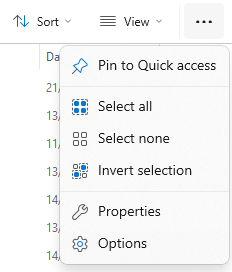 Choose select all.
Then click the copy icon on the same bar.
Choose select all.
Then click the copy icon on the same bar.
Now past all of that onto a suitably large USB stick. a 64Gb one would almost certainly not be to small.
In the file explorer on your new computer go to your USB drive and select all and copy from that media. Start Thunderbird and again go to the profile folder via the troubleshooting information. Close Thunderbird Now use the paste command in the toolbar of file explored and replace the profile contents Thunderbird has created if you do not get prompted to replace some file (lots of files usually) you are pasting in the wrong place.
Note installing as an admin creates other issues down the track. Unless you share the computer and want every user to have access to the program but not update it I would not go hat route.
Note The procedure above bypasses this https://support.mozilla.org/en-US/kb/dedicated-profile-thunderbird-installation which is known to cause issues when moving from a 32 bit to a 64 bits version.
Hi Matt, thanks for responding. Can you tell me more about the 'running as admin' problems or where I can find out about them? Don't I need to run as admin if I want to update the programme? No-one else uses this computer.
Thanks in advance
Kate