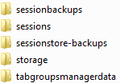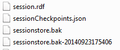all tabs displayed in every tab group
For no reason, my grouped tabs (not sure which add-on I'm actually using to group my tabs) stopped showing only the tabs I placed in groups when I clicked on a group. Instead, all of my tabs are showing in every group. It makes no sense, defeats the purpose of grouping tabs in the first place. I don't know why it's doing this, and it's confusing and frustrating to use.
For clarity, here is an example: I go to the overarching tab that I've labeled 'Personal.' It contains two personal tabs that I placed there plus all of the tabs from the last tab group I was just in.
I have spent the last hour doing the following: -reading about tab groups by googling the subject, repeatedly being taken to the same basic description of the add-on Tab Groups. -googling my issue, repeatedly finding the same general forum q&a that doesn't address the issue I'm having.
PLEASE RESPOND ONLY AFTER READING MY ENTIRE QUESTION AND IF YOU ARE ABLE TO ADDRESS THE SPECIFIC ISSUE I'M HAVING.
Thank you!
Soluzione scelta
Try to delete the sessionstore.js file in the Firefox profile folder and also the backups in the sessionstore-backups folder.
Deleting sessionstore.js will cause App Tabs and Tab Groups and open and closed (undo) tabs to get lost and you will have to recreate them (make a note or bookmark them if possible).
You can use this button to go to the currently used Firefox profile folder:
- Help > Troubleshooting Information > Profile Directory: Show Folder (Linux: Open Directory; Mac: Show in Finder)
Tutte le risposte (4)
Hello,
The Reset Firefox feature can fix many issues by restoring Firefox to its factory default state while saving your bookmarks, history, passwords, cookies, and other essential information.
Note: After resetting Firefox, you will lose any extensions, toolbar customizations, and some preferences. See the Refresh Firefox - reset add-ons and settings article for more information.
To Reset Firefox:
- Open the Troubleshooting Information page using one of these methods:
- Click the menu button
 , click help
, click help  and select Troubleshooting Information. A new tab containing your troubleshooting information should open.
and select Troubleshooting Information. A new tab containing your troubleshooting information should open.
- If you're unable to access the Help menu, type about:support in your address bar to bring up the Troubleshooting Information page.
- Click the menu button
- At the top right corner of the page, you should see a button that says "Reset Firefox" that looks like this:
 . Click on it.
. Click on it.
- Firefox will close and reset. After it is done, Firefox will show a window with the information that is imported.
- Click Finish and Firefox will reopen.
Did this fix the problem? Please report back to us!
Thank you.
This doesn't address my issue. I've already tried that route twice.
Soluzione scelta
Try to delete the sessionstore.js file in the Firefox profile folder and also the backups in the sessionstore-backups folder.
Deleting sessionstore.js will cause App Tabs and Tab Groups and open and closed (undo) tabs to get lost and you will have to recreate them (make a note or bookmark them if possible).
You can use this button to go to the currently used Firefox profile folder:
- Help > Troubleshooting Information > Profile Directory: Show Folder (Linux: Open Directory; Mac: Show in Finder)
Modificato da cor-el il
There is no sessionstore.js file - only two sessionstore.bak files, plus three folders called sessions, sessionbackups and sessionstore-backups. ?