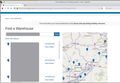Costco.com website will not display store locations or product reviews when using FireFox browser
Costco.com website will not display store locations or product reviews when using FireFox browser. Website works fine when using Chrome browser. This is a recent problem as all info on the Costco website displayed properly with Firefox not that long ago. As an example, when I enter my zip code to find the closest stores, nothing is displayed now when a map and store list used to come up. I've tried changing various settings, but no go. Any advice would be appreciated...
Tutte le risposte (5)
I can replicate the issue on Linux. Tried 2 versions of 92(distro and separate version), ESR 78.13, and Nightly in safe mode, but no joy. Even Chrome didn't work for me. WaterFox is the only browser that worked for me. see screenshot
I used several versions of Firefox and had no problem.
Make sure you are not blocking content.
Diagnose Firefox issues using Troubleshoot(Safe) Mode {web link}
A small dialog should appear. Click Start In Troubleshoot(Safe) Mode (not Refresh). Is the problem still there?
https://support.mozilla.org/en-US/kb/enhanced-tracking-protection-firefox-desktop also see https://blog.mozilla.org/security/2021/03/23/introducing-smartblock/
https://support.mozilla.org/en-US/kb/smartblock-enhanced-tracking-protection
Many site issues can be caused by corrupt cookies or cache.
Warning ! ! This will log you out of sites you're logged in to. You may also lose any settings for that website.
- How to clear the Firefox cache {web link}
I used Troubleshoot (Safe) mode and the problem still exists. Also made sure to clear cookies and cache again, but still no luck. I can still use the Chrome browser with no problems, but I just tried the MS Edge browser and that results in the same problem I'm having with Firefox -- get a blank display instead of the usual map and store location list. Any other ideas?
Delete browsing, search and download history on Firefox {web link}
Remove a single website from your history {web link}
Open the History Manager <Control> (Mac=<Command>) <Shift> H. In the search bar, enter the name of the site. Right-click on one of the listings and select Forget About This Site. This should remove all information, including any site settings And Passwords.
I appreciate your assistance, but unfortunately, still no success. Have tried clearing cookies, cache, and history multiple times, but no go. Also tried just a single website removal as suggested with same result.