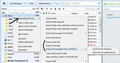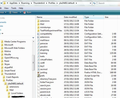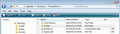Lost my messages after update, but I see them in profile INBOX file. How to restore?
After one of the latest TB updates the option "Never delete messages" (translating from RUssian, dont how how in original) in the "Sync and store" section of profile options had been set to "Delete all except for last 200". Nobody changed that settings. All my messages except for last 200 had been deleted from the inbox folder and mail server. I see my messages in INBOX file ib the TB profile. But I cant restore it. How can I restore by messages from INBOX file?
すべての返信 (8)
I'm presuming you have an IMAP mail account which synchronised with the server to get a copy of your emails into Thunderbird.
IMAP mail account Go into 'offline' mode immediately and do not synchronise the folder else it may update with the server and you could lose all of those emails in thunderbird because it would overwrite the folder with a copy of what was on the server.
Move all emails from imap mail account Inbox into Local Folders, then these emails wil be stored outside of the server on your computer.
Go into online mode and synchronise folders. Then choose an email in Local Folders and right click on email and choose copy to IMAP mail account folder. check the email has actually been put on server by looking at webmail account. If all goes well, repeat with further emails until they are all back on server.
Sorry, my explanation was awful. I dont see lost messages in the Inbox folder of TB interface, but I see then in INBOX file (path C:\Users\***********\AppData\Roaming\Thunderbird\Profiles\*******.default\ImapMail\imap.yandex.ru) on disk like this: From - Wed Jan 23 09:18:27 2013 X-Mozilla-Status: 0001 X-Mozilla-Status2: 00000000 Received: from mxfront8.mail.yandex.net ([127.0.0.1]) by mxfront8.mail.yandex.net with LMTP id IrWaBX8B for <bixtim@yandex.ru>; Wed, 9 Jan 2013 13:18:53 +0400 Received: from mailgate1.mos.ru (mailgate1.mos.ru [212.11.139.234]) by mxfront8.mail.yandex.net (nwsmtp/Yandex) with ESMTP id Ir9igavq-Ir94s0LT; Wed, 9 Jan 2013 13:18:53 +0400
File size - 740 Mb. And there are another big files like &BB4EQgQ,BEAEMAQyBDsENQQ9BD0ESwQ1-, &BBAEQARFBDgEMg- and so on.
How can I extract my lost mail from that files? I have already tried to clean "X-Mozilla-Status: 0001" string from file, erasing INBOX.msf, and erasing global-messages-db.sqlite. Nothing helps. But I see messages in INBOX file and I want them back )))
X-Mozilla-Status: 0001 this is a heading added by Thunderbird and means the message status is read. These headings are required.
additional update: If there are any headings that say: X-Mozilla-Status: 0008 - this means it is a 'marked as deleted' then change them to say 0001 and save the file - note Thunderbird must be closed or the file must be a backup file and not in current use.
Make sure you have a backup of the directory you mention: C:\Users\***********\AppData\Roaming\Thunderbird\Profiles\*******.default\ImapMail\imap.yandex.ru
TRy this addon extension tool to import from that profile Inbox into Local Folders Inbox. ImportExporttool
Download the .xpi file to computer eg: desktop. then follow instruction at this next link to install the addon. How to install an addon:
Then right click on Local Folders Inbox folder and select: ImportExporttools there is a selection of importing the messages from a directory or right click on Local Folders and you could try to import the mbox file. see image below
After importing close and restart Thunderbird. Do you see the messages in Local Folders ?
この投稿は Toad-Hall により
Thank you! This add-on is great. I've opened INBOX file to local folder and copied messages to IMAP account folder.
I have a similar problem. One day last month when I turned my computer on, I found a screen telling me that Windows was 'repairing the disc'. I let it get on with it, but later discovered two things: first, that the computer no longer allowed me to set Firefox as my default browser - each time I opened Firefox, it asked me if I wished to set it as default, but clicking the button produced no response; second, when I opened Thunderbird I found that all of the (many!) messages in my Inbox prior to that date had disappeared.
I explored my profile, just as Timerlan had done, and found two things.
First, the profile name has a second stop between the random string of characters and the word 'default', so it reads as '.*./********..default'. If I right click 'rename' and remove the extra stop, Thunderbird will not open; I get an error message telling me that 'Your Thunderbird profile cannot be loaded. It may be missing or inaccessible'.
Second, if I open the profile and then click 'Mail' I see six folders: local folders, local folders.sbd, pop3.blueyonder.co.uk, pop 3.blueyonder.co-1.uk, pop 3.virgin media.com and smart mailboxes.
Local Folders has all the folders and subfolders that I've created to store messages I wish to keep; these folders and their contained messages open up normally when I open Thunderbird - thank goodness! blueyonder.co.uk is my email address and was the name my ISP formerly used for its server; the ~-1 variant dates, I believe, from the time that my hard drive failed and the computer shop had some difficulty restoring my data; and pop3. virginmedia.com is the address of the server that the ISP now uses, and as such is shown in my Thunderbird settings.
When I open these pop3 folders, I find that each of them has an inbox.mozmsgs folder. The blueyonder.co.uk one has a few dozen messages; the one in in the ~-1 folder is empty; and the one in the virginmedia.com folder has a large number of messages, which would seem to be the ones that have disappeared and that I wish to retrieve, and obviously the next step is to try Told-Hall's suggestion to see if I can import those messages.
However, when I try to first back up my profile as he recommends by using MozBackup , I get a message saying that the profile is corrupted (which figures!) and the process is terminated.
Would it be sufficient to use the copy/paste procedure to save the profile elsewhere before attempting this procedure?
re: Backup: I would advise you copy paste the 'Profiles' folder along with the 'profiles.ini' file. Then you would have a copy of all the data in it.
re: First, the profile name has a second stop between the random string of characters and the word 'default', so it reads as '.*./********..default'. If I right click 'rename' and remove the extra stop, Thunderbird will not open; I get an error message telling me that 'Your Thunderbird profile cannot be loaded. It may be missing or inaccessible'.
The name of the folder is not the standard default name issued by Thunderbird, something may have altered it duing disc repair.
Your Thunderbird profile should be in this location unless you moved it. C:\Users\Windows user name\AppData\Roaming\Thunderbird\Profiles\Profile name\ The default name should be 8 letters and numbers followed by .default. see image below - it shows my default folder.
If you modify it, then you would need to also change the settings in 'profiles.ini' to match it, otherwise TB cannot locate it. See second image for location.
profiles .ini Configuration Settings file can be opened using Notepad. example below - so you can see that the 'Path' points to the profile name. [General] StartWithLastProfile=1
[Profile0] Name=default IsRelative=1 Path=Profiles/yba3h802.default Default=1
この投稿は Toad-Hall により
Thanks to you, Toad-Hall, I now have my messages back where they belong (though I have to admit that I found the Import procedure slightly less intuitive than it might have been). Now to sort out the 'browser default' problem!
had a similar problem. used the importexport- add on, but it's only producing empty folders, that can't even be deleted afterwards!