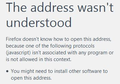I am getting an error message that I can't find on the internet?
Every time I try to use my firefox browser to open some webpages (like logging in to instagram, or using my net banking, or playing videos on instagram...) this thing shows up.
The address wasn't understood
Firefox doesn't know how to open this address, because one of the following protocols (javascript) isn't associated with any program or is not allowed in this context.
You might need to install other software to open this address.
And the little url is always something like javascript:void(0) or something equally errory looking.
I have the latest version of Java, I have checked all the settings. It should work? Like, I can't find why it wouldn't and theinternet has literally got no advice for this error.
選ばれた解決策
Make sure that the network.protocol-handler.external.javascript has the default value (false).
- about:config page: network.protocol-handler.external.javascript = false
You can open the about:config page via the location/address bar. You can accept the warning and click "I'll be careful" to continue.
You can try these steps in case of issues with web pages:
You can reload web page(s) and bypass the cache to refresh possibly outdated or corrupted files.
- Hold down the Shift key and left-click the Reload button
- Press "Ctrl + F5" or press "Ctrl + Shift + R" (Windows,Linux)
- Press "Command + Shift + R" (Mac)
Clear the cache and remove cookies only from websites that cause problems.
"Clear the Cache":
- Firefox/Tools > Options > Advanced > Network > Cached Web Content: "Clear Now"
"Remove Cookies" from sites causing problems:
- Firefox/Tools > Options > Privacy > "Use custom settings for history" > Cookies: "Show Cookies"
Start Firefox in Safe Mode to check if one of the extensions (Firefox/Tools > Add-ons > Extensions) or if hardware acceleration is causing the problem.
- Switch to the DEFAULT theme: Firefox/Tools > Add-ons > Appearance
- Do NOT click the Reset button on the Safe Mode start window
- https://support.mozilla.org/kb/Safe+Mode
- https://support.mozilla.org/kb/Troubleshooting+extensions+and+themes
すべての返信 (3)
This is the error after trying to log into instagram.
選ばれた解決策
Make sure that the network.protocol-handler.external.javascript has the default value (false).
- about:config page: network.protocol-handler.external.javascript = false
You can open the about:config page via the location/address bar. You can accept the warning and click "I'll be careful" to continue.
You can try these steps in case of issues with web pages:
You can reload web page(s) and bypass the cache to refresh possibly outdated or corrupted files.
- Hold down the Shift key and left-click the Reload button
- Press "Ctrl + F5" or press "Ctrl + Shift + R" (Windows,Linux)
- Press "Command + Shift + R" (Mac)
Clear the cache and remove cookies only from websites that cause problems.
"Clear the Cache":
- Firefox/Tools > Options > Advanced > Network > Cached Web Content: "Clear Now"
"Remove Cookies" from sites causing problems:
- Firefox/Tools > Options > Privacy > "Use custom settings for history" > Cookies: "Show Cookies"
Start Firefox in Safe Mode to check if one of the extensions (Firefox/Tools > Add-ons > Extensions) or if hardware acceleration is causing the problem.
- Switch to the DEFAULT theme: Firefox/Tools > Add-ons > Appearance
- Do NOT click the Reset button on the Safe Mode start window
この投稿は cor-el により
Thank you so much cor-el!!! That worked <3