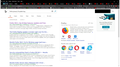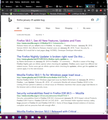How to fix window bug in January 29, 2019 update?
After installing the update for Firefox, my ability to control my windows appears to have broken. I can't manually resize them nor can I do it the quick way by pulling them into corners or against the top of my screen. There appears to be a strange white frame around my browser when I hit the maximize window button, which also forces it into full screen. When in the size it boots up in (the size it had been pre-update), it appears to have something like another, retro window open behind and attached to it. Nothing else seems to be broken thus far, but there was some trouble trying to add photos to this post to give a visual of the problem.
I've never had a problem with Firefox or an update of it before in my life, and I'm at a complete loss as to what to do. Any help would be greatly appreciated.
この投稿は Shadowkat777 により
すべての返信 (17)
Start Firefox in Safe Mode {web link}
A small dialog should appear. Click Start In Safe Mode (not Refresh). Is the problem still there?
When opened in safe mode, the window was rendered completely unusable and either literally invisible or so small it wasn't actually rendered on screen somehow. I closed it and opened it again in regular mode, and, at first, it was worse than before - stuck in minuscule rectangle and impossible to resize in either method described in my original post. After a moment though, my window began to function normally again, and I have no idea why especially since I'd tried that before. THEN it went back to not letting me resize it or anything and got the weird borders again.
I tried safe mode again and had a problem with the window being tiny and unusable before booting it up in normal mode with the same results as before. A third try of safe-normal yielded the same results as the first.
I'm at a loss for what's going on. I don't have any extensions or add-ons but Addblocker and my theme is just one of the basic ones available in the main customize menu. All the same, I really appreciate your help especially given the temporary control it seems to give me over my browser window. I don't know what else to do, and I don't know that attempting a refresh next will help since it appears to be a bug with the new update.
EDIT: After putting the window into full-screen mode, then exiting, I regained control of manual resizing and moving it into parts of my screen to change the size. It appears that performing that action *may* work as a fix for the time being but I'm not certain that it'll be a permanent fix given I did it the first and second times as well only for the window resizing to bug out again. This weird resizing thing is only a problem with my Firefox and hasn't shown up in any of my other programs.
この投稿は Shadowkat777 により
Give it a few days. If the problem is gone, That was very good work. Well done. Please flag your last post as Solved Problem so others will know.
Yeah, full-screening then exiting allows me to alter the size again, but not permanently. It ends up "sticking" again in the same way where I lose the ability to change window size. Fortunately, it seems that repeating the same solution will return control of window size again, but only temporarily.
Should I mark the problem as solved or not, considering the 'solution' I've found is only ever temporary? I've given it a couple of days to see if it would work out the kinks but that doesn't seem to be the case...
Leave this unsolved. Someone may find a real cure.
Try to rename/remove xulstore.json and if present delete localstore.rdf in the Firefox profile folder with Firefox closed.
You can use the button on the "Help -> Troubleshooting Information" (about:support) page to go to the current Firefox profile folder or use the about:profiles page.
- Help -> Troubleshooting Information -> Profile Directory:
Windows: Show Folder; Linux: Open Directory; Mac: Show in Finder - http://kb.mozillazine.org/Profile_folder_-_Firefox
Sorry for the late reply. I've checked the profile folder and don't have anything called localstore.rdf, but I do have the xulstore.json. Is there anything specific I should rename it to or is it better to just remove it entirely as you gave the option to do either?
You can keep a backup copy of xulstore.json or rename the file (xulstoreOLD.json) if you want to be able to undo or compare the new file with the old file .
この投稿は cor-el により
I made a backup in a separate folder, renamed the original one in the original folder, and brought up my Firefox. That didn't work, so I made another backup just in case and deleted the original file from the profile folder. That also didn't work, so I just restored the original that I'd made a back up of.
Any other ideas? I've kept the backups I've made in case there's something else I need to do regarding them.
Let’s do a full clean re-install;
Download Firefox For All languages And Systems {web link}
Save the file. Then Close Firefox.
Using your file browser, open the Programs Folder on your computer.
Windows: C:\Program Files C:\Program Files (x86) Note: Check Both Folders
Mac: Open the "Applications" folder. https://support.mozilla.org/en-US/kb/how-download-and-install-firefox-mac
Linux: Check your user manual. If you installed Firefox with the distro-based package manager, you should use the same way to uninstall it. See Install Firefox on Linux; https://support.mozilla.org/en-US/kb/install-firefox-linux
If you downloaded and installed the binary package from the Firefox download page, simply remove the folder Firefox in your home directory. http://www.mozilla.org/firefox#desktop ++++++++++++++++++++++++++++ Look for, and remove any Mozilla or Firefox program folders. Do not remove the Mozilla Thunderbird folder if there is one.
Do Not remove any profile folders.
After rebooting the computer, run a registry scanner if you have one. Then run the installer. +++++++++++++++++++++++++++ If there is a problem, start your Computer in safe mode and try again.
http://encyclopedia2.thefreedictionary.com/Linux+Safe+Mode This shows how to Start all Computers in Safe Mode; Free Online Encyclopedia
Okay, I'm working on that process now, but before I mess something up, a few questions for clarity. Apologies in advanced if any of them seem really dumb, but I like to be certain before I do anything.
One, do you just mean to straight up delete any folders in those sections with Mozilla in the name? Isn't there an uninstaller that I can use in the program folders, and shouldn't I use it instead of deleting everything?
Also, should I delete the Mozilla Maintenance Service folder as well? (It has "Mozilla" in the title, so I assume yes).
I've already downloaded the installer as per your instructions and also made a backup of the profiles folder and all my bookmarks just in case anything goes wrong, but is there anything else I should look out for before doing the uninstall and installing a clean copy?
この投稿は Shadowkat777 により
The only dumb question . . . . . . is the one you don't ask.
Firefox comes in two or more folders on all computers. They are;
Maintenance: (Programs Folder) <Windows Only> Firefox itself: (Programs Folder) And two folders in the profile of each user on the computer for each Firefox profile for that user.
If you remove the Firefox folder, the user profiles would not be affected.
If there is a problem with the Firefox program files, doing the above would remove everything. Doing an uninstall might leave something behind.
Remove all Mozilla/Firefox folders, Do not remove the Mozilla Thunderbird folder if there is one.
The Mozilla Maintenance Service program will be reinstalled with the browser.
I did the clean install after deleting the above folders, rebooting, etc. It looks like doing the delete and reinstall appears to have worked after running my malwarebytes and ccleaner for good measure, but I'll update this if anything changes. For now, I think it can be considered solved.
EDIT: Looks like I spoke too soon. It broke again the same way. It was working properly for a few hours and then went back to not letting me resize the windows again, giving it that weird border thing I mentioned in the original post.
Any other ideas? I don't mind having to putz around with my temporary solution, but I'd hate to leave the problem unresolved if anyone else is having it, or if it doesn't get fixed in the next update.
この投稿は Shadowkat777 により
Good to hear.
We do not recommend that outside programs 'clean' Firefox because the wrong files could be corrupted.
Firefox can clean its own files. Type about:preferences#privacy<enter> in the address bar. The button next to History, select Use Custom Settings.
Turn on Remember My Browsing And Download History At the bottom of the page, turn on Clear History When Firefox Closes. At the far right, press the Settings button. Turn on Cache and Form And Search History.
Out of curiosity, how will that help with my window resize control problem? I've got no problem setting it up that way since it saves me some time deleting my history and whatnot manually, but I don't really think my problem has anything to do with my history settings, and my Firefox didn't fall apart in all my years of using it and ccleaner concurrently (not that I really let it touch Firefox either). My window problem began post-download of the Firefox 65.0 update and before I did anything else after that point aside from opening up my browser to use it.
The last solution you suggested drastically decreased the frequency of the problem occurring, at the very least for a while, but the problem (bug? glitch?) is, rather annoyingly, still occurring. My scans didn't detect anything weird and my ccleaner tidied up the rest of my computer to make certain nothing on it was messing with Firefox either. When the problem did crop up again, I tried the suggestions previously made (safe mode, xulstore.json, my temporary fix) aside from trying another clean install and none of those fixed the situation either, resulting in the exact same things they did before the clean install.
The temporary solution is still working to fix it in the short term until it messes up again, but is there anything else left that I might be able to do to try to fix it before the next update (maybe) does?
So the new update came and it still hasn't solved the issue either. At this point, I'm thinking I'll either have to suffer with the problem, roll back a few updates, or switch browsers entirely. Can anyone think of any other solution that hasn't already been mentioned?
Thanks for the help.
Note: Some versions of Quantum change how the data files are set up, so they are not backward compatible.